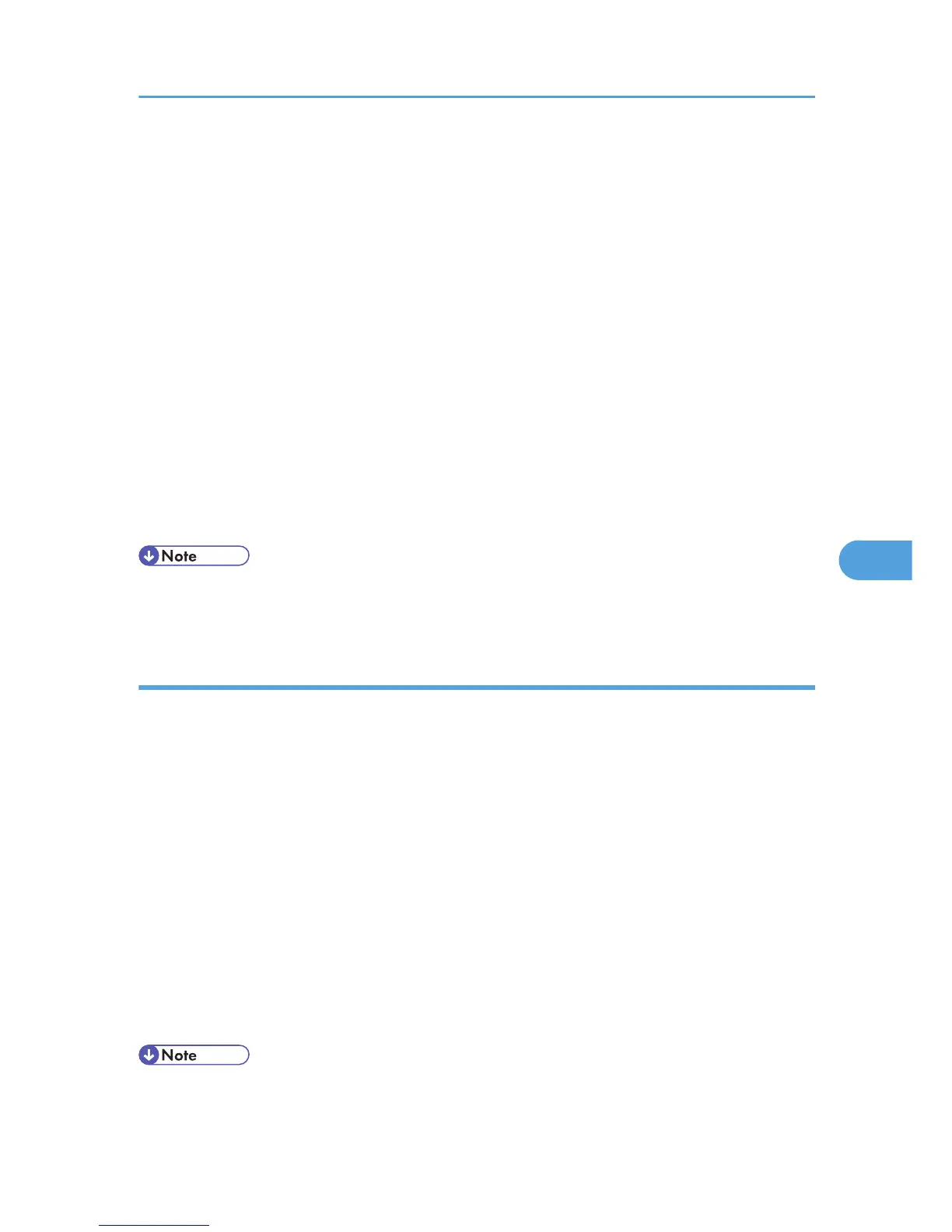Use the following procedure to enable the log encryption function.
For details about logging in and out with administrator authentication, see p.22 "Using Web Image
Monitor to Configure Administrator Authentication".
1. Log in to Web Image Monitor as an administrator.
2. Click [Configuration] in the Menu area, and then click [Logs] under "Device Settings"
category.
3. Select [Active] under "Encrypt Logs".
To disable log encryption, select [Inactive].
4. Click [OK].
The log is encrypted. If other changes have been made in related log settings, they will occur at the
same time.
5. Click [OK].
6. Click [Logout].
7. Close Web Image Monitor.
• In
order to enable encryption, either "Collect Job Logs" or "Collect Access Logs", or both must be set
to [Active].
Deleting all logs
This can be specified by the machine administrator.
Use the following procedure to enable the log delete function.
For details about logging in and out with administrator authentication, see p.22 "Using Web Image
Monitor to Configure Administrator Authentication".
1. Log in to Web Image Monitor as an administrator.
2. Click [Configuration] in the Menu area, and then click [Logs] under "Device Settings"
category.
3. Click [Delete] under "Delete All Logs".
4. Click [Back].
5. Click [OK].
6. Click [Logout].
7. Close Web Image Monitor.
• On
this page, "Delete All Logs" does not appear if either "Collect Job Logs" or "Collect Access Logs"
are not set to [Active].
Managing Log Files
79
