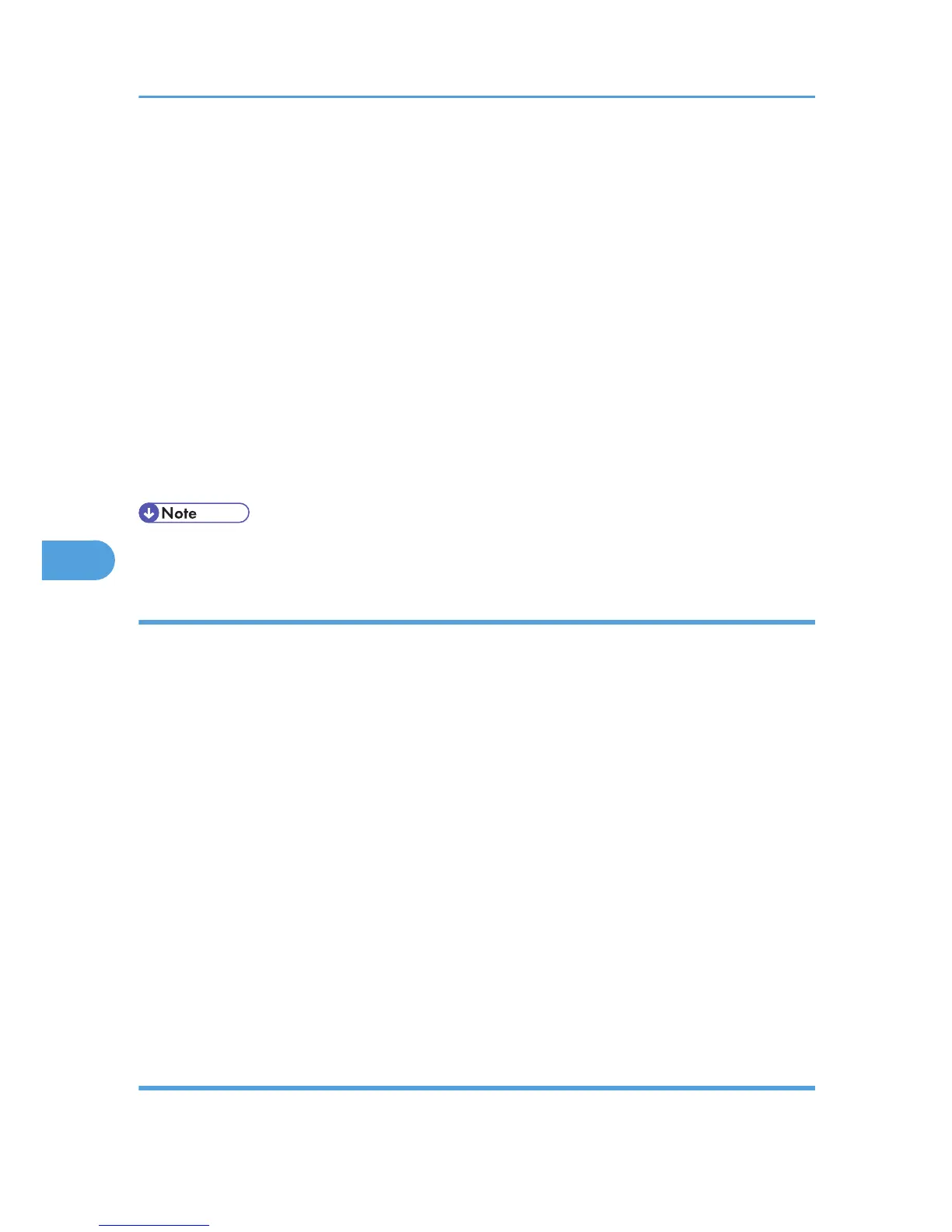2. Click [Configuration] in the Menu area, and then click [Logs] under "Device Settings"
category.
3. Select "Collect Job Logs" to specify Job Log settings, or select "Collect Access Logs" to specify
Access Log settings, and then select [Active].
4. Specify the recording levels for either "Job Log Collect Level" or "Access Log Collect Level".
The settings shown for Job Log Collect Settings Listed by Function Type or Access Log Collect Settings
Listed by Function Type vary depending on the collection level selected.
If you change the setting in the list, the setting for "Job Log Collect Level" or "Access Log Collect Level"
automatically changes to [User Settings].
5. Click [OK] twice.
Changes are also reflected in related log settings.
6. Click [Logout].
7. Close Web Image Monitor.
• The greater the Access Log Collect setting value, the more logs are collected.
Disabling log transfer to Remote Communication Gate S
This can be specified by the machine administrator.
Select to disable log transfer.
When
log transfer is inactive, [Inactive] is displayed and this setting cannot be changed. When log transfer
is active, log records can be transferred to the log collection system.
For details about logging in and out with administrator authentication, see p.22 "Using Web Image
Monitor to Configure Administrator Authentication".
1. Log in to Web Image Monitor as an administrator.
2. Click [Configuration] in the Menu area, and then click [Logs] under "Device Settings"
category.
3. Select [Inactive] under "Transfer Logs".
4. Click [OK].
5. Click [OK].
6. Click [Logout].
7. Close Web Image Monitor.
Specifying log encryption
This can be specified by the machine administrator.
6. Managing Access to the Printer
78
