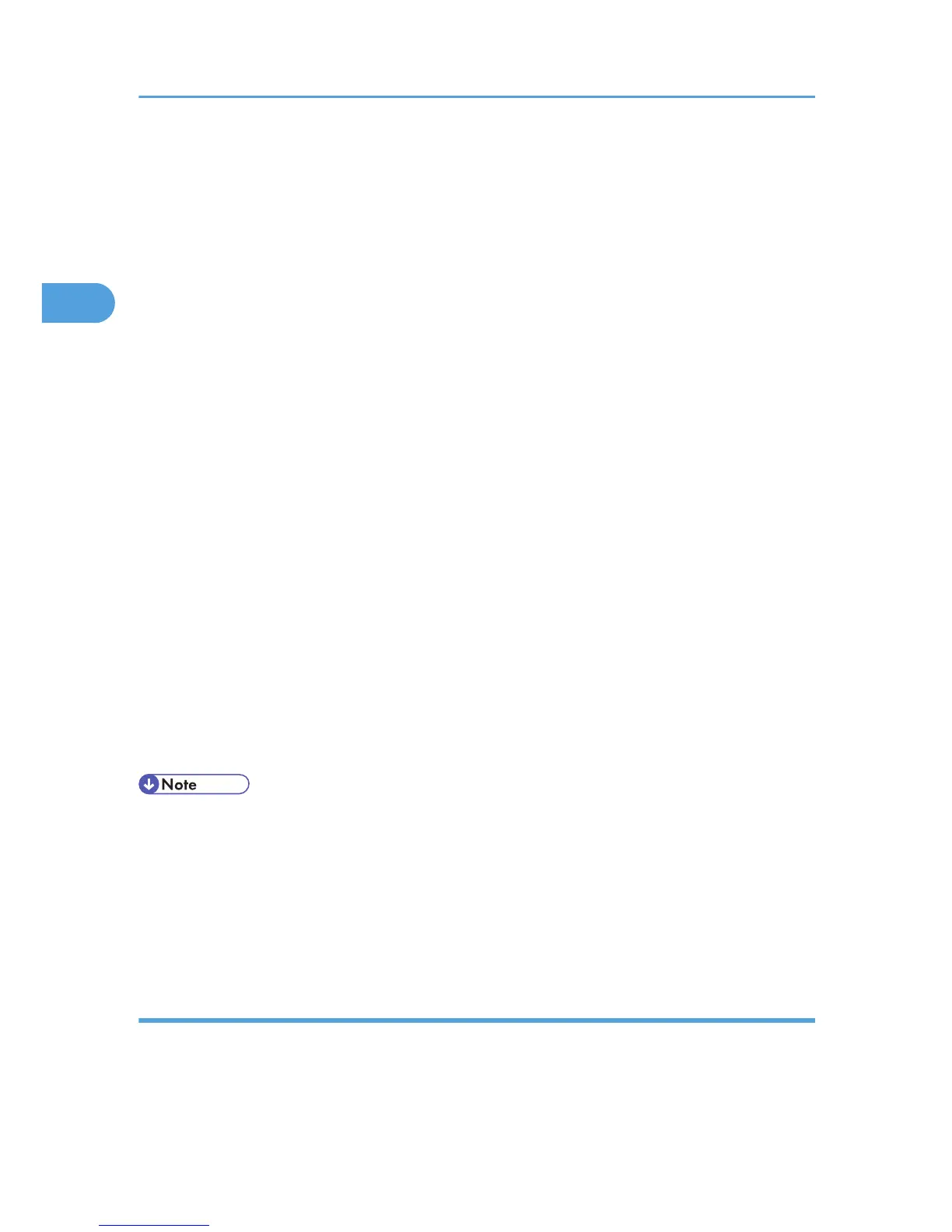5. After reading the agreement, select the [I accept the agreement.] check box, and then click
[Next].
6. In the [Select Program] window, select the check box of the printer driver you want to use.
You can select several printer drivers.
The PCL 6 printer driver is installed in the language specified by your operating system.
7. Click [Next].
8. Select the check box of the printer model you want to use.
The printer name can be changed in the Change settings for 'Printer Name' box.
9. Double-click the printer name to display the printer settings.
The details shown in [Comment], [Driver], and [Port] vary depending on the operating system, printer
model, and port.
10. Click [Port], and then click [Add].
11. Select [SmartDeviceMonitor for Client 2], and then click [OK].
12. Click [TCP/IP], and then click [Search].
A list of printers using TCP/IP appears.
13. Select the printer you want to use, and then click [OK].
Only printers that respond to a broadcast from the computer appear. To use a printer not listed here,
click [Specify Address], and then enter the IP address or host name of the printer.
14. Configure the user code, default printer, and shared printer as necessary.
15. Click [Continue].
16. Click [Finish].
17. Click [Finish].
• To stop installation of the selected software, click [Cancel] before the installation is complete.
•
A message appears if there is a newer version of the printer driver already installed. If there is, you
cannot install the printer driver using Auto Run. If you still want to install the printer driver, use [Add
Printer]. See p.51 "Messages Displayed When Installing the Printer Driver".
• A user code can be set after the printer driver installation. For information about user code, see the
printer driver Help.
Installing the PostScript 3 printer driver (TCP/IP)
1. Close all applications except this manual.
2. Insert the CD-ROM into the CD-ROM drive.
The installer starts.
2. Network Connection
22
