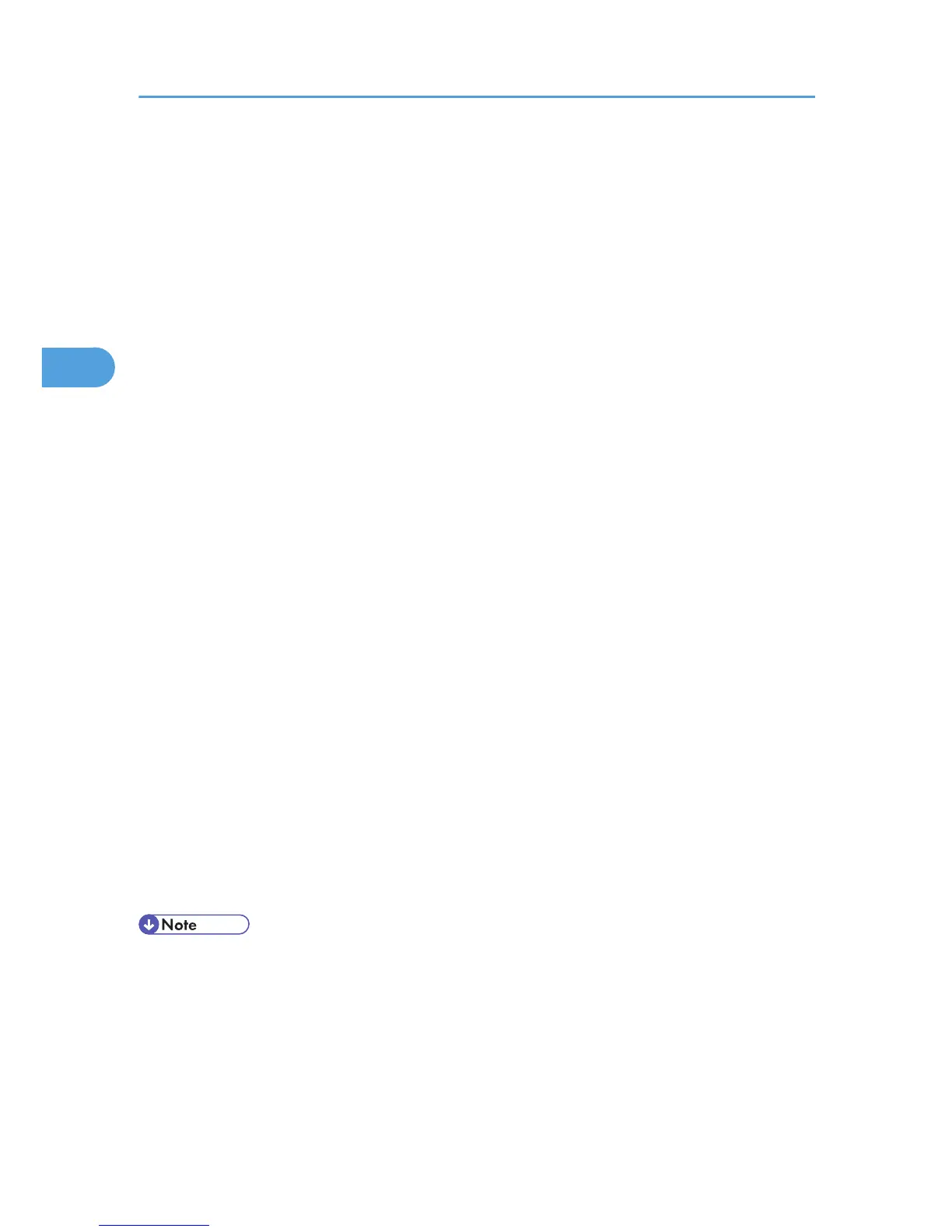8. Click [Properties].
9. Click the [General] tab.
10. Click [Change settings].
11. Click [Driver] tab.
12. Click [Update Driver...].
13. Click [Browse my computer for driver software].
14. Insert the CD-ROM into the CD-ROM drive.
If Auto Run starts, click [Cancel] and then click [Exit].
15. Click [Browse...], and then select the printer driver location.
If the CD-ROM drive is D, the source files of the printer driver are stored in the following locations:
• PCL 5e
D:\DRIVERS\PCL5E\XP_VISTA or x64\(language)\DISK1
• PCL 5c
D:\DRIVERS\PCL5C\XP_VISTA or x64\(language)\DISK1
• PCL 6
D:\DRIVERS\PCL6\XP_VISTA or x64\MUI\DISK1
• PostScript 3
D:\DRIVERS\PS\XP_VISTA or x64\MUI or (language)\DISK1
If the file path of the printer driver contains the word "MUI",the driver will be installed in the language
of the operating system.
The PostScript 3 printer driver with the selected language will be installed. The English printer driver
is installed when the following language is selected: Suomi, Magyar, Cestina, Polski, Portugues,
Russian.
16. Check the printer driver location, and then click [Next].
17. Click [Close].
If the installation is successful, the icon of the printer connected to the "USB001" port is added to the
[Devices and Printers] window.
• To disable Auto Run, press the left Shift key when inserting the CD-ROM into the drive and keep it
pressed until the computer finishes reading from the CD-ROM.
•
The number after "USB" varies depending on the number of printers connected.
3. Local Connection
38
