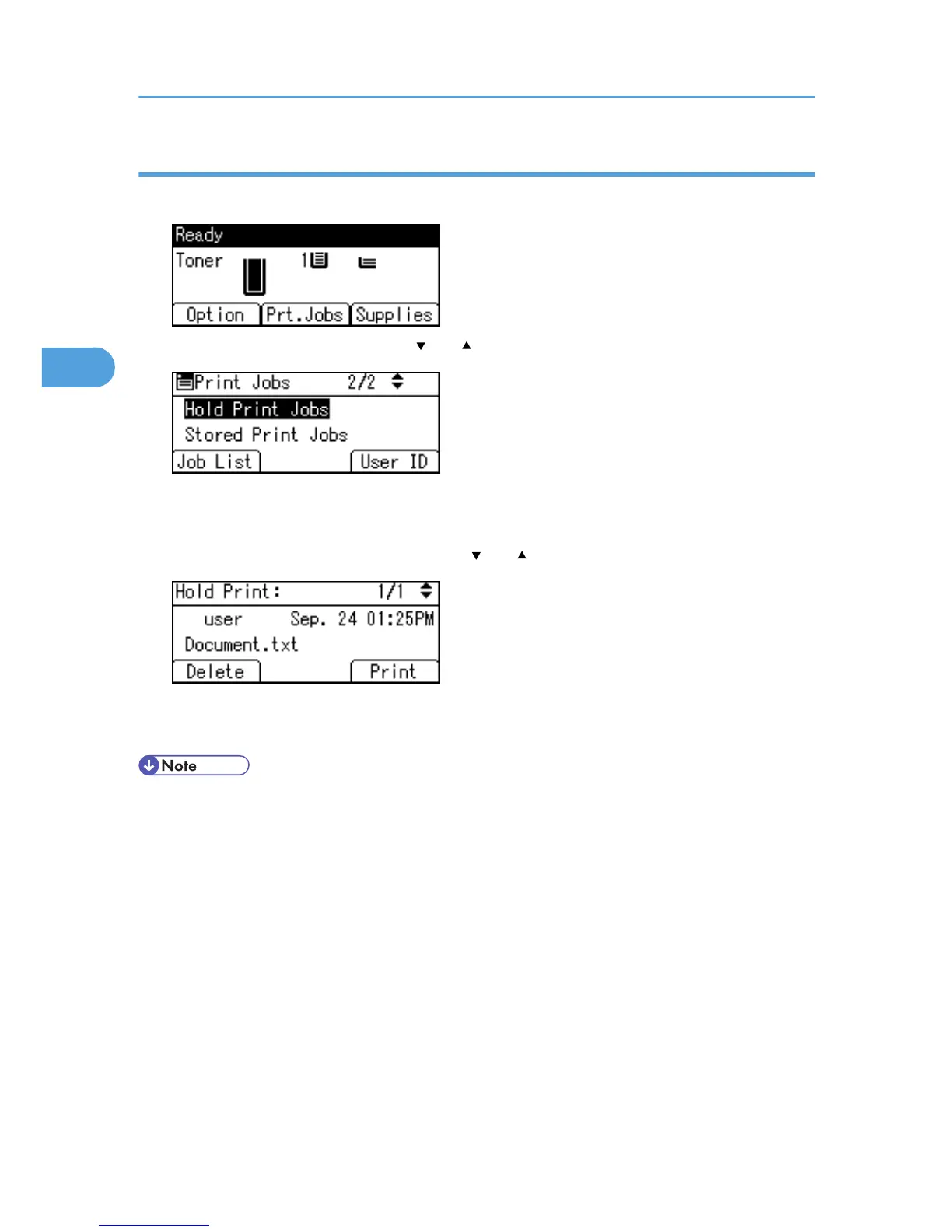Printing a Hold Print file using the control panel
1. On the printer's control panel, press [Prt.Jobs].
2. Select [Hold Print Jobs] using the [ ] or [ ] key, and then press [Job List].
Depending on the security settings, certain print jobs may not be displayed.
You can print files also by pressing [User ID].
3. Select the file you want to print using the [ ] or [ ] key, and then press [Print].
4. Press [Print].
To cancel printing, press [Cancel].
• When printing is completed, the stored file will be deleted.
•
To stop printing after printing has started, press the [Job Reset] key. The file will be deleted.
• For details about setting printer drivers, see the printer driver Help. You can also print or delete a Hold
Print file from Web Image Monitor. For details, see Web Image Monitor Help.
• For details about [User ID], see p.79 "Printing from the User ID Screen".
3. Printing Stored Documents
74
