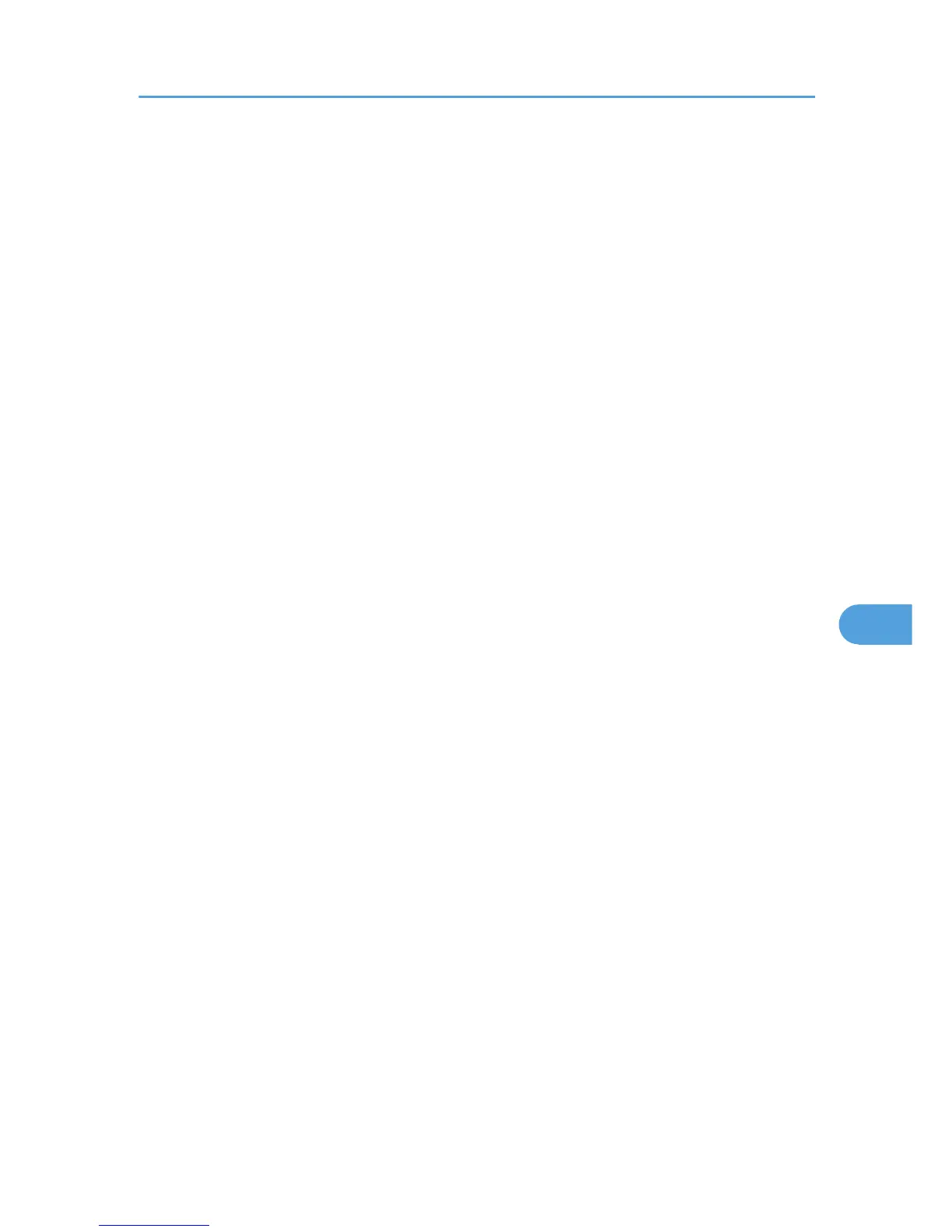• The number of pages the printer can save varies depending on the contents of the print images. At
most, the printer can save 100 jobs or 9,000 pages for Sample Print, Locked Print, Hold Print, and
Stored Print.
• Sample Print files will not appear on the display panel if they have already been executed or deleted
using the Web browser before you select [Sample Print] from the control panel.
• Sample Print files printed or deleted using Web Image Monitor after you select [Sample Print] using
the control panel will appear on the display panel. However, an error message will appear if you try
to print or delete those Sample Print files.
• If the application has a collate option, be sure to disable it before you send a print job. By default,
sample print jobs are automatically collated by the printer driver. If the collate option is selected in
the application's print dialog box, more prints than intended may be printed.
• Print jobs are not saved on the hard disk in the following cases. You can check the error log for jobs
not saved.
• When there are 100 Sample Print, Locked Print, Hold Print, and Stored Print jobs saved on the
hard disk.
• When the total number of pages saved on the hard disk exceeds 9,000 pages.
Sending a Sample Print file
1. In the application, on the [File] menu, click [Print].
2. Set the number of copies to two or more.
The sample print job is sent to the printer, and one set is printed.
3. In the pop-up menu, click [Job Log].
4. On the [Job Type:] pop-up menu, select [Sample Print].
5. In the [User ID:] box, enter a user ID using up to eight alphanumeric (a-z, A-Z, 0-9)
characters.
The user ID associates the user with his/her jobs.
6. Check the printed output to make sure the settings are correct.
If the settings are correct, perform the following steps to print the remaining sets.
Printing a selected Sample Print file
To print a saved job, use the printer’s control panel. For details, see p.67 "Printing a Sample Print file
using the control panel".
Deleting a selected Sample Print file
If you want to delete a saved job, see p.68 "Deleting Sample Print files".
Using PostScript 3
169
