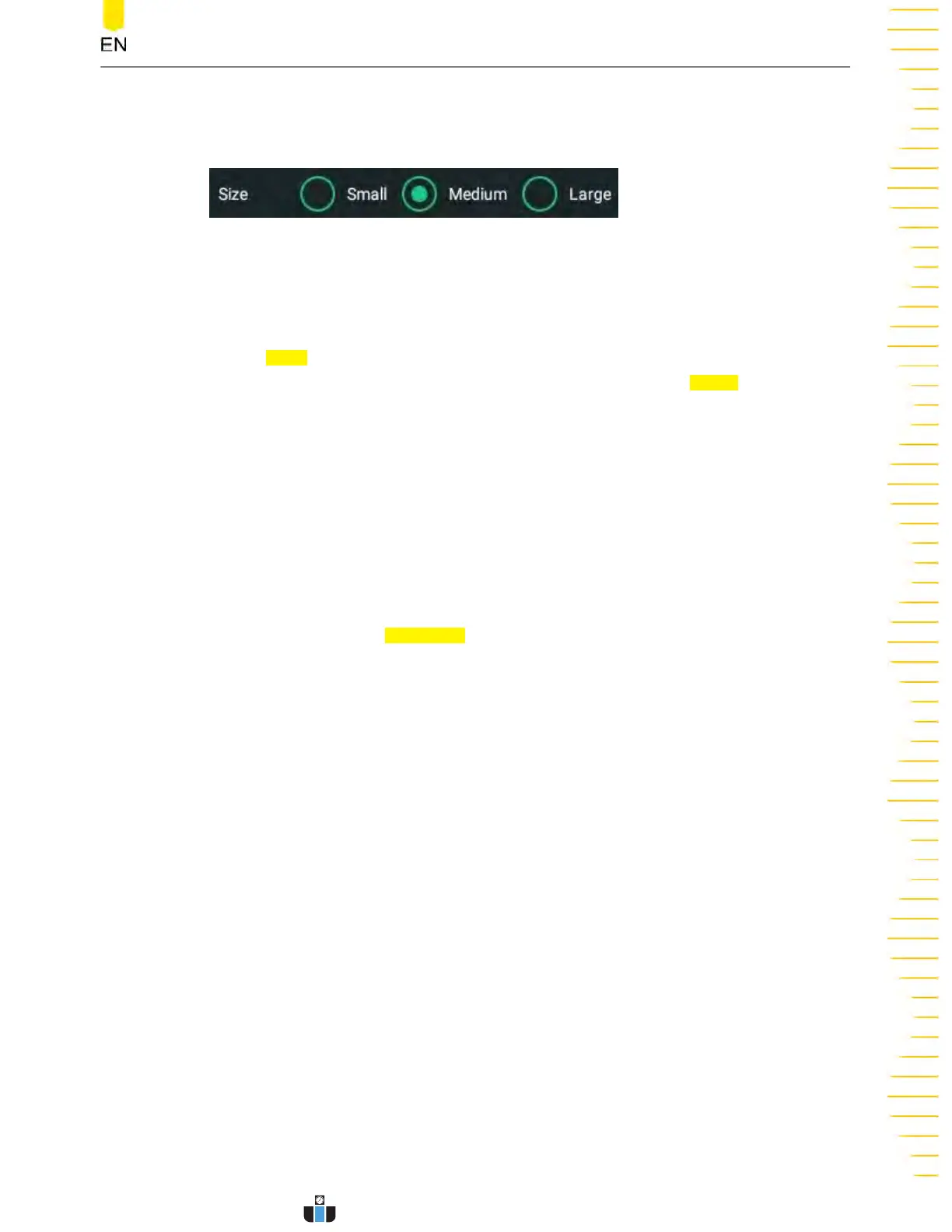Waveform Size
You can select "Small", "Medium", or "Lar
ge" as the waveform display mode.
Offset
Offset is used to set the v
ertical offset of the operation result. You can set the vertical
offset in the following ways.
• In
Math menu, rotate the corresponding multipurpose knob on the front panel
or click or tap the icon at the right side o
f the input field of
Offset to increase or
decr
ease the scale value. You can also click or tap the input field to input a
specific value with the displayed numeric keypad.
• Close the menu and then adjust the vertical offset with the drag gesture on the
touch screen. You can also rotate the corresponding multipurpose knob on the
front panel to adjust the vertical offset. Please refer to
Front Panel Overview
to
configure the front-panel multipurpose knobs.
Sensitivity
Sets the sensitivity of the digital signal converted from the analog signal on the
source. Click or tap the
Sensitivity input field to set the sensitivity with the pop-up
numeric keypad or use the corresponding multipurpose knob to set the value. For
details, refer to
Parameter Setting Method
.
Waveform
This oscilloscope provides Main and Zoom for the measurement range.
• Main indicates that the measurement range is within the main time base region.
• Zoom indicates that the measurement range is within the zoomed time base
region.
To use "Zoom", first enable the
Zoom Mode (Delayed Sweep)
in the
Horizontal
System
menu.
Threshold
Click or tap the threshold input field of the specified channel and use the pop-up
numeric keypad to set the threshold or use the corresponding multipurpose knob to
set the value.
Math Operation
Copyright ©RIGOL TECHNOLOGIES CO., LTD. All rights reserved.
DHO1000 User Guide
131
www.calcert.com sales@calcert.com1.888.610.7664
0
5
10
15
20
25
30
