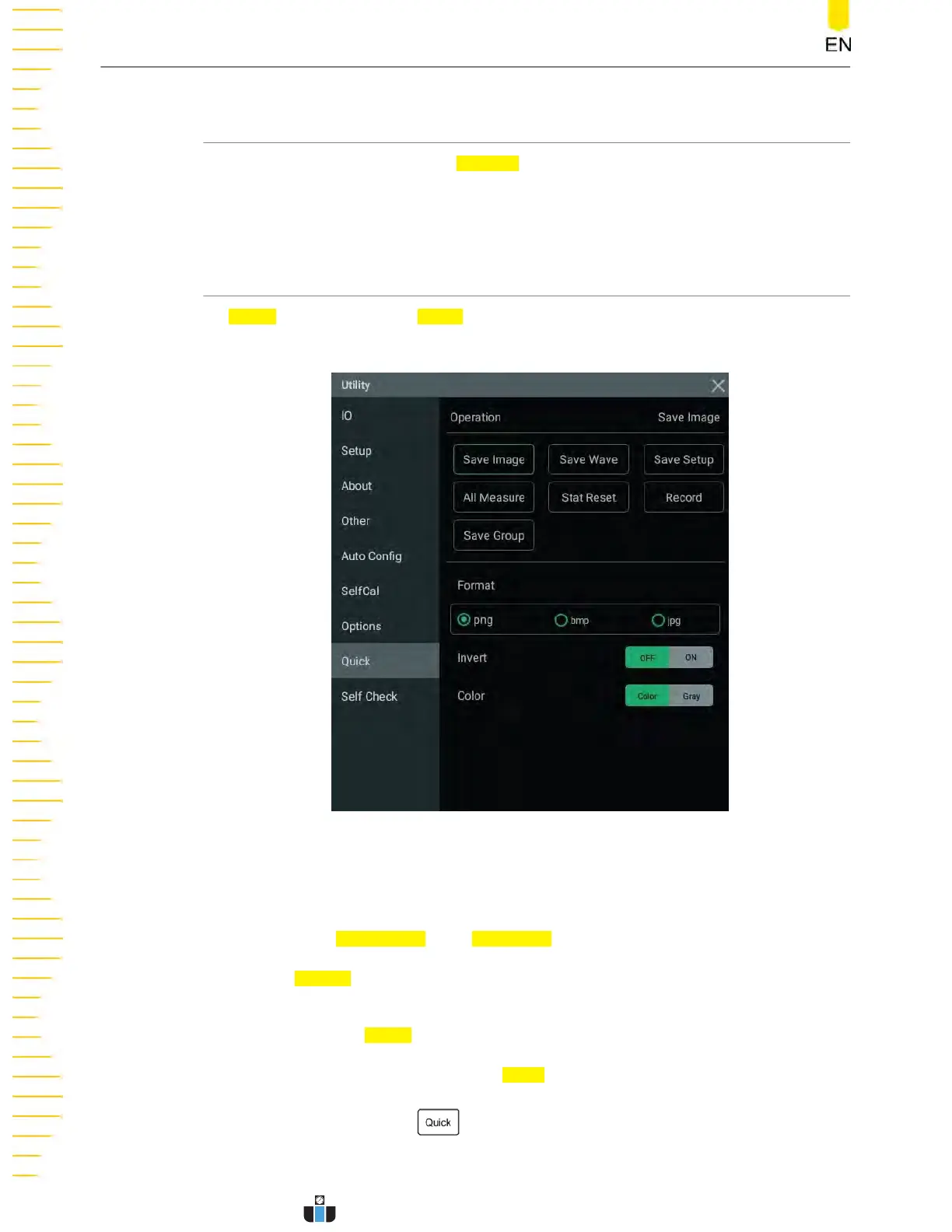20.7 Option List
In the "Utility" menu, click or tap Options to view all the options of the instrument.
For detailed pr
ocedures of installing the options, please refer to
Viewing the Option
Information and Install the Option
.
20.8 Quick Action Settings
In Utility menu, click or tap Quick to enter the menu to configure the quick action
k
ey on the front panel.
Figure 20.2 Quick Menu
Save Image
• Click or tap Save Image, then Operation is set to "Sav
e Image".
• In the
Format menu item, av
ailable image types include "png", "bmp", and
"jpg".
• Click or tap the
Invert on/off swit
ch to turn on/off inverting image colors.
• Click or tap "Color" or "Gray" for
Color to select the desired image color.
Af
ter setup, click or tap the
key at the upper-right corner of the front panel to
capture the curr
ent screen and save the image with the specified format. The location
System Utility Function Setting
DHO1000 User Guide
234
Copyright ©RIGOL TECHNOLOGIES CO., LTD. All rights reserved.
www.calcert.com sales@calcert.com1.888.610.7664
0
5
10
15
20
25
30
