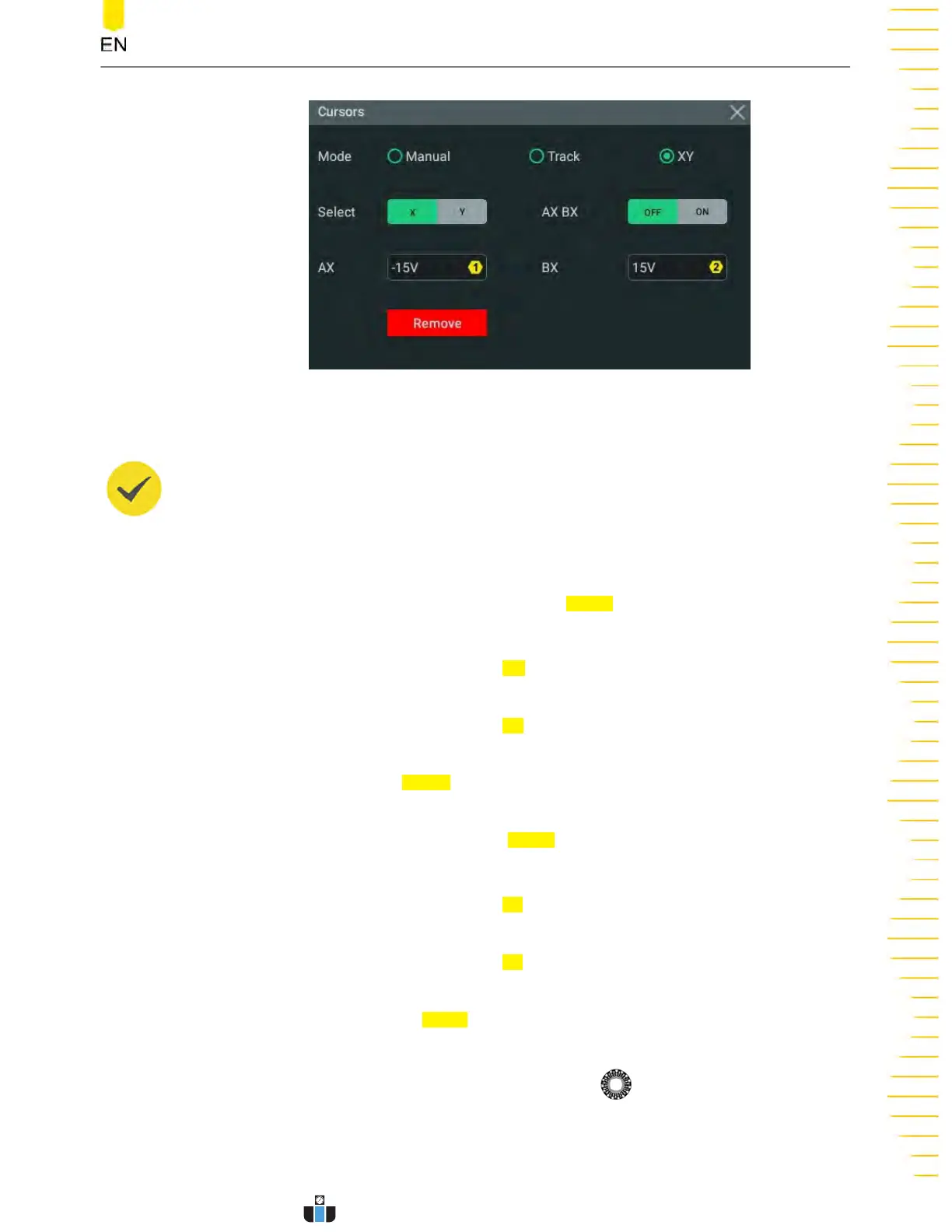Figure 10.14 XY Mode Setting Menu
TIP
By default, XY mode is unav
ailable. It is av
ailable only when the horizontal time b
ase mode is
"XY". To enable the XY mode, please refer to
Enable the XY Mode
.
Adjust Cursor Position
• Click or tap to select the "X" tab under the
Select menu item to set the X v
alue
for the specified cursor.
- Click or tap the input field of
AX and use the pop-up numeric keypad t
o set
the X value at Cursor A.
- Click or tap the input field of
BX and use the pop-up numeric keypad t
o set
the X value at Cursor B.
- Click or tap the
AX BX on/off switch t
o turn on/off adjusting the X value at
Cursor A and the X value at Cursor B simultaneously.
• Click or tap to select "Y" under the
Select item to set the Y value for the
specified cursor
.
- Click or tap the input field of
AY and use the pop-up numeric keypad to set
the Y value at Cursor A.
- Click or tap the input field of BY and use the pop-up numeric keypad to set
the Y value at Cursor B.
- Click or tap to the AY BY on/off switch to turn on/off adjusting the Y value
at Cursor A and the Y value at Cursor B simultaneously.
You can also use the front-panel multipurpose knob to adjust the cursor
position. To configure the multipurpose knobs, please r
efer to
Front Panel Overview
.
During the adjustment, the measurement results will change accordingly. The
adjustable range is limited within the screen.
Measurements
Copyright ©RIGOL TECHNOLOGIES CO., LTD. All rights reserved.
DHO1000 User Guide
159
www.calcert.com sales@calcert.com1.888.610.7664
0
5
10
15
20
25
30
