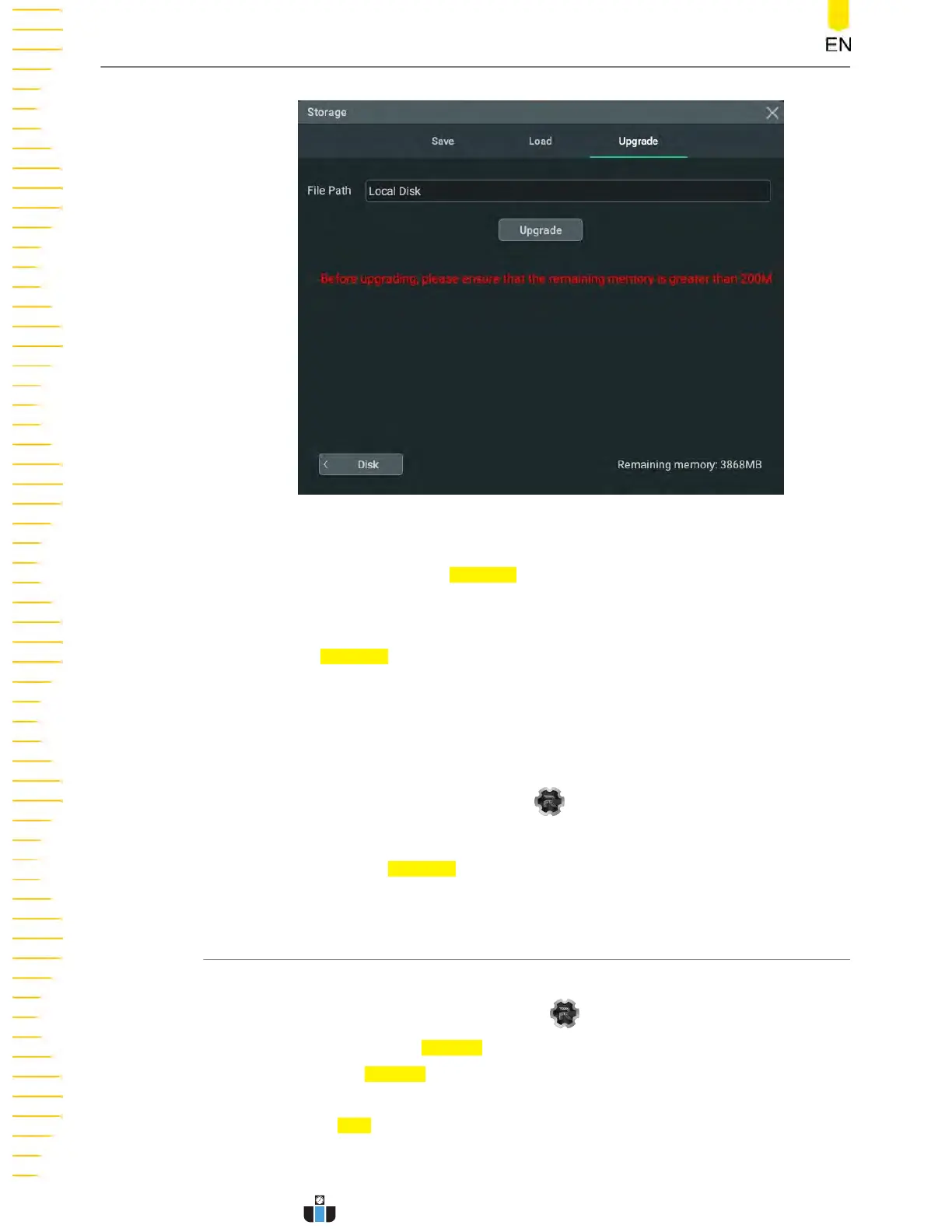Figure 19.5 Upgrade Menu
2. Click or tap the input field of File Path, then the disk management inter
face is
displayed. Select the upgrade file. For detailed operations, refer to
Disk
Management
.
3. Click or tap
Upgrade t
o complet
e the local upgrade.
Online upgrade
1. First ensure that the rear-panel LAN interface is connected to the network (if you
have limited access to the Internet, please ask the administrator for permission).
2. Click or tap the function navigation icon
at the lower-left corner of the screen
t
o ent
er the function navigation.
3. Then click or tap the
Upgrade icon t
o per
form the upgrade operation.
19.5 Disk Management
You can enter the storage setting menu in the following ways.
• Click or tap the function navigation icon at the lower-left corner of the
scr
een, and then select
Storage t
o enter the storage setting menu.
• Click or tap the
Storage
button on the toolbar to enter the storage setting
menu.
Then click or tap
Disk
at the lower-left corner of the "Storage" menu to enter the disk
management int
erface, as shown in the figure below.
Store and Load
DHO1000 User Guide
224
Copyright ©RIGOL TECHNOLOGIES CO., LTD. All rights reserved.
www.calcert.com sales@calcert.com1.888.610.7664
0
5
10
15
20
25
30
