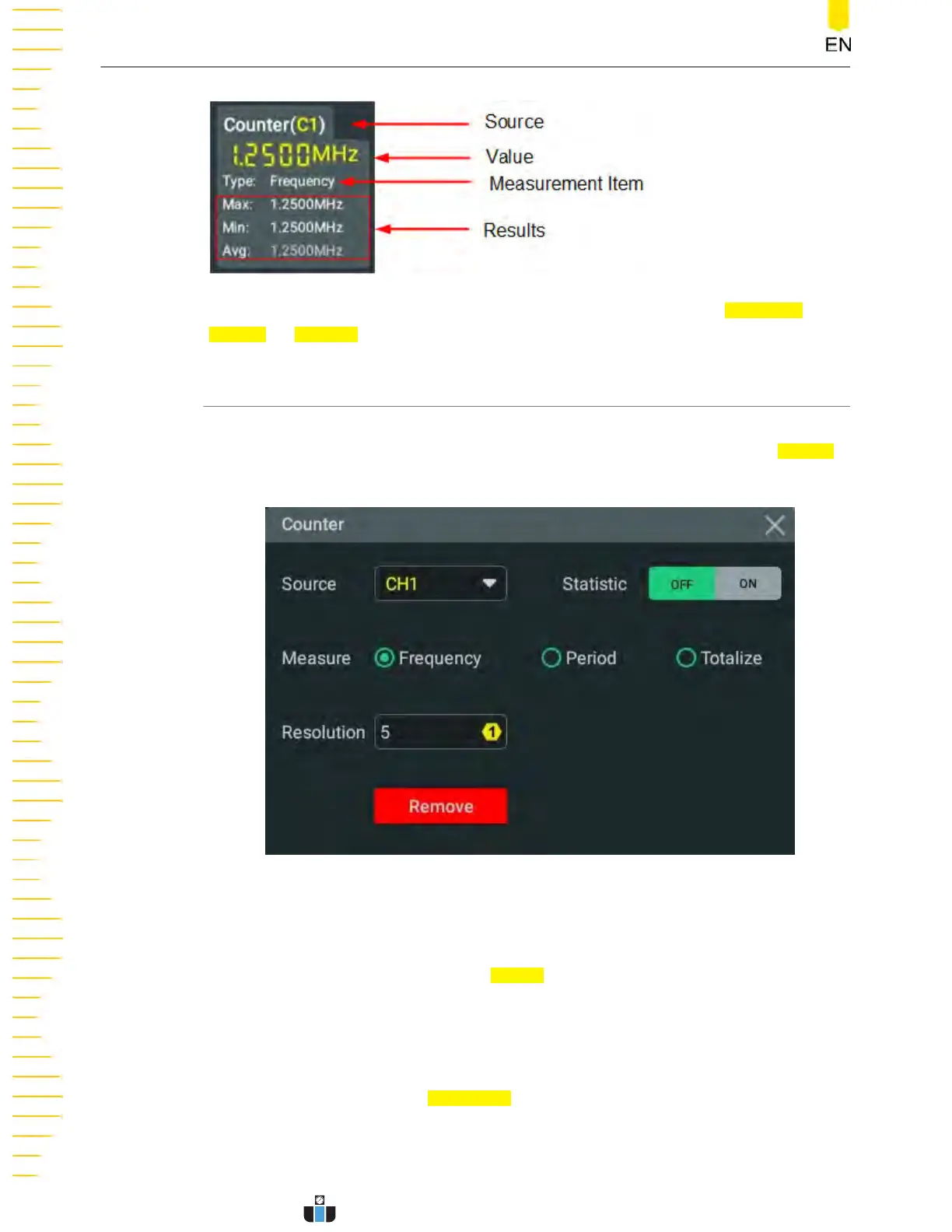You can click or tap the "Counter" label in the "Result" bar and select Reset Stat,
Setting, or Remove in the displayed window
.
11.2.1 Measurement Settings
After the frequency counter is enabled, click or tap the "Counter" label in the "Result"
bar at the right section o
f the screen and a window is displayed. Click or tap
Setting
in the window to ent
er the counter setting menu, as shown in the figure below.
Figure 11.2 Frequency Counter Setting Menu
Select the Measur
ement Sour
ce
Click or tap the drop-down button of
Source t
o select the desired source. Analog
channels (CH1-CH4) and E
XT can be selected as the source of the frequency counter.
Set Resolution
For Period and Frequency measurements, you need to set the readout resolution.
Click or tap the input field of
Resolution to set the r
esolution by using the pop-up
numeric keypad. You can also use the corresponding multipurpose knob to set the
value. The range of resolution is from 3 bits to 6 bits. By default, it is 4 bits.
Digital Voltmeter (DVM) and Frequency Counter
DHO1000 User Guide
164
Copyright ©RIGOL TECHNOLOGIES CO., LTD. All rights reserved.
www.calcert.com sales@calcert.com1.888.610.7664
0
5
10
15
20
25
30
