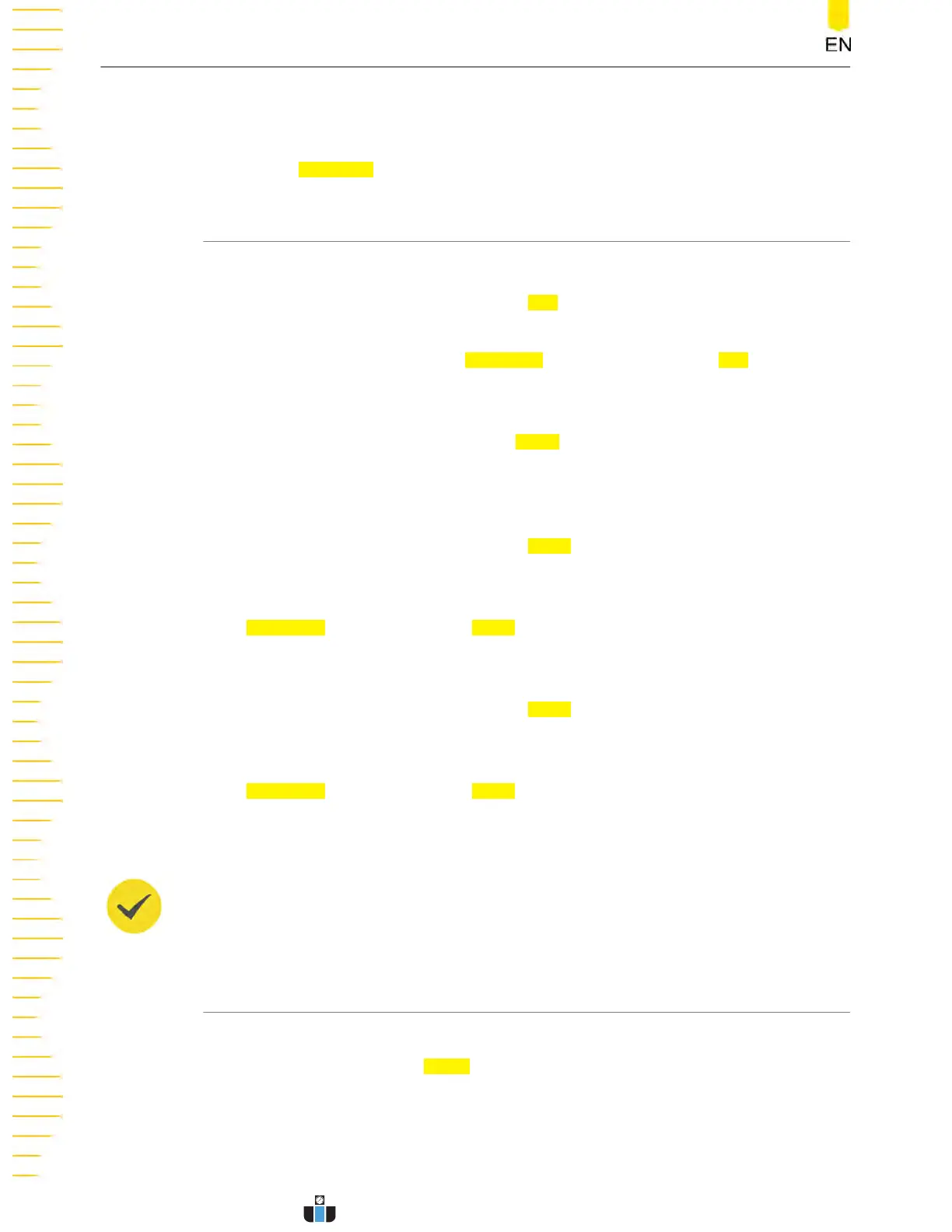Quickly Apply Trigger Settings to Decoding
Copy trig indicates applying the trigger settings t
o the specified decoding setting.
Click or tap
Copy Trig to apply the trigger settings t
o the specified decoding setting.
14.4.1 To Set the Source
Set the Clock Signal
• Click or tap the drop-down butt
on of
CLK to select the desired source of the
clock channel. The sour
ces include CH1-CH4.
• Click or tap the input field of
Threshold at the right side of the CLK menu, and
then use the pop-up numeric keyp
ad to set the threshold of the clock channel.
You can also use the corresponding multipurpose knob to set the value.
• Click or tap "Rising" or "Falling" in
Slope to set the instrument to sample MISO
and MOSI on the CLK edge.
MISO and MOSI Setting
• Click or tap the dr
op-down button of
MISO to select the desired source of MISO.
The options include CH1-CH4 and OFF
.
• When the MISO source is set to CH1-CH4, you can click or tap the input field of
Threshold at the right side of MISO, and then use the pop-up numeric keyp
ad
to set the threshold of the MISO channel. You can also use the corresponding
multipurpose knob to set the value.
• Click or tap the drop-down button of
MOSI to select the desired source of MOSI.
The options include CH1-CH4 and OFF.
• When the MOSI source is set to CH1-CH4, you can click or tap the input field of
Threshold at the right side of MOSI, and then use the pop-up numeric keypad
to set the threshold of the MOSI channel. You can also use the corresponding
multipurpose knob to set the value.
TIP
The MISO and MOSI sources cannot be set t
o "OFF" at the same time.
14.4.2 To Set Mode and Data
Mode
Select "Timeout" or
"CS" in
Mode.
• Timeout:
Y
ou can perform frame synchronization according to the timeout, and the
timeout value must be greater than half of the clock cycle. Click or tap the input
Protocol Decoding
DHO1000 User Guide
188
Copyright ©RIGOL TECHNOLOGIES CO., LTD. All rights reserved.
www.calcert.com sales@calcert.com1.888.610.7664
0
5
10
15
20
25
30
