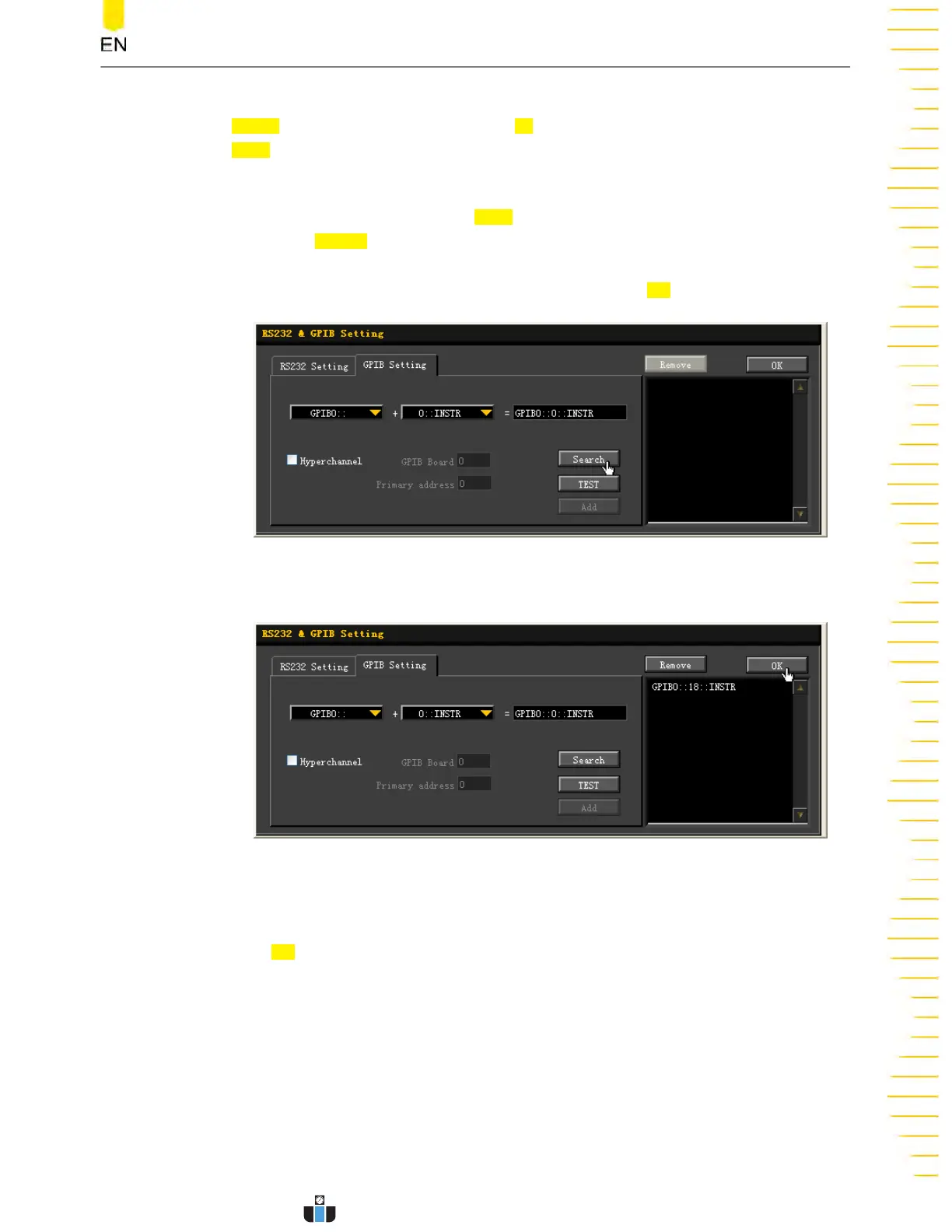Click or tap the Notification Area at the lower-right corner of the screen, then the
Utility menu is displayed. Click or tap IO, and then click or tap the input field of
GPIB to input the GPIB address with the pop-up numeric keypad.
4.
Search for the device resource
Start Ultra Sigma, and then click
GPIB. A window is displayed as shown in
Figure
21.1
. Click
Search and the sof
tware searches for the instrument resource currently
connected to the PC via the GPIB interface. The resource found is displayed at the
right side of the window, as shown in
Figure 21.2
. Click
OK to add it.
Figure 21.1 Search for the Available Device
Figure 21.2 Confirm the Available Device
5. View the device r
esource
Click
OK to go back to the main interface of Ultra Sigma. The searched instrument
r
esource will be displayed under the directory of "RIGOL Online Resource".
6. Control the instrument remotely
Right-click the device resource name. In the displayed menu, select "SCPI Panel
Control" to open the programming command control panel. Then you can input
commands to send commands and read data.
Remote Control
Copyright ©RIGOL TECHNOLOGIES CO., LTD. All rights reserved.
DHO1000 User Guide
241
www.calcert.com sales@calcert.com1.888.610.7664
0
5
10
15
20
25
30
