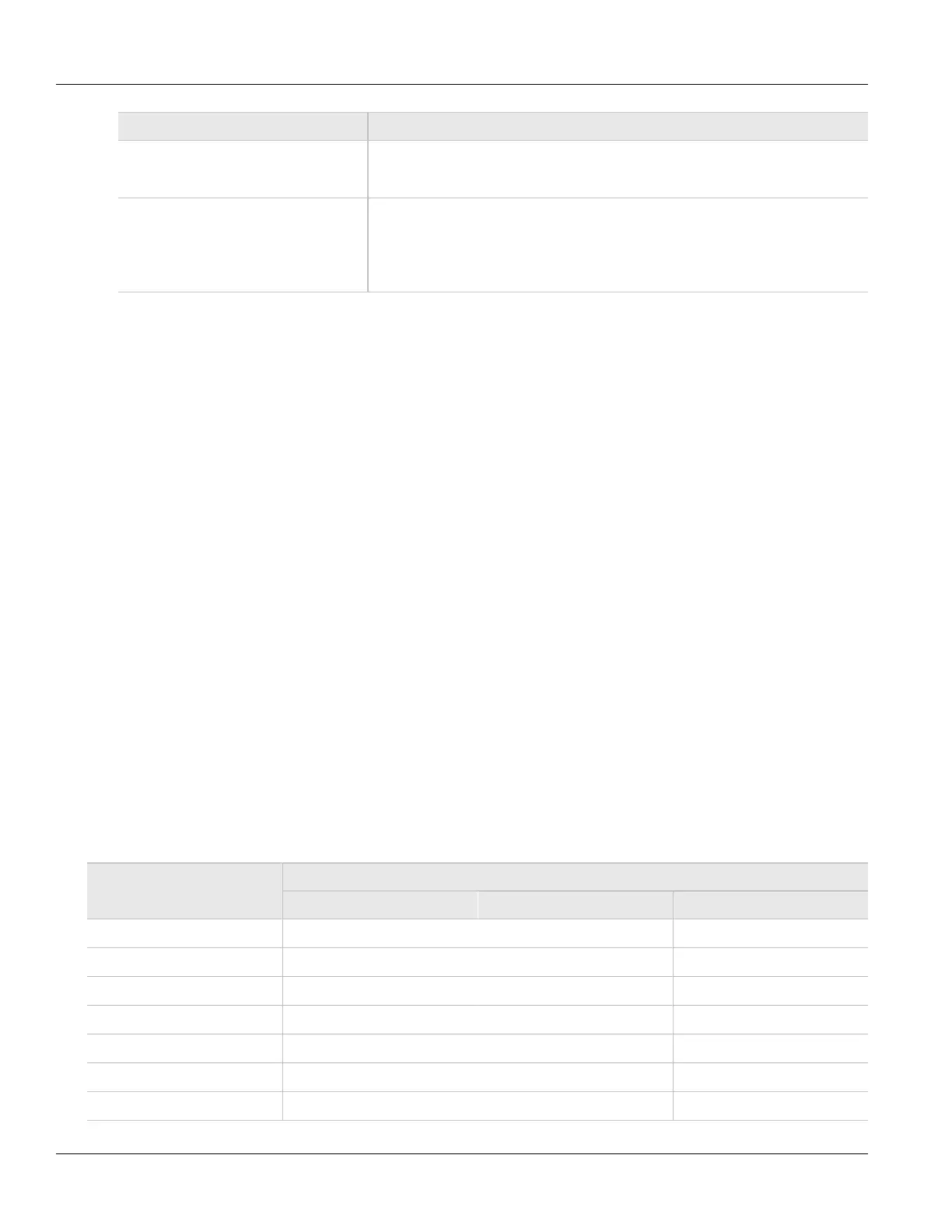Chapter 4
System Administration
RUGGEDCOM RSG2488
User Guide
94 Customizing the Login Screen (Web Interface Only)
Parameter Description
Default: Location
The location can be used to indicate the physical location of the switch. It is displayed in
the login screen as another means to ensure you are dealing with the desired switch.
Contact Synopsis: Any 49 characters
Default: Contact
The contact can be used to help identify the person responsible for managing the
switch. You can enter name, phone number, email, etc. It is displayed in the login screen
so that this person may be contacted should help be required.
3. Click Apply.
Section 4.2
Customizing the Login Screen (Web Interface
Only)
To display a custom welcome message, device informatio0n or any other information on the login page for the
Web Interface, add text to the banner.txt file stored on the device. If the banner.txt file is empty, only the
Username and Password fields appear on the login page.
To update the banner.txt file, download the file from the device, modify it and then load it back onto the device.
For information about uploading and downloading files, refer to Section 3.5, “Uploading/Downloading Files”.
Section 4.3
Configuring Passwords
ROS allows for up to three user profiles to be configured locally on the device. Each profile corresponds to one of
the following access levels:
• Guest
• Operator
• Admin
The access levels provide or restrict the user's ability to change settings and execute various commands.
User TypeRights
Guest Operator Admin
View Settings
ü ü ü
Clear Logs
û ü ü
Reset Alarms
û ü ü
Clear Statistics
û ü ü
Change Basic Settings
û ü ü
Change Advanced Settings
û û ü
Run Commands
û û ü
