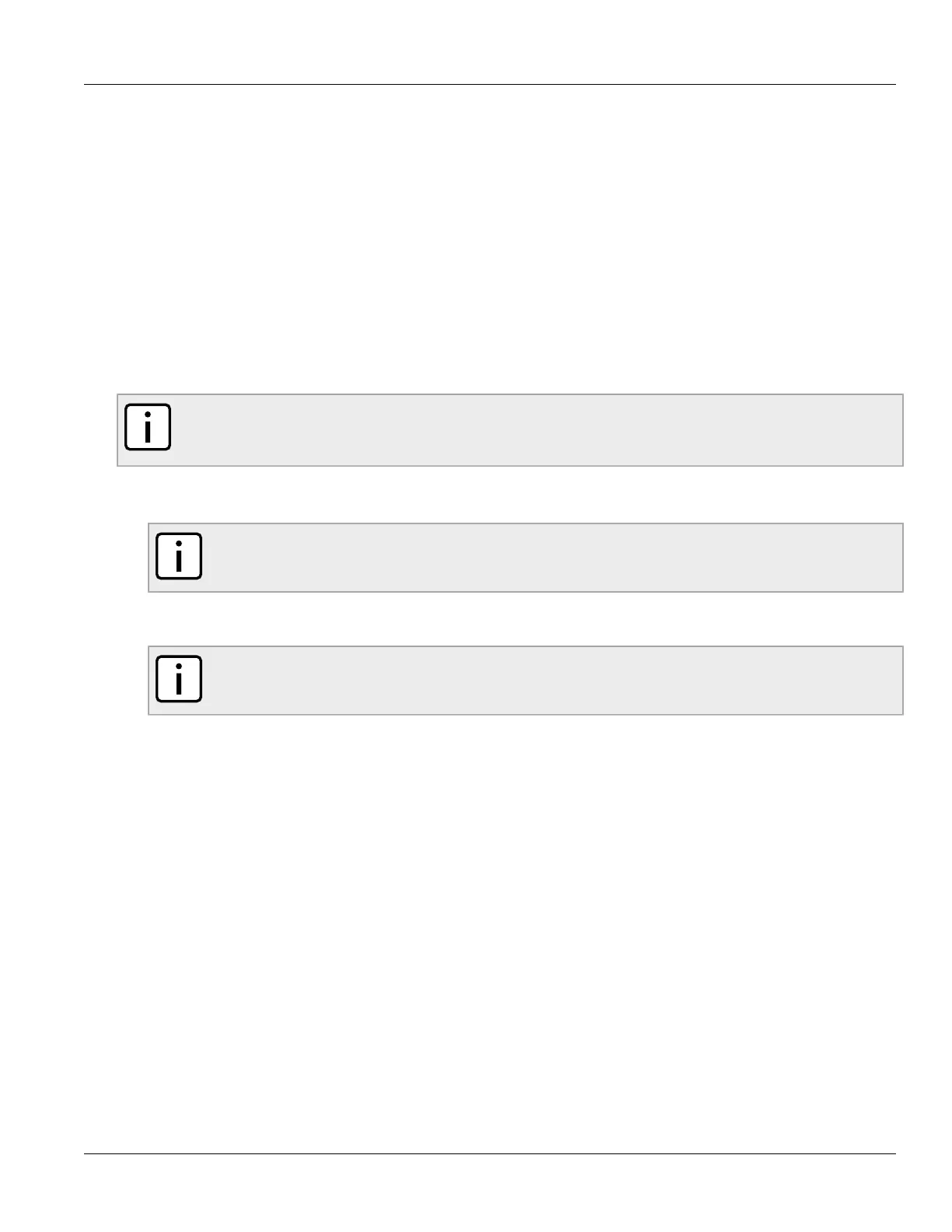RUGGEDCOM RSG2488
User Guide
Chapter 5
Setup and Configuration
Implementing MSTP on a Bridged Network 133
Compatibility with STP and RSTP
No special configuration is required for the bridges of an MST region to connect fully and simply to non-MST
bridges on the same bridged network. Careful planning and configuration is, however, recommended in order to
arrive at an optimal network.
Section 5.2.3.4
Implementing MSTP on a Bridged Network
It is recommended the configuration of MSTP on a network proceed in the sequence outlined below.
Naturally, it is also recommended that network analysis and planning inform the steps of configuring the VLAN
and MSTP parameters in particular.
Begin with a set of MSTP-capable Ethernet bridges and MSTP disabled. For each bridge in the network:
NOTE
MSTP does not need to be enabled to map a VLAN to an MSTI. However, the mapping must be
identical for each bridge that belongs to the MSTP region.
1. Configure and enable STP globally and/or for specific Ethernet ports. For more information, refer to
Section 5.2.4, “Configuring STP Globally” or Section 5.2.5, “Configuring STP for Ethernet Ports”.
NOTE
Static VLANs must be used in an MSTP configuration. GVRP is not supported.
2. Add static VLANs and map them to MSTIs. For more information, refer to Section 5.1.4.2, “Adding a Static
VLAN”.
NOTE
The Region Identifier and Revision Level must be the same for each bridge in the MST region.
3. Configure the revision level for the MST Region Identifier. For more information, refer to Section 5.2.9.3,
“Configuring the MST Region Identifier”.
4. Make sure the read-only digest for the MST Region Identifier is identical for each bridge in the MST region. If
the digest is different, the set of mappings from VLANs to MSTIs differs.
5. Configure the Bridge Priority for the global MSTI. For more information, refer to Section 5.2.9.4, “Configuring
a Global MSTI”.
6. Configure the Port Cost and Priority per Port for each MSTI. For more information, refer to Section 5.2.9.5,
“Configuring an MSTI for an Ethernet Port”.
7. Set the STP Protocol Version to MSTP and enable STP. For more information, refer to Section 5.2.4,
“Configuring STP Globally”
Section 5.2.4
Configuring STP Globally
To configure global settings for the Spanning Tree Protocol (STP), do the following:
1. Navigate to Spanning Tree > Configure Bridge RSTP Parameters. The Bridge RSTP Parameters form
appears.
