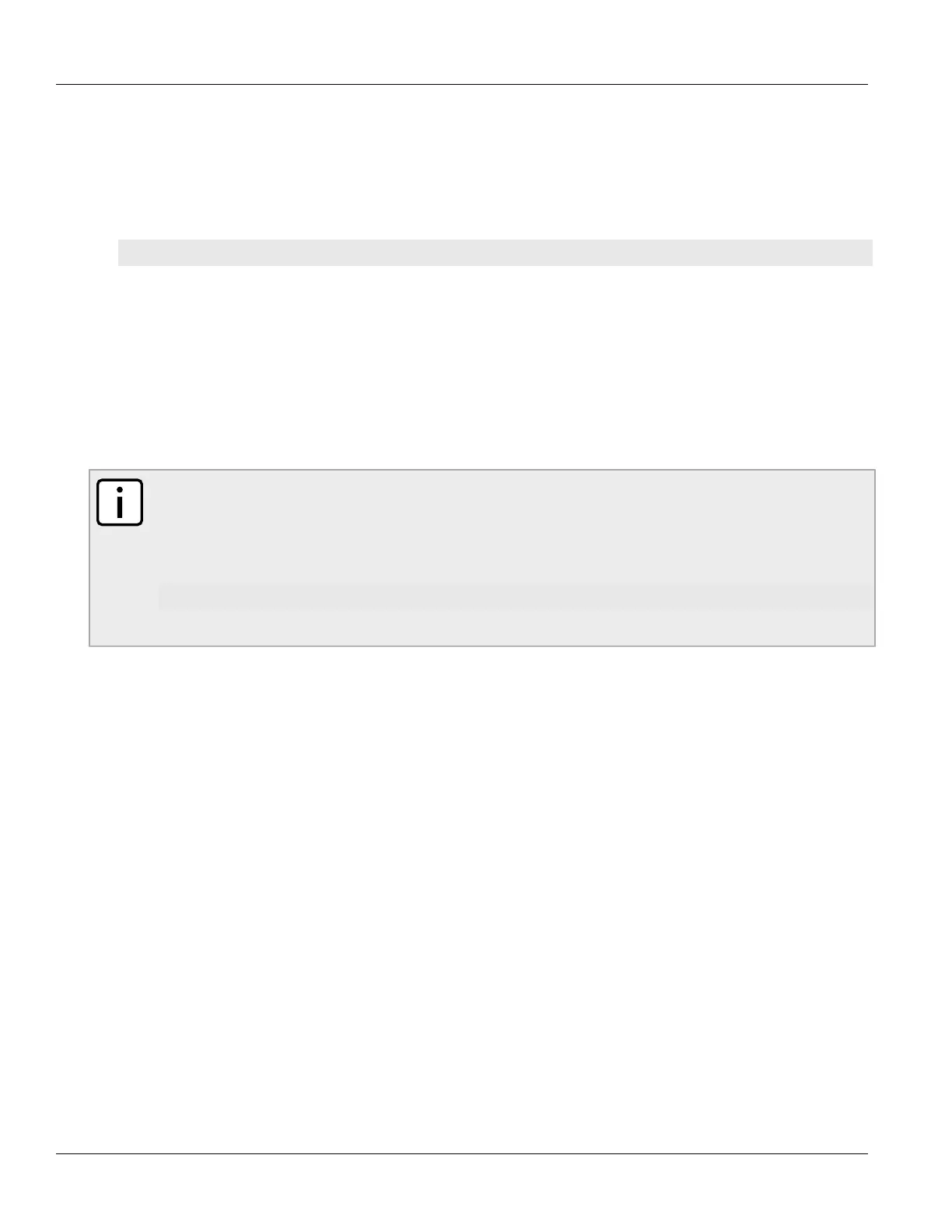Chapter 2
Using ROS
RUGGEDCOM RSG2488
User Guide
44 Accessing the Boot Loader
1. Disconnect the device from the network.
2. Connect to ROS through the RS232 console connection and a terminal application. For more information,
refer to Section 2.1.1, “Connecting to ROS Through a Direct Connection”.
3. Reset the device. For more information, refer to Section 3.13, “Resetting the Device”.
4. During the boot up sequence, press Ctrl-C when prompted. The command prompt for BIST appears.
>
5. Type help to view a list of all available options under BIST.
Section 2.9
Accessing the Boot Loader
ROS uses Uboot to control the boot up sequence of the device. Uboot is a feature-rich and widely used open
source bootloader developed by DENX [http://www.denx.de/wiki/U-Boot].
NOTE
Access to BIST mode and the boot loader is disabled at the factory. All console inputs are ignored
and users are directed automatically to the ROS user interface. To enable access to BIST mode and
the boot loader, upload a file named bootoption.txt to the device and make sure it contains the
following:
security = no
Access to BIST and the boot loader can be later revoked by changing no to yes.
To access the boot loader, do the following:
1. Connect to ROS through the RS232 console connection and a terminal application. For more information,
refer to Section 2.1.1, “Connecting to ROS Through a Direct Connection”.
2. Reset the device. For more information, refer to Section 3.13, “Resetting the Device”.
3. As soon as the device starts to boot up, press Ctrl-Z. The command prompt for Uboot appears
4. Type help to view a list of all available options under Uboot.
