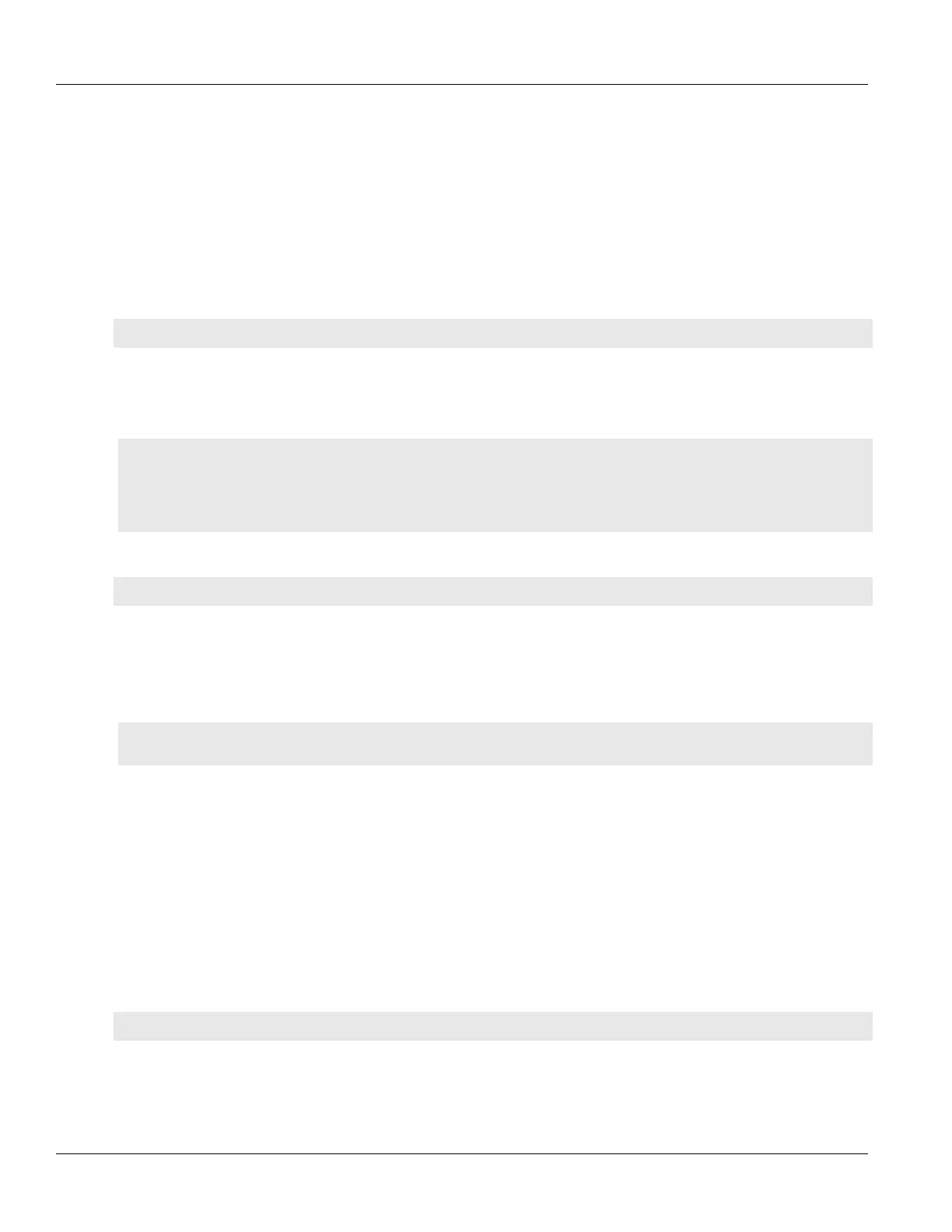Chapter 2
Using ROS
RUGGEDCOM RSG2488
User Guide
36 Enabling a Trace
Section 2.6.2.1
Enabling a Trace
Tracing can be enabled on a per subsystem basis. However, some subsystems can only trace events on certain
ports.
To enable a trace, do the following:
1. Log in to the device as an admin user and access the CLI shell. For more information about accessing the
CLI shell, refer to Section 2.6, “Using the Command Line Interface”.
2. Determine the options available for a trace event by typing:
trace protocol ?
Where:
• protocol is the protocol to trace
Example:
>trace stp ?
trace stp syntax:
stp [-|+] [all] [verbose] [packets] [timers] [actions]
[decodes] [ports[port_number|all]]
STP : Logging is disabled
3. Choose the option to use and type:
trace protocol option
Where:
• protocol is the protocol to trace
• option is the option to use durign the trace
Example:
>trace stp all
STP : Logging all conditions on port(s) 1/1-1/4
4. Start the trace. For more information, refer to Section 2.6.2.2, “Starting a Trace”.
Section 2.6.2.2
Starting a Trace
To start a trace, do the following:
1. Log in to the device as an admin user and access the CLI shell. For more information about accessing the
CLI shell, refer to Section 2.6, “Using the Command Line Interface”.
2. Start the trace by typing:
trace { noclear | clear }
Where:
• noclear displays all historical trace messages
• clear automatically clears the trace buffer
