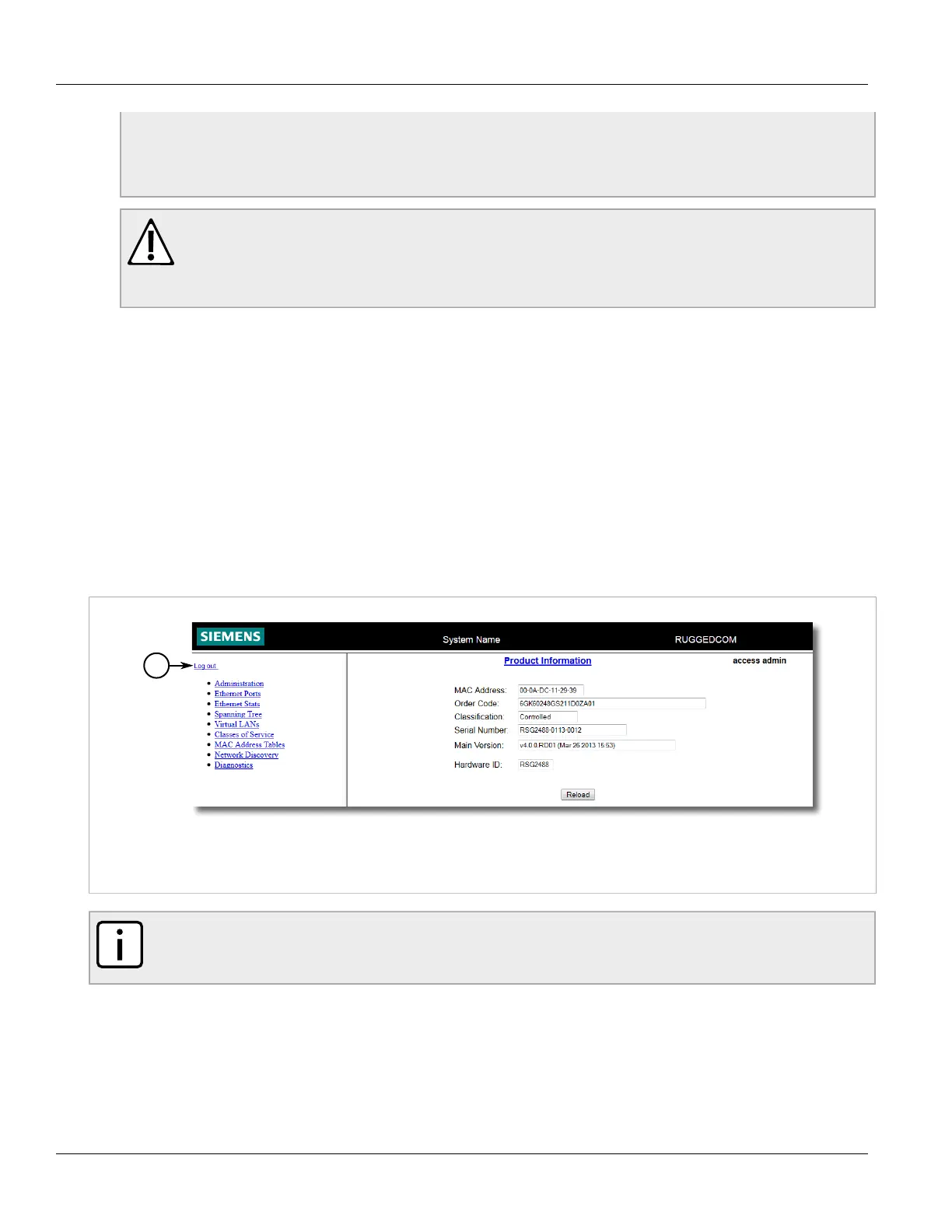Chapter 2
Using ROS
RUGGEDCOM RSG2488
User Guide
28 Logging Out
Guest
Username: guest
Password: guest
Operator
Username: operator
Password: operator
Admin
Username: admin
Password: admin
CAUTION!
To prevent unauthorized access to the device, make sure to change the default guest, operator,
and admin passwords before commissioning the device.
For more information about changing passwords, refer to Section 4.3, “Configuring Passwords”.
2. In the Enter User Name field, type the username for an account setup on the device.
3. In the Enter Password field, typ the password for the account.
4. Press Enter or click Login (Web interface only).
Section 2.3
Logging Out
To log out of the device, navigate to the main screen and do the following:
• To log out of the Console or secure shell interfaces, press CTRL + X.
• To log out of the Web interface, click Logout.
Figure 4: Web Interface
1. Logout
NOTE
If any pending configuration changes have not been committed, ROS will request confirmation before
discarding the changes and logging out of the device.
