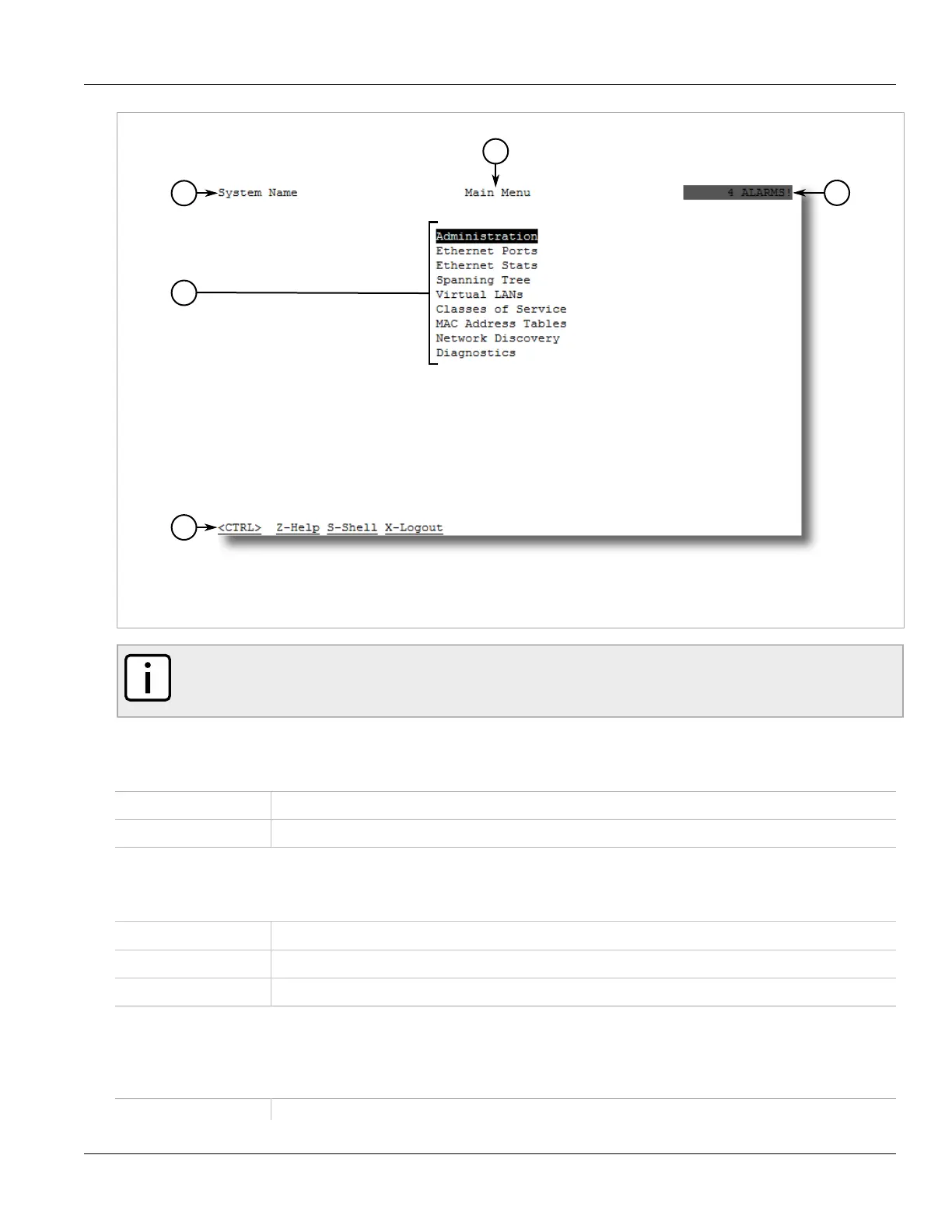RUGGEDCOM RSG2488
User Guide
Chapter 2
Using ROS
Using the Console Interface 31
Figure 7: Console Interface (Example)
1. System Identification 2. Menus 3. Command Bar 4. Menu Name 5. Alarms Indicator
NOTE
They system identifier is user configurable. For more information about setting the system name, refer
to Section 4.1, “Configuring the System Information”.
Navigating the Interface
Use the following controls to navgiate between screens in the Console interface:
Enter Select a menu item and press this Enter to enter the sub-menu or screen beneath.
Esc Press Esc to return to the previous screen.
Configuring Parameters
Use the following contorls to select and configure parameters in the Console interface:
Up/Down Arrow Keys Use the up and down arrow keys to select parameters.
Enter Select a parameter and press Enter to start editing a parameter. Press Enter again to commit the change.
Esc When editing a parameter, press Esc to abort all changes.
Commands
The command bar lists the various commands that can be issued in the Console interface. Some commands are
specific to select screens. The standard commands include the following:
Ctrl + A Commits configuration changes made on the current screen.
