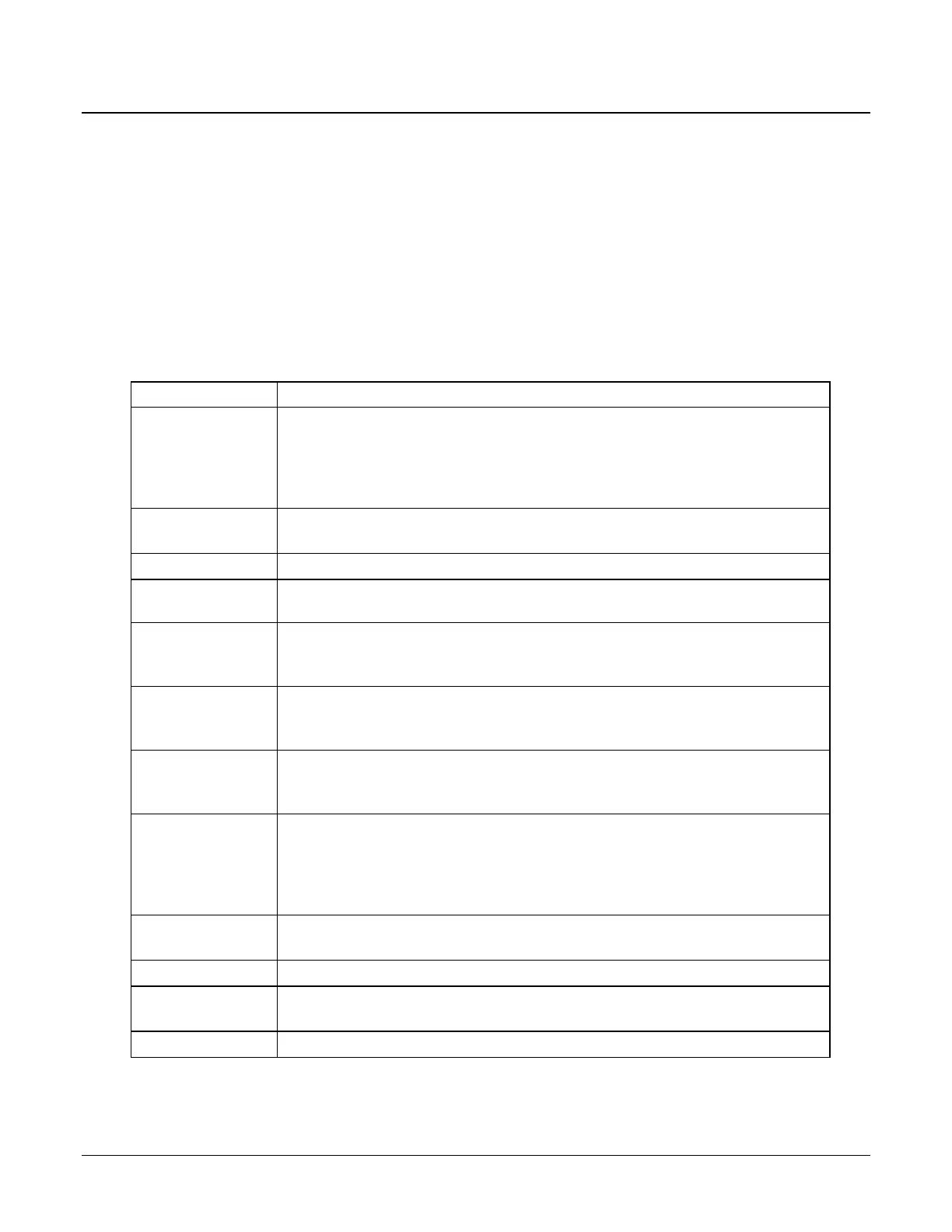Sam4POS Operators Manual v2.33 Getting Started • 39
Function Key
Function Keys are separated into three categories, Function Key, Tender Key and MACRO Key. The options for
each will vary by key type selected. Refer to the Function/Tender Key Definitions List for specific information
about each key type. Custom descriptors up to 30 characters can be programmed on the keys.
For Example: a discount function key may be programmed and labeled to operate as a store coupon key.
Macro Keys are special function keys used to register a series of specified keystrokes without having to press each
key individually. Custom key descriptors up to 30 characters can be programmed on the keys. Consult with your
local dealer for information on setting up and using MACRO keys.
Function Key Definitions
FUNCTION KEY Description
ALPHA TEXT
Used to type a name or message for an item within the sale. Touch the ALPHA
TEXT key any time after an item has been registered, then type a message (up
to 40 characters) using the alpha keyboard overlay and touch OK. Multiple
message lines can be entered. The message is saved and printed/displayed with
the order.
CANCEL
CANCEL is used to abort a transaction in progress. All current items are
removed.
CASH OUT
Not utilized at this time.
CHECK-
CASHING
Use the CHECK-CASHING key to exchange a check for cash outside of a sale.
CURRENCY
CONVERSION
Used to convert and display the value of the transaction in foreign currency.
Only cash tender is allowed after touching a CURR CONV key. Change is
calculated and issued in home currency.
CUSTOMER
When the delivery feature is used, pressing the Customer key will bring up the
customer list. This allows the cashier to add new customers or edit existing
customer information and start a deliver order for customers.
DELIVERY
The Delivery key is used to initiate a delivery transaction. When pressed, the
Delivery key opens the customer record screen. From here existing accounts
can be opened, edited or deleted and New delivery orders can be started.
DESTINATION
Destination keys are used for Eat-In/Take-Out/Drive-Thru operations. They are
typically used as a subtotal function. Touch destination key to record the
amount of the transaction in the Eat-In/Take-Out/Drive-Thru total on the
financial report. Tax calculation can be changed to accommodate different tax
rules for eat-in sales. Sales cannot be split between eat-in and take-out.
DISCOUNT
Used to discount an item or a sale by an amount or percentage, same as the %
keys.
DONE
Can be used to exit an operation or MLU screen.
DOWN
In large orders where all items are not able to be seen, the Down key can be
used to scroll down the sale display to view the additional items.
DUPLICATE
Used to reprint the last transaction.
