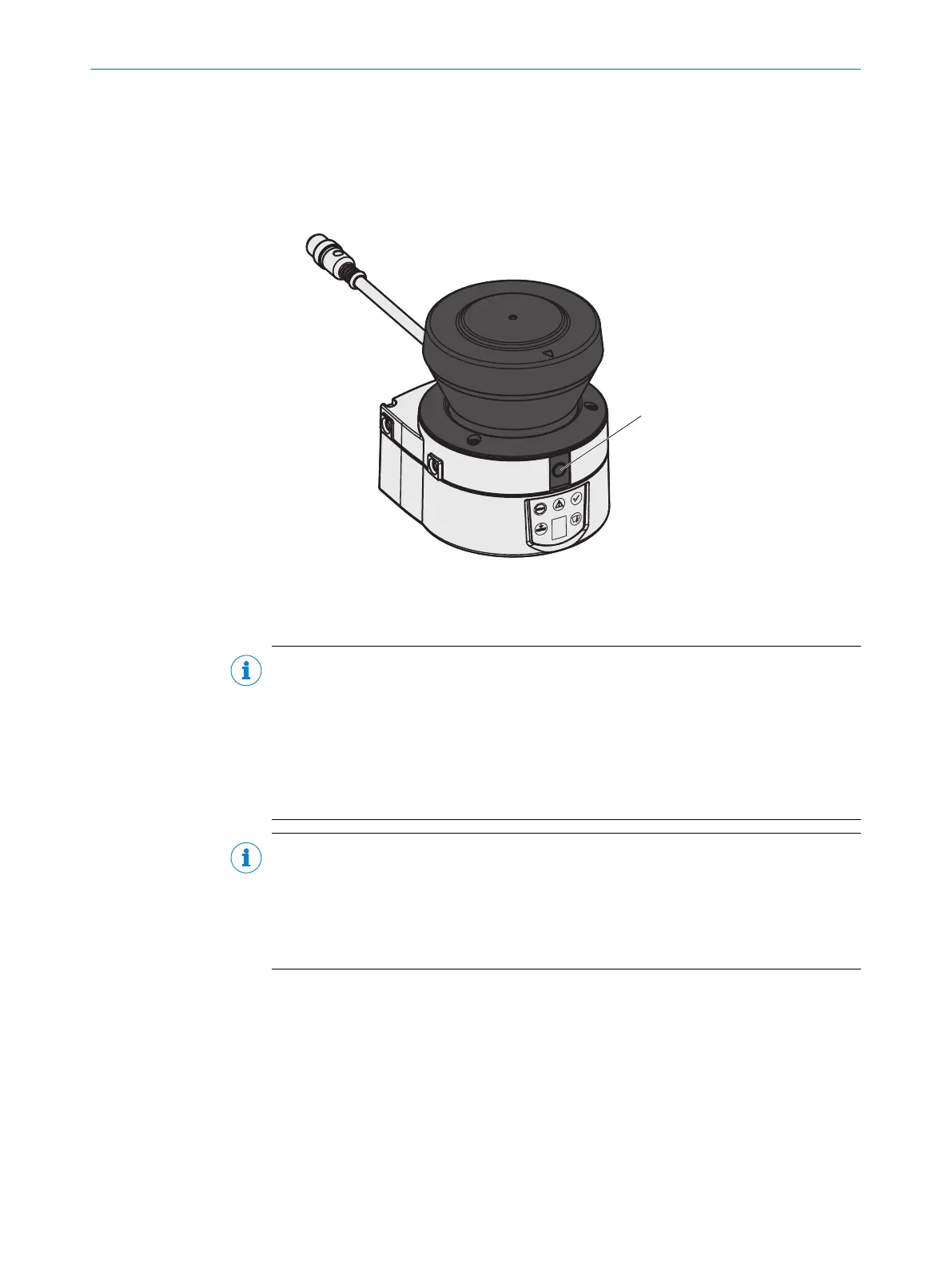Approach
b
T
o configure and diagnose the device using the CDS, connect the PC to the config‐
uration connection of the safety laser scanner 1.
b
The S300 Mini Remote also provides the option to connect the PC to the configu‐
ration connection of the Flexi Soft safety controller or the respective EFI partner
device.
Figure 54: Configuration connection
Complementary information
NOTE
•
T
wo service cables of different lengths are available for connecting the PC or note‐
book to the safety laser scanner (see "Service cables", page 123).
•
Make sure that the service cable is not laid close to powerful electrical drives or
cables carrying high currents. This will avoid EMC effects on the service cable.
•
The service cable must only be connected for configuration and diagnostics. The
service cable must be plugged in and the protective cap attached during opera‐
tion.
NOTE
•
F
or more information on configuration, see the online help of the CDS (Configura‐
tion & Diagnostic Software).
•
You can use the password function in the CDS to protect the configuration settings
from unauthorized access if you store the passwords in such a way that they too
are protected from unauthorized access.
7.4 System parameters
You can assign a name to the configured application as well as to the safety laser scan‐
ner(s). T
he names are saved in the devices after the configuration is transferred. The
name chosen may be, for example, the identifier for the vehicle, system or the machine.
You enter the application name and the names of the safety laser scanners used in the
CDS.
7 C
ONFIGURATION
70
O P E R A T I N G I N S T R U C T I O N S | S300 Mini 8014170/ZA23/2019-11-14 | SICK
Subject to change without notice
