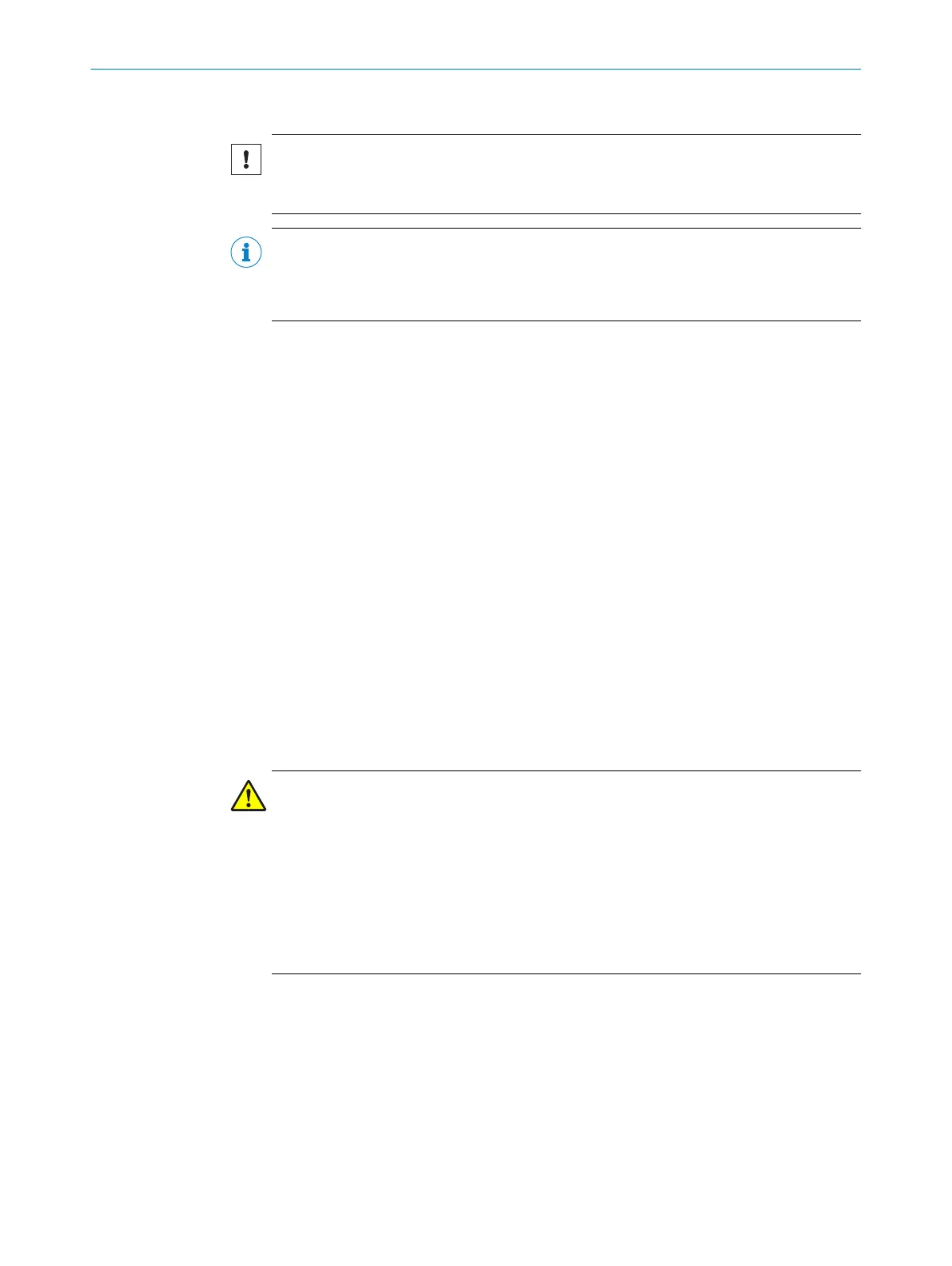Important information
NOTICE
b
D
o not use aggressive cleaning agents.
b
Do not use abrasive cleaning agents.
NOTE
St
atic charges cause dust particles to be attracted to the optics cover. This effect can
be diminished by using the anti-static plastic cleaner (SICK part no. 5600006) and the
SICK lens cloth (part no. 4003353).
Approach
T
o clean the optics cover:
b
Use a clean and soft brush to remove dust from the optics cover.
b
Moisten the SICK lens cloth with the anti-static plastic cleaner, then use the cloth
to wipe off the light emission window on the optics cover.
Further topics
•
"Accessories", page 123
9.4 Replacing the optics cover
Overview
If t
he optics cover is scratched or damaged, it must be replaced. Order the replacement
optics cover from SICK.
After replacing an optics cover, the safety laser scanner’s measurement system must
be calibrated to the new optics cover. During optics cover calibration, the reference for
the contamination measurement of the optics cover is defined (status = not contami‐
nated).
Important information
WARNING
Incor
rect reference value of optical properties
If optics cover calibration is not done correctly, persons and parts of the body to be pro‐
tected may not be detected.
b
Carry out an optics cover calibration every time the optics cover is replaced.
b
Perform the optics cover calibration at room temperature (10 °C to 30 °C).
b
Only perform the optics cover calibration using a new optics cover.
b
Make sure that the new optics cover is free of contamination when carrying out
the calibration.
9 M
AINTENANCE
98
O P E R A T I N G I N S T R U C T I O N S | S300 Mini 8014170/ZA23/2019-11-14 | SICK
Subject to change without notice
