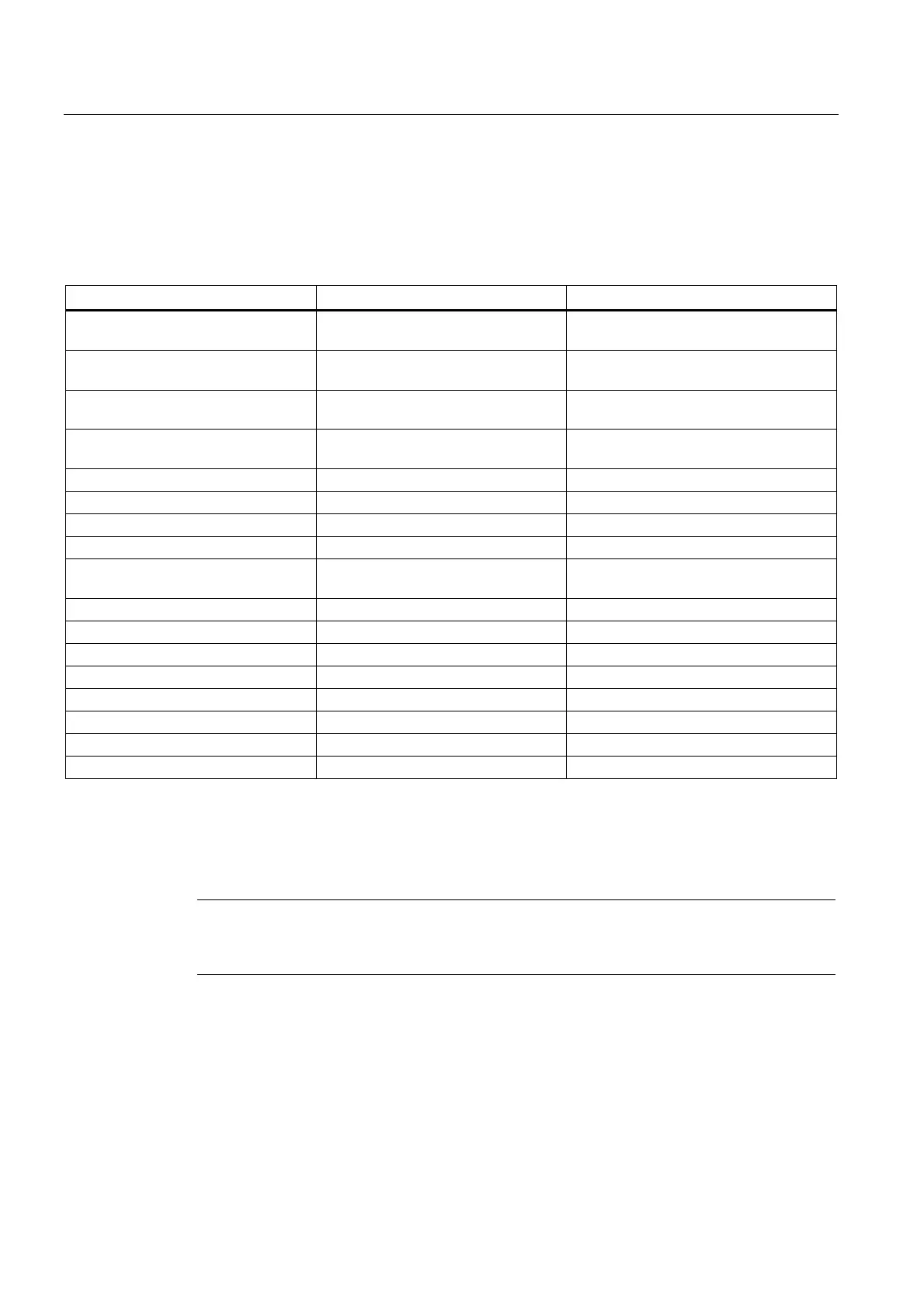Appendix
A.3 RS-232 Connection
FUS1010 IP65 NEMA 4X & IP66 NEMA 7
210 Operating Instructions, 01/2013, A5E02951520-AC
Navigating through the Installation Menu
After accessing the Installation Menu, you can begin to setup your flow meter according to
the instructions in this manual. The chart below shows the PC keyboard equivalents to the
keypad keys while you are in the menu.
SITRANS F 1010 Keypad PC Keyboard Description
<Up Arrow> <Up Arrow> Move up 1 menu cell (or Flow Display
screen)
<Down Arrow> <Down Arrow> Move down 1 menu cell (or Flow Display
screen)
<Right Arrow> <Right Arrow> Move right 1 menu cell (or Flow Display
screen)
<Left Arrow> <Left Arrow> Move left 1 menu cell (or Flow Display
screen)
<MENU> ^L (Ctrl L) Toggle between Menu and Flow Display
<DATALOG> ^D (Ctrl D) Generate Datalogger report
<CLR> <Backspace> or <DEL> Deselect list selection
<ALT+Up Arrow> ^U (Ctrl U) Logger Display Page Advance
<+/-> (chg sign) | (bar, shift + backslash) Change numeric sign. Can also type (-)
key
<ENTER> <Carriage Return> Enter Key
Digits Digits Numerals zero through 9
/ / Divide by
X * (upper case 8) Multiply by
+ + Plus
- - Minus
= = Equals
. . Decimal Point
Terminal Mode Menu Commands
In addition to Menu, the following commands (followed by the <Enter> key) can be used to
control the flow meter while in Terminal Mode.
Note
The "n" refers to the flow meter Channel number. For a 2-Channel Arithmetic site (Ch1 +
Ch2 or Ch1 – Ch2) the virtual Channel is number 3.
Logger
Invokes the download of all data stored in the Datalogger. Note that the Datalogger data is
not erased from the flow meter memory when it is downloaded. It is recommended to capture
this information into a file with a "csv" extension, which can be easily imported into MS Excel.
