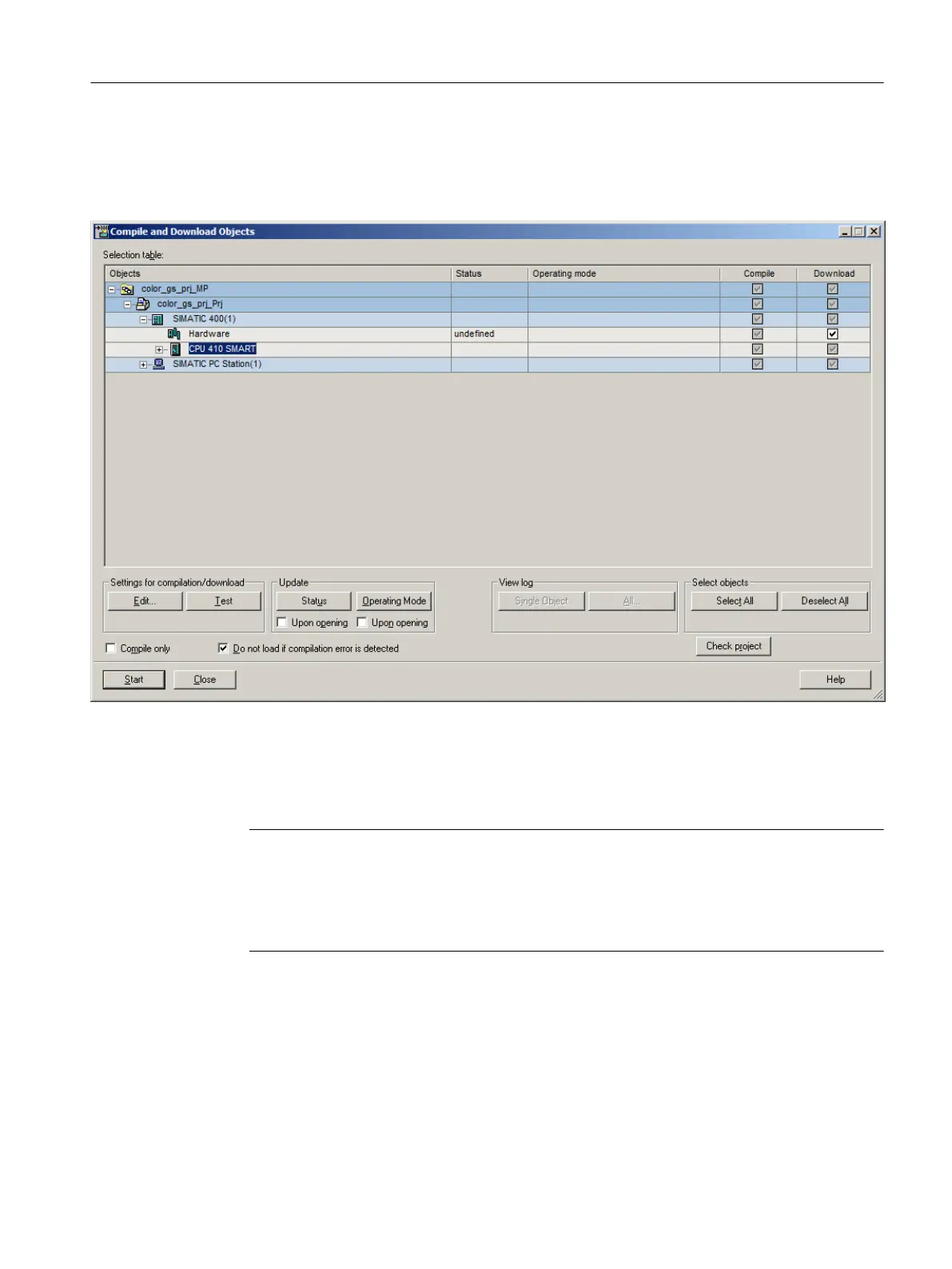3. Click "+" to expand the tree view.
The view shows a structure of the "color_gs" project that is essentially the same as the
component view in SIMATIC Manager.
The view shows status or operating state information for each object:
4. Select the "Compile" and "Download" check boxes for the "Charts" object.
5. Select the "Charts" entry and click "Edit..." in the "Settings for Compilation/Download" area.
The "Compile Program/Download to Target System" dialog box opens with the "Compile
Charts as Program" tab activated. The "Entire program" option is automatically selected
because you are starting the compile and download operation for the first time.
Note
If you have found errors in your program during testing, you must correct your CFC and
SFCs to eliminate the errors. Thereafter, when you restart the compiling and downloading,
ensure that you select the "Changes only" option.
This will save time when compiling and downloading.
Compiling, downloading and testing the charts
8.2 Procedure
PCS 7 SMART Getting Started - Part 1 (V9.0 with APL)
Getting Started, 12/2017, A5E42181435-AA 131
