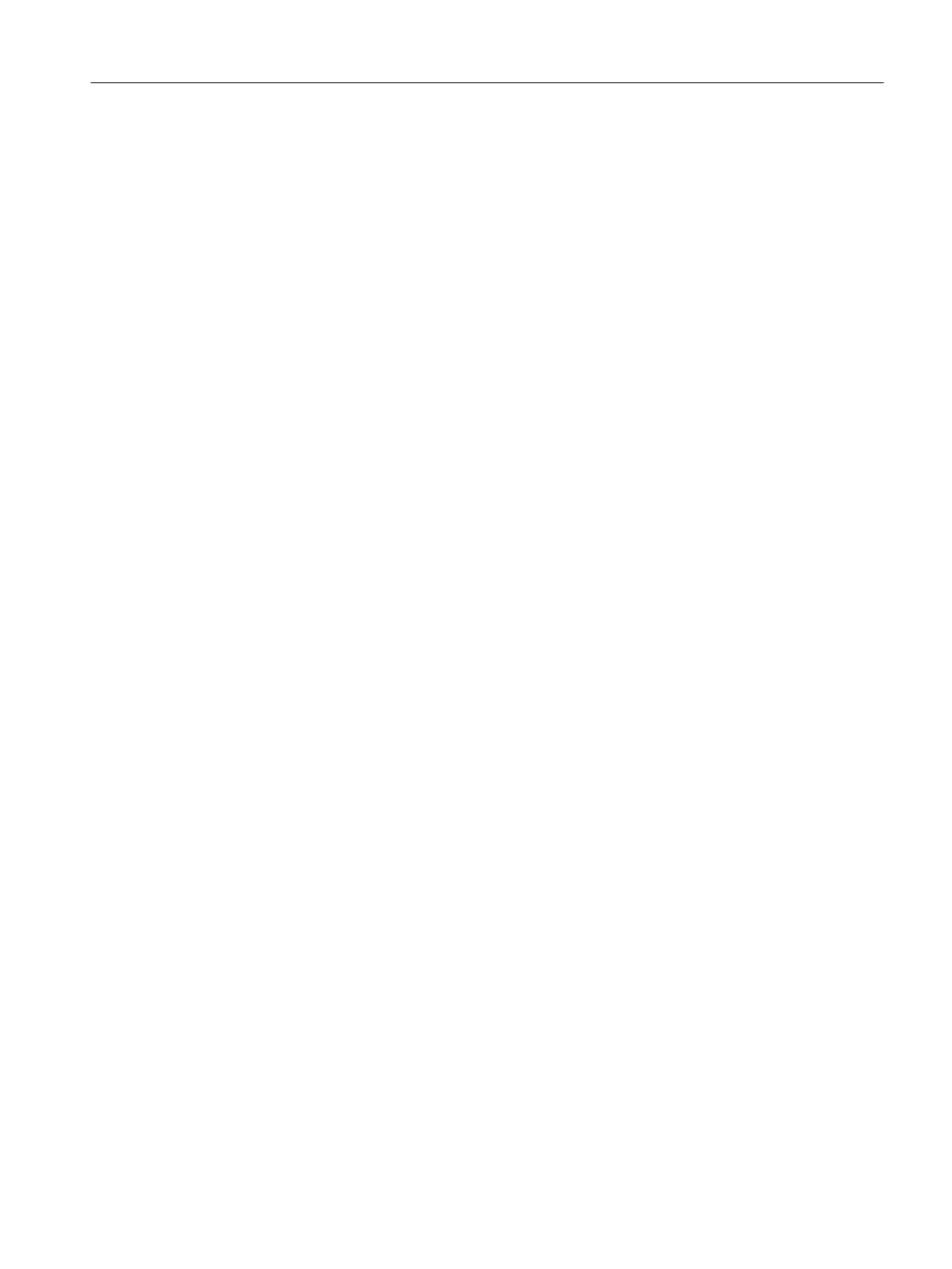11.Click "Next >".
12.The "Select the compilation data and scope of compilation" dialog is displayed.
13.Activate the following check boxes and option buttons:
– "Data" group: "Tags and messages"
– "Data" group: "SFC visualization"
– "Data" group: "Picture tree"
– "Scope" group: "Changes"
14.Click "Apply".
The dialog box closes.
15.Click "Start".
The compile and download operation starts and the message dialog "Downloading program
changes during operation ...." opens.
16.Click "OK".
The message dialog "If you want to download changes online, please make sure that ...
Do you want to continue?" opens.
17.Click "Yes".
The compile and download operation starts and the log file is opened in the text editor.
18.Close the text editor.
19.Click "Close" in the "Compile and Download Objects" dialog box.
Performing the additional task
11.4 Compile and download the changes
PCS 7 SMART Getting Started - Part 1 (V9.0 with APL)
Getting Started, 12/2017, A5E42181435-AA 193
