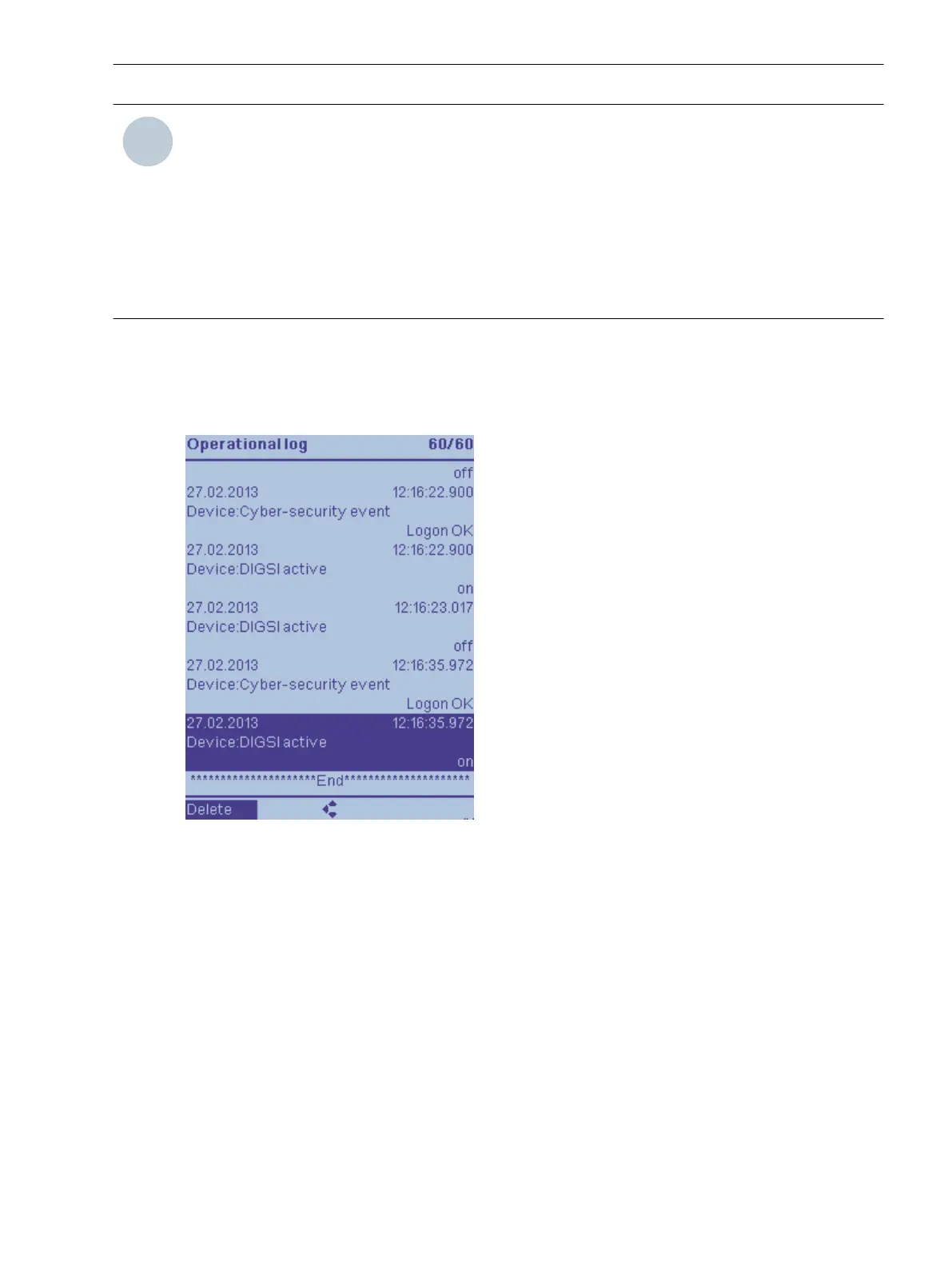NOTE
If the user changes the device configuration (for example, from V04.00 to V06.00) after a firmware update
and loads it into the device, the following logs are deleted automatically after restarting the device:
•
Operational log
•
User log
•
Setting-history log
•
Sequence of events log
Back up the deletable logs beforehand using DIGSI 5.
Deleting Logs on the On-Site Operation Panel
•
To reach the selected log from the main menu, use the navigation keys of the on-site operation panel
(example operational log):
Main Menu → Indications → Operational Indications
[scloebet-220213-01.tif, 1, en_US]
Figure 3-19 Deleting the Operational Log on the On-Site Operation Panel
•
You can navigate within the displayed indication list using the navigation keys (up/down) on the on-site
operation panel.
•
The option to delete the entire log is offered to you in the footer of the display at the bottom left. Use the
softkeys below under the display to activate the command prompts. Confirm the request to Delete.
•
After being prompted, enter the password and confirm with Enter.
•
After being prompted, confirm the Deletion of all entries with OK.
Deleting Logs from the PC with DIGSI 5
•
To reach the selected log of your SIPROTEC 5 device, use the project-tree window (for example opera-
tional log).
Project → Device → Process Data → Log → Operational Log
System Functions
3.1 Indications
SIPROTEC 5, Fault Recorder, Manual 61
C53000-G5040-C018-5, Edition 11.2017
