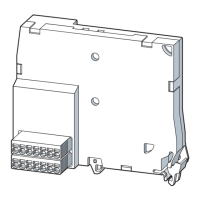IO-Link 3SU14
12.1 Configuring the IO-Link
SIRIUS ACT 3SU1 pushbuttons and signaling devices
System Manual, 08/2018, A5E03457306020A/RS-AK/010
305
Configuration
Configuring the IO-Link master in
HW Config
1. Start the SIMATIC Manager (
STEP 7
) or the TIA Portal and configure the project as
described in the
STEP 7
online help.
2. Select the IO-Link master in the hardware catalog of
HW Config
.
3. Drag and drop the IO-Link master from the hardware catalog to the configuration table.
4. Select the IO-Link master in the configuration table (
STEP 7
)/ device view (TIA Portal).
5. Press the right mouse button and select "
" from the shortcut menu.
: The "
" window of the IO-Link master opens.
6. Check the settings of the addresses.
Every IO-Link master port needs a corresponding overall address range depending on
the IO-Link device used.
Configuring the IO-Link device with the S7-PCT port configuration tool
1. Select the configured IO-Link master.
2. Press the right mouse button and select "
" (
STEP 7
or
TIA Portal)/"
" (
STEP 7
or TIA Portal) from the shortcut menu depending
on the configuration tool used.
3. Select the IO-Link device in the component catalog of the S7-PCT port configuration tool.
4. Drag the IO-Link device out of the component catalog to the required port of the IO-Link
master.
5. Start by parameterizing the IO-Link device.
Additional information is available in the
S7-PCT
online help.

