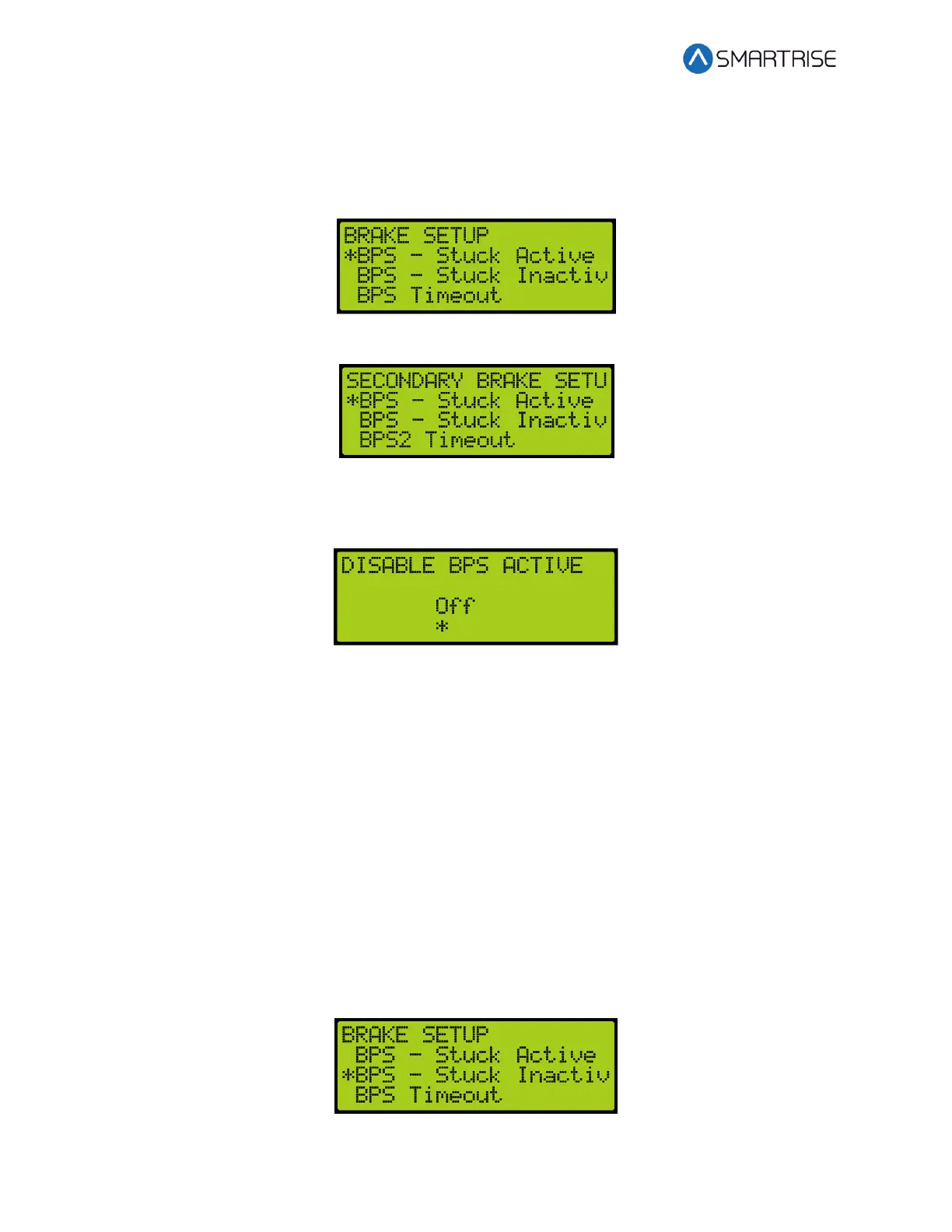C4 User Manual
Page 88 ©2021 Smartrise Engineering, Inc. All Rights Reserved October 25, 2021
2. From the BRAKE SETUP menu, scroll and select Primary or Secondary Setup. See Figure
77.
3. From the BRAKE or SECONDARY BRAKE SETUP menu, scroll and select BPS – Stuck
Active.
Figure 104: (Primary) BRAKE SETUP Menu – BPS – Stuck Active
Figure 105: SECONDARY BRAKE SETUP Menu – BPS – Stuck Active
4. From the DISABLE BPS ACTIVE menu, scroll and select Off to monitor if the BPS is stuck.
Figure 106: DISABLE BPS ACTIVE Menu
5. Scroll right and press Save.
6.11 BPS-Stuck Inactive
The BPS Stuck Inactive checks if the BPS switch is constantly dropped when the car is stopped.
The following procedure describes how to enable monitoring if the BPS is stuck when the car is
stopped.
1. Navigate to MAIN MENU | SETUP | BRAKE SETUP. See Figure 56.
2. From the BRAKE SETUP menu, scroll and select Primary or Secondary Setup. See Figure
77.
3. From the BRAKE or SECONDARY BRAKE SETUP menu, scroll and select BPS – Stuck
Inactive.
Figure 107: (Primary) BRAKE SETUP Menu – BPS – Stuck Inactive