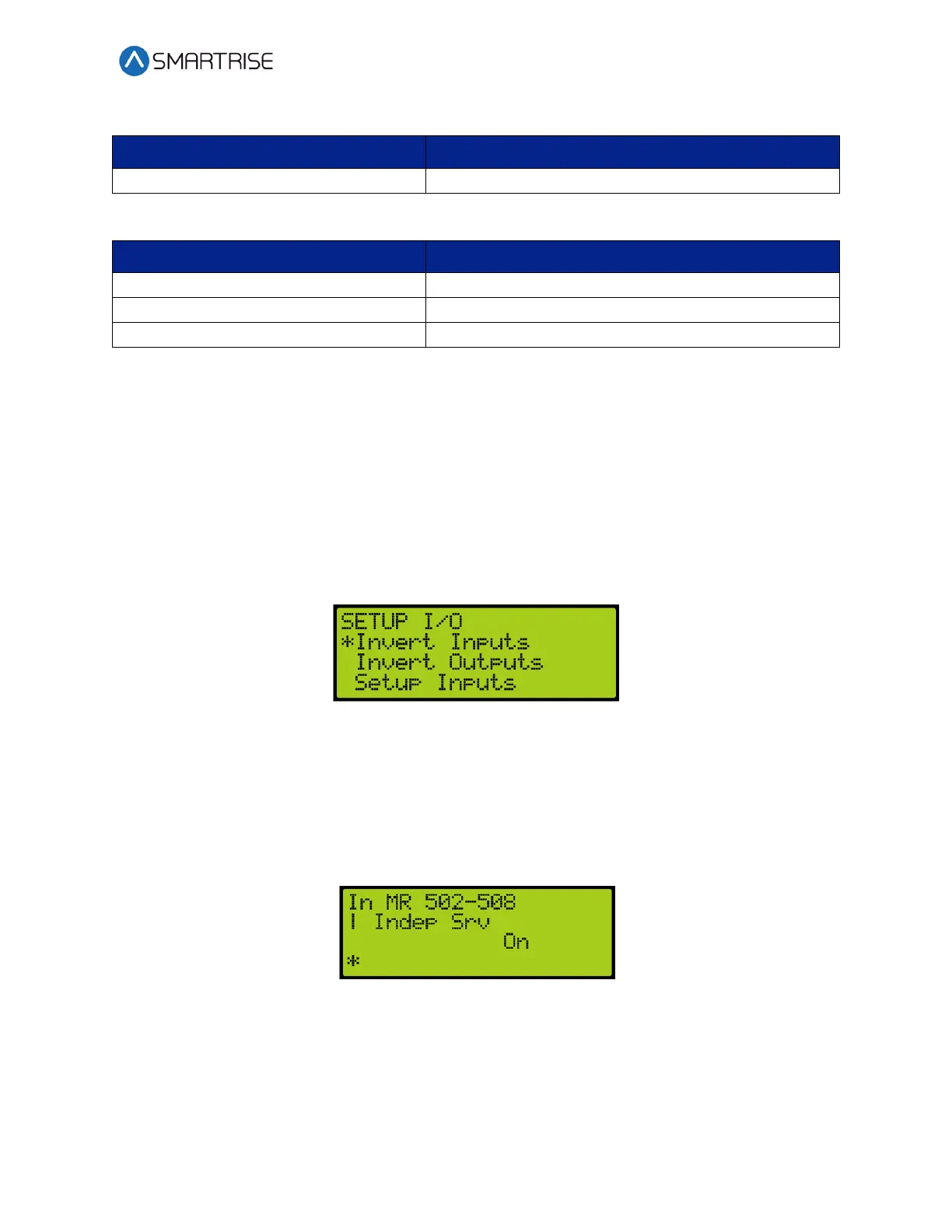C4 User Manual
October 25, 2021 ©2021 Smartrise Engineering, Inc. All Rights Reserved Page 229
Table 51: Description of Inspection Output
21.5 Invert Inputs
After a type of input has been assigned, the input may need to have the system to monitor the
state of the input either to active or inactive. The invert inputs allows for changing the
monitoring of the assigned input.
The following procedure describes how to change the state of the input.
1. Navigate to MAIN MENU | SETUP | SETUP I/O. See Figure 54.
2. From the SETUP I/O menu, scroll and select Invert Inputs.
Figure 391: SETUP I/O Menu – Invert Inputs
3. From the SELECT BOARD menu, scroll and select the board that has an assigned input
changing states. See Figure 269.
NOTE: For this example, the MR board is shown.
4. From the Invert Inputs menu, scroll and select the assigned input and if the input is
active (On) or inactive (Off).
Figure 392: Invert Inputs Menu
5. Scroll right and press Save.