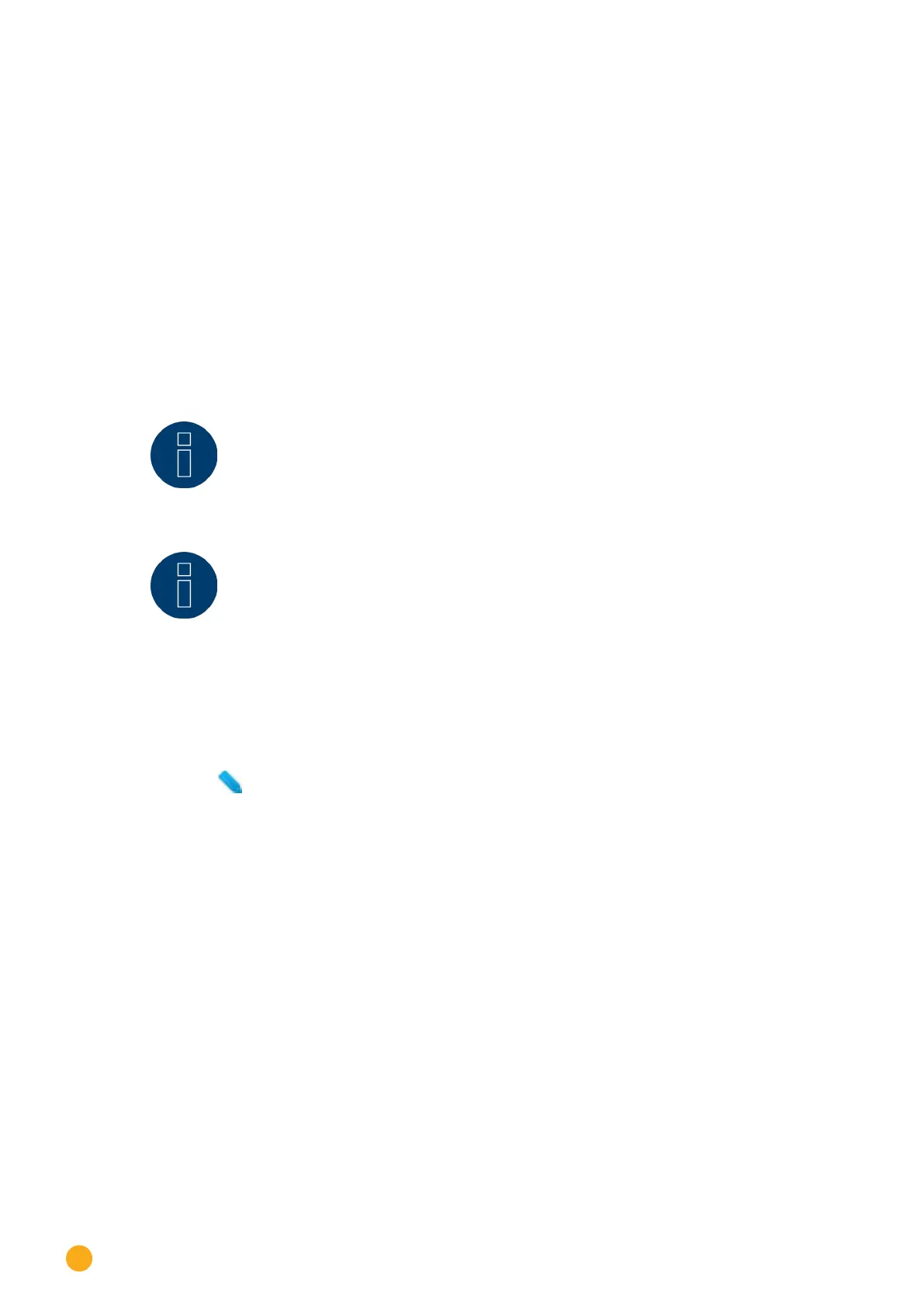104
Configuring Plant Data
19.2 Plant groups
Since the Solar-Log™ can manage up to 100 inverters at the same time, it is helpful to divide these invert-
ers into groups. To provide a clearer overview, these groups are then shown in all selection dialog boxes.
The data from each plant group can be presented on its own large external display. Each plant group can
also be combined with its own consumption meter.
A name, a specific tariff payment and/or a yearly target value can be assigned to each plant group, Plant
groups are therefore also suitable for managing system expansions.
Example: If a plant initially has 5 inverters and 30 kWp and is extended at a later date with 3 more invert-
ers and 20 kWp, this addition can be conveniently managed as a separate group with one Solar-Log™.
Individual inverters can then be selected from the group concerned. Plant groups are defined starting with
15 inverters. A maximum of 10 plant groups can be defined.
Note!
When using several plant groups, only one plant group can be used with a tariff mode
with self-consumption refund or self-consumption.
Note!
Plant groups cannot be created for Solar-Log 200 and Solar-Log 500 devices.
Procedure:
•
Select Configuration | Plant | Plant groups from the menu.
•
To use Plant buttons, the button needs to be activated.
•
Under Name, a plant group can be uniquely labeled.
•
The devices recognized during the Device Detection are now allocated into the device groups.
•
Click on to display a list of all of the devices.
•
Place a check in the box next to the devices that belong to this plant group and select Apply.
•
For the next steps, additional plant groups and their devices can be defined in the same way.
•
SAVE the settings.
19.3 Graphic
The scale of the graphic for individual devices can be adjusted in the graphic menu. Nothing usually has
to be changed here, as Solar-Log™ automatically calculates the values for the generator power input. The
values can be adapted to your own data.
For each period (day, month, year, total) the maximum value represented in kW can be entered (except
Day, which is a value in W).
The graph shows these values on the Y-axis.
Changes become effective when a new graph is displayed or after updating a displayed graph.
The function can be activated in general with the switch Graphic Auto scaling The auto scaling option al-
ways scales the graphics up as much as possible in the yield data section. The auto scaling can be disabled
again for the respective graphics.
If the advanced configuration and this menu are deactivated, the graphics are always automatically scaled.
