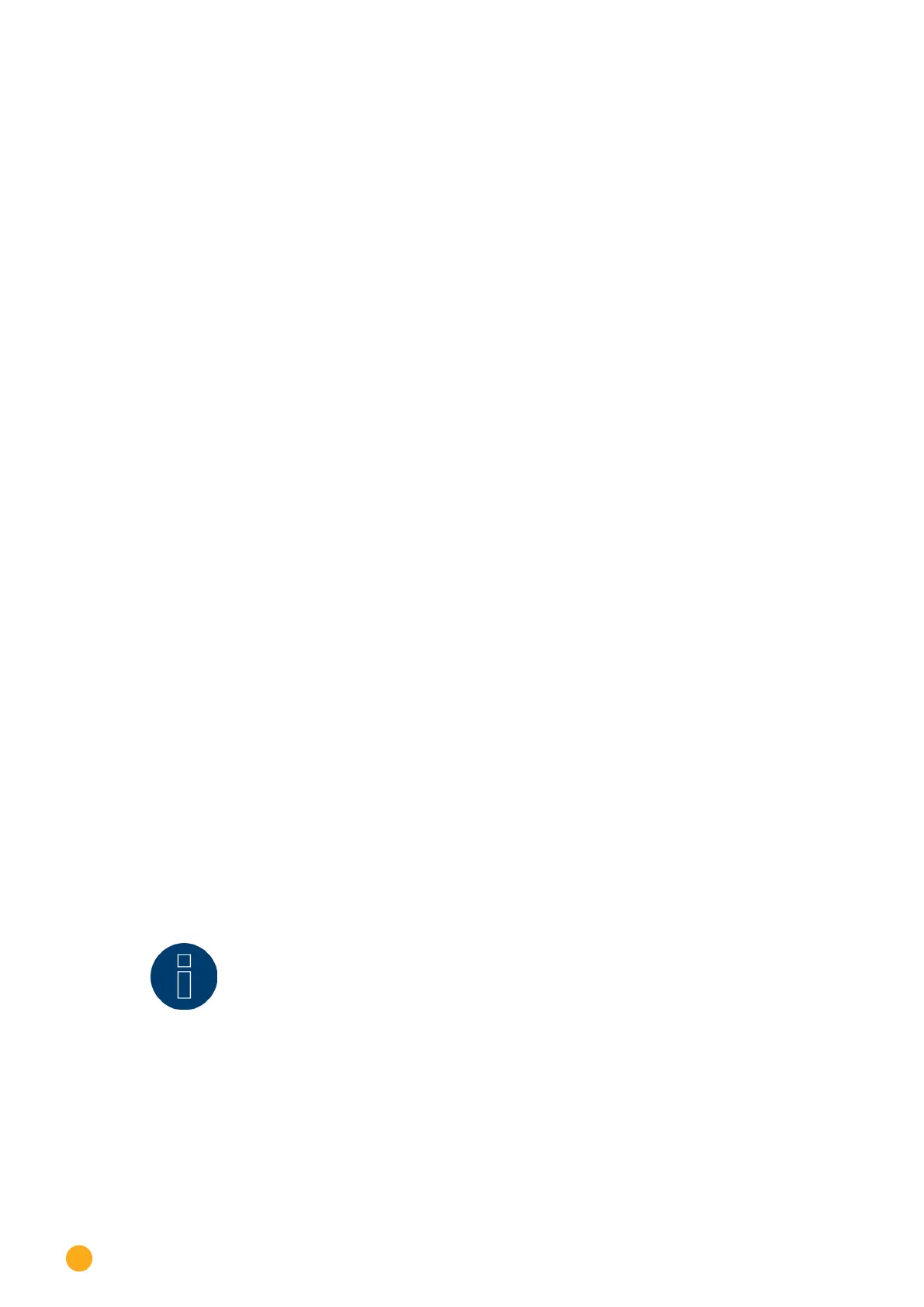60
Connecting accessories
12.11 Allnet Network Power Socket
Allnet network power sockets can switch connect electronic devices on and off. These switching opera-
tions can be set manual, time-controlled or based on consumption levels. Allnet network power sockets
can be integrated into the local network with a LAN cable connection. Follow the following steps
to be able to use these functions with the Solar-Log™:
Procedure:
1. Connect the Allnet socket to a laptop or PC with a LAN cable and plug the Allnet device into a
power socket.
2. Click on Control Panel
3. and then go to the Network and Sharing Center (for other operating systems, refer to the instruc-
tions for setting the IP address).
4. Click on Local Area Connection to open the Status window and then click on Properties.
5. Select the Internet Protocol Version 4 (TCP/IPv4) and then click on Properties
Important!
Note the displayed values before you change them because you will need them again later.
6. Adjust the displayed values as follows (using the following IP address):
IP address: 192.168.0.101
Subnet mask: 255.255.255.0
Gateway: 0.0.0.0
Confirm the settings with "OK."
7. Enter the IP address 192.168.0.100 as the URL in your browser to access the Allnet menu.
8. Click on settings and go to Configuration | LAN Settings.
9. Configure a separate IP address for every Allnet network power socket. The new IP address need
to match the range for the existing network (refer to your computer's original settings).
For example, if our computer's original IP address was 192.168.178.2 and the next address is free,
the Allnet network power sockets would start with192.168.178.3 and continue. The Subnet mask is
255.255.255.0 by default and must be the same for every device in the subnet. The gateway is typi-
cally the IP address of the router or switch to which the computer is connected again later. Save
the settings when they are completed.
10. After adjusting the networks settings for the network power sockets, change the values for your
computer's networking settings back to the original values.
11. The configuration is then finished.
Note!
To ensure functionality with the Solar-Log™, the ALL3075v3 still has to be set to remote
control in the Allnet socket configuration.