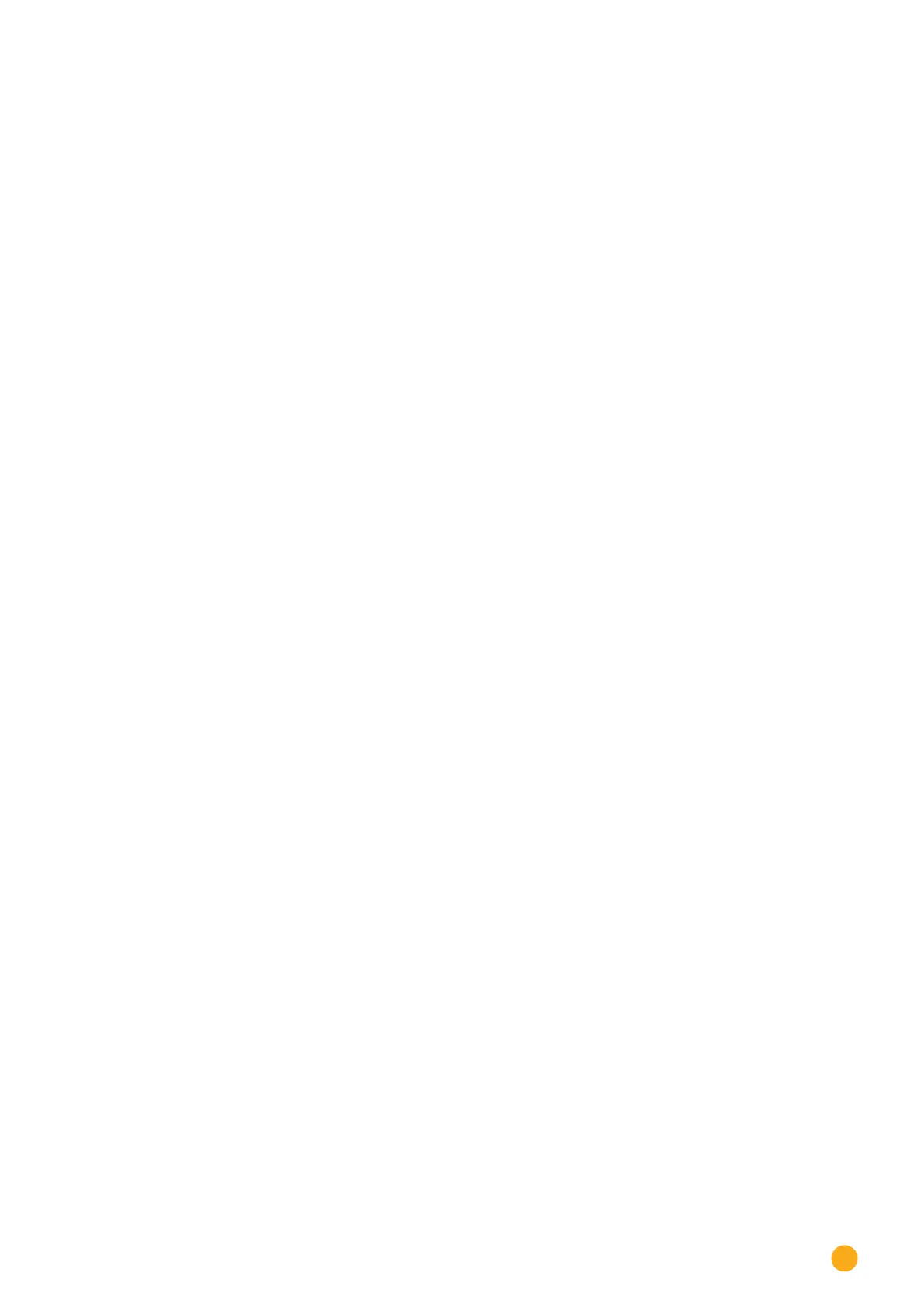119
Editing Data
Restoring configuration from USB section
This function imports the solarlog_config.dat (or solarlog_config_YYMMDD.dat) configuration file from a
USB stick which is directly connected to the device into the Solar-Log™.
Procedure
•
Click on RESTORE.
•
Backup files are searched for on the USB stick that is directly connected to the Solar-Log™
First it looks in the main directory of the USB stick for solarlog_config.dat, then it looks in the /
backup directory. And lastly it looks in the backup directory for solarlog_config_YYMMDD.dat.
When it looks for the solarlog_config_YYMMDD.dat. file, it loads the latest file.
•
Start this search.
•
When a configuration file is found on the USB stick, click on Restore to import it.
The data is being imported
Please wait
•
The Solar-Log™ reboots itself.
•
The configuration file was imported.
21.4 Backup
The Configuration | Data | Backup menu offers the following functions:
• Restore data backup from hard drive
• Save data backup to hard drive
• Restore data backup from USB
• Save data backup to USB
Restore data backup from hard drive section
This function restores the backup file with the name solarlog_backup.dat to the Solar-Log™.
Procedure
•
Click on Upload.
•
The file manager of your OS appears.
•
Select the DAT file that is to be imported.
•
The selected backup's file name is displayed
•
Click on Upload
The backup is being restored. Please wait a moment.
•
The Solar-Log™ reboots itself.