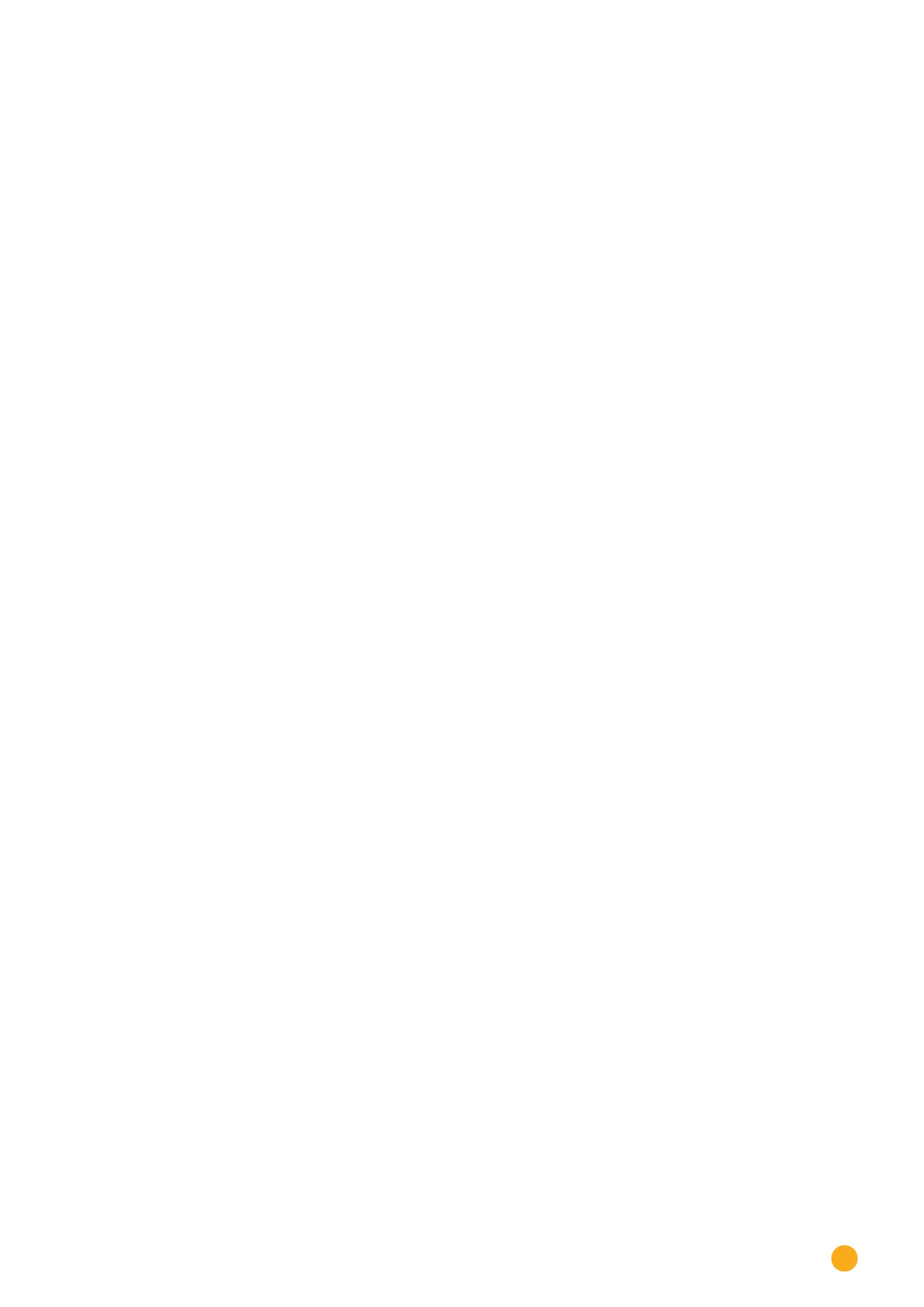117
Editing Data
Delete all of the old data and initialize structure
Import daily data
Calculate monthly/yearly data
restart
•
The Solar-Log™ resets itself
•
Check the imported data in the yield data section.
21.2 Data correction
Here you can adjust the values for previous days or change daily totals.
Procedure
•
Enter a 6-digit date
DD/MM/YY
For example: 12.12.16 for 12 December 2016
The following values can be corrected:
•
Daily yield (kWh)
•
Daily consumption (kWh)
•
Daily self-consumption (kWh)
•
Daily self-consumption Battery (kWh)
If consumption or yield values were modified with the data correction option, these corrected values are
displayed additionally in the key and in the yield data under the Production | Day and Balances | Day
menus.
21.3 System backup
The Configuration | Data | Backup menu offers the following functions:
•
Restore configuration from hard disk
•
Save configuration to hard disk
•
Save configuration to USB
•
Restore configuration from USB
The system data consist of all the data that have been saved in the configuration. It is recommended al-
ways to make a backup of the system data before changing the configuration or updating the firmware.
Restoring configuration from hard disk section
This function imports the configuration file from the solarlog_config.dat file into the Solar-Log™.
Procedure
•
Click on Browse.
•
The file manager of your OS appears.
•
Select the DAT file that is to be imported.
•
The selected firmware's file name is displayed.
•
Click on Upload.
•
The configuration is being imported. Please wait a moment.
•
The Solar-Log™ reboots itself.