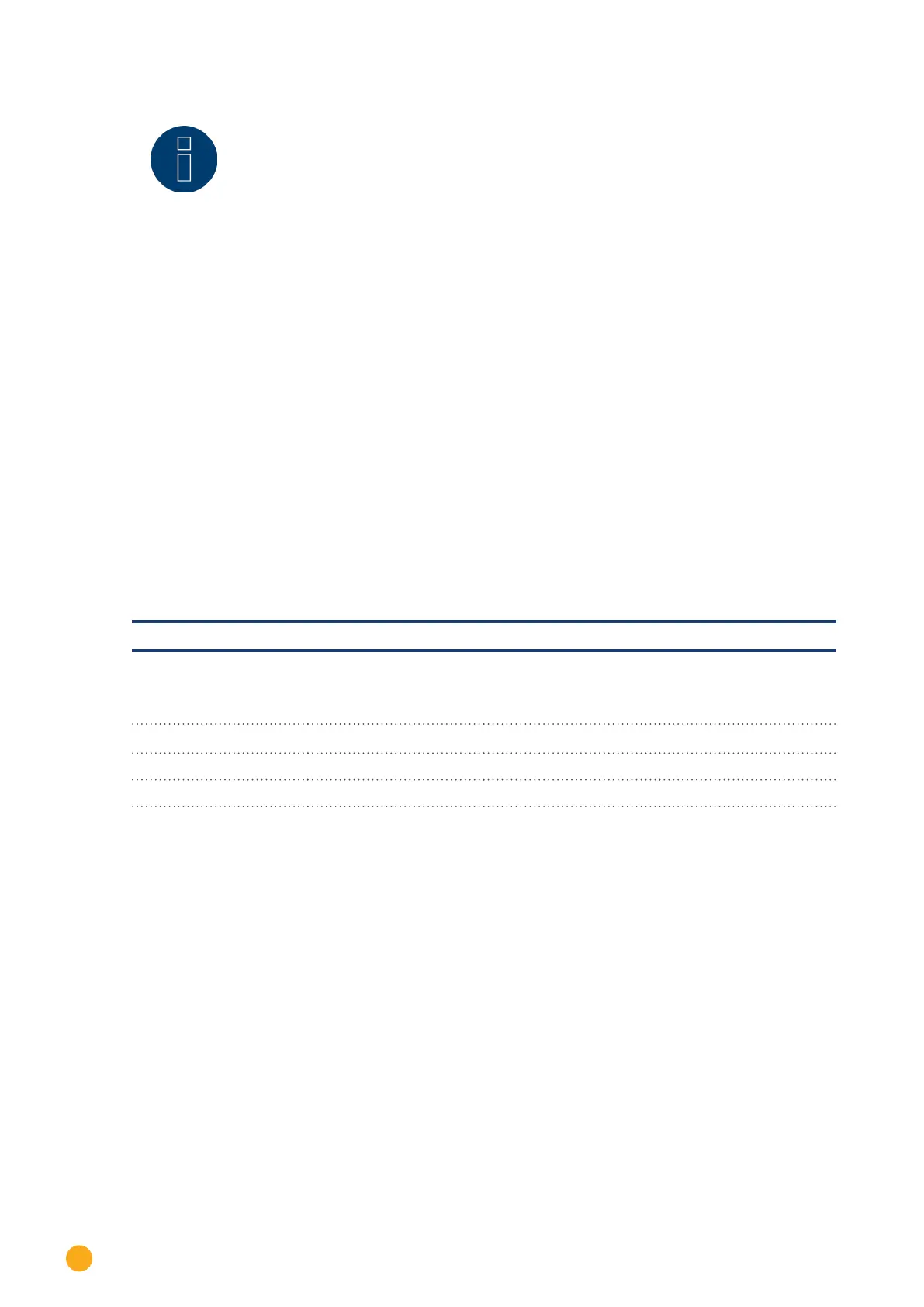50
Connecting accessories
Note!
After selecting S0 from the menu Configuration | Device | Definition, a device detec-
tion needs to be performed.
After the detection is finished, the detected meter can be configured under Configu-
ration | Device | Configuration.
12.7 Wiring for RS485 meter
The meter's RS485 output can be connected to any RS485 interface (A, B and C) on the Solar-Log™.
Overview
•
2-pin wiring.
•
The communication address does not have to be assigned.
Installation steps
•
Switch off the inverters and the Solar-Log™.
•
Connect the meter to the Solar-Log™.
The wiring is done using a self-made, shielded 2-wire data cable and a 4-pin or 6-pin terminal block con-
nector.
Procedure
•
Connect the wires for the connecting line as shown in the following diagram.
Wiring for RS485 meter
Solar-Log™ RS485 ter-
minal block connector
Inepro 75D
terminal block
connector
Article number: 255420
Inepro 1250D
terminal block
connector
Article number: 255421
Utility meter terminal
strip
Article Number: 255385
PIN PIN
PIN PIN
1 8 - 485A 11 - 485A 22 - B
4 7 - 485B 10 - 485B 23 - A
•
Insert the terminal block connector into the Solar-Log™ RS485 A, RS485/422 B or RS485/422 C
socket.
•
Perform a device detection: The power meter is connected to the system as if it were an inverter.
•
Configure the power meter functions under Configuration | Device | Configuration. See ff Seite
94for more information.
•
Generator
•
Total yield meter
•
Consumption meter
•
Utility Meter (U) (only Solar-Log 1000 and 2000)
•
Utility Meter (U+I) (only Solar-Log 1000 and 2000)
•
Utility Meter (U+I) + Consumption Meter (bi-directional) (only Solar-Log 1000 and 2000)
•
Sub-consumer