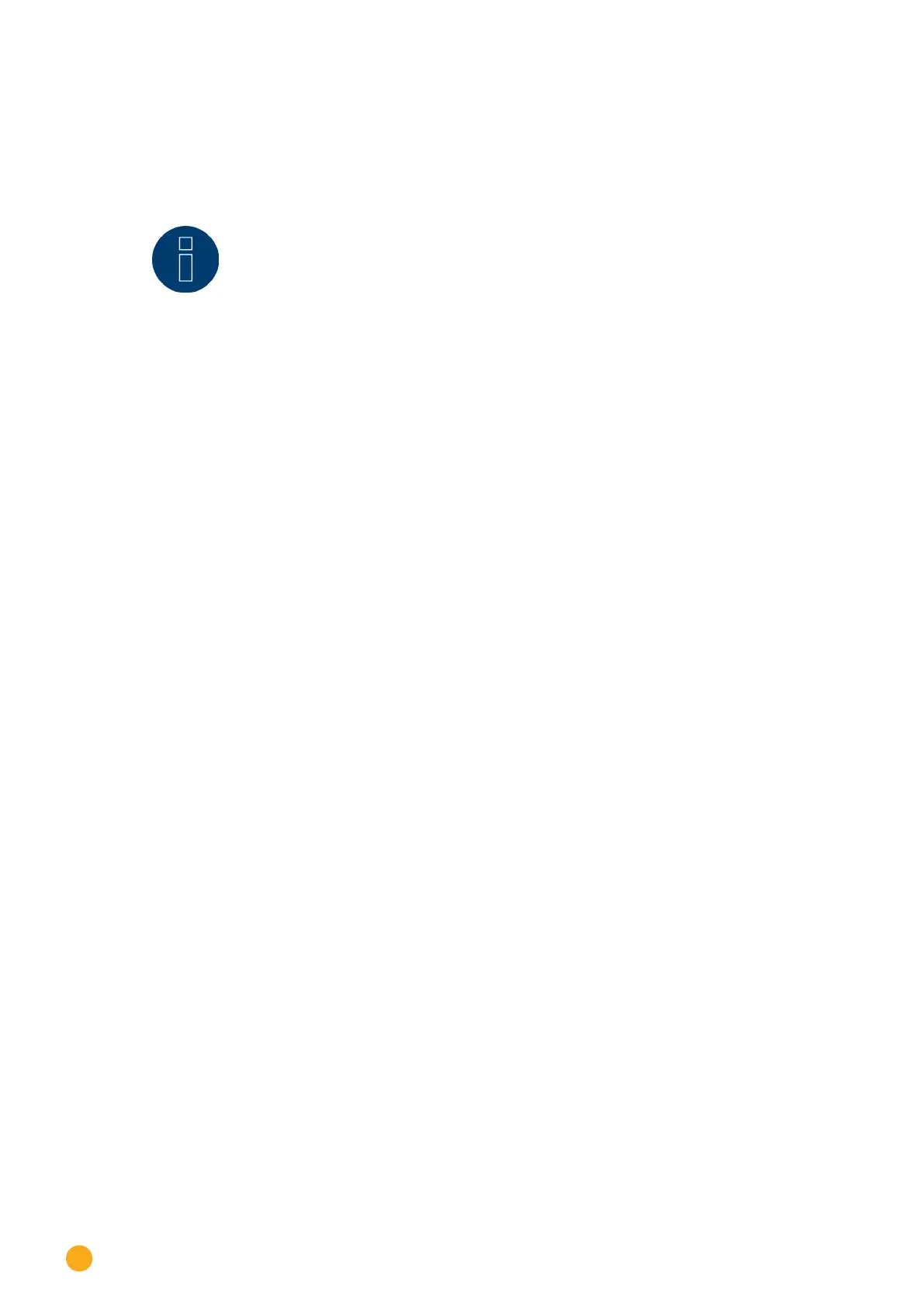176
Direct Device Configurations (Solar-Log 1200 and 2000)
Importing the yield data section
This function imports the yield data from the solarlog_backup.dat file
into the Solar-Log™.
Note!
The Solar-Log™ has to be configured or the configuration file needs to be imported be-
fore yield data can be imported.
Procedure:
•
Select Import yield data.
•
Backup files are searched for on the USB stick that is directly plugged into the Solar-Log™.
•
Start this search.
•
When a backup is found on the USB stick, click on Next to import it.
•
The data is being imported.
Please wait.
•
The Solar-Log™ reboots itself.
•
The yield data has been imported.
Importing configuration section
This function imports the configuration file from the solarlog_config.dat file into the Solar-Log™.
Note:
The firmware file needs to be in the USB stick's root directory.
Procedure:
•
Select Import configuration.
•
Backup files are searched for on the USB stick that is directly plugged into the Solar-Log™.
•
Start this search.
•
When a configuration file is found on the USB stick, click on Next to import it.
•
The data is being imported.
Please wait.
•
The Solar-Log™ reboots itself.
•
The configuration file has been imported.
Firmware update section
This function imports a new firmware version into the Solar-Log™ without using a computer.
Solar-Log™ firmware files have the following names:
firmware_2000e_3.5.2-85-16xxx.bin
Note:
The firmware file needs to be in the USB stick's root directory.
Procedure
•
Select firmware update.
•
A firmware file is searched for on the USB stick that is directly plugged into the Solar-Log™.
•
Start this search.
•
When a firmware file is found on the USB stick, click on Next to import it.
