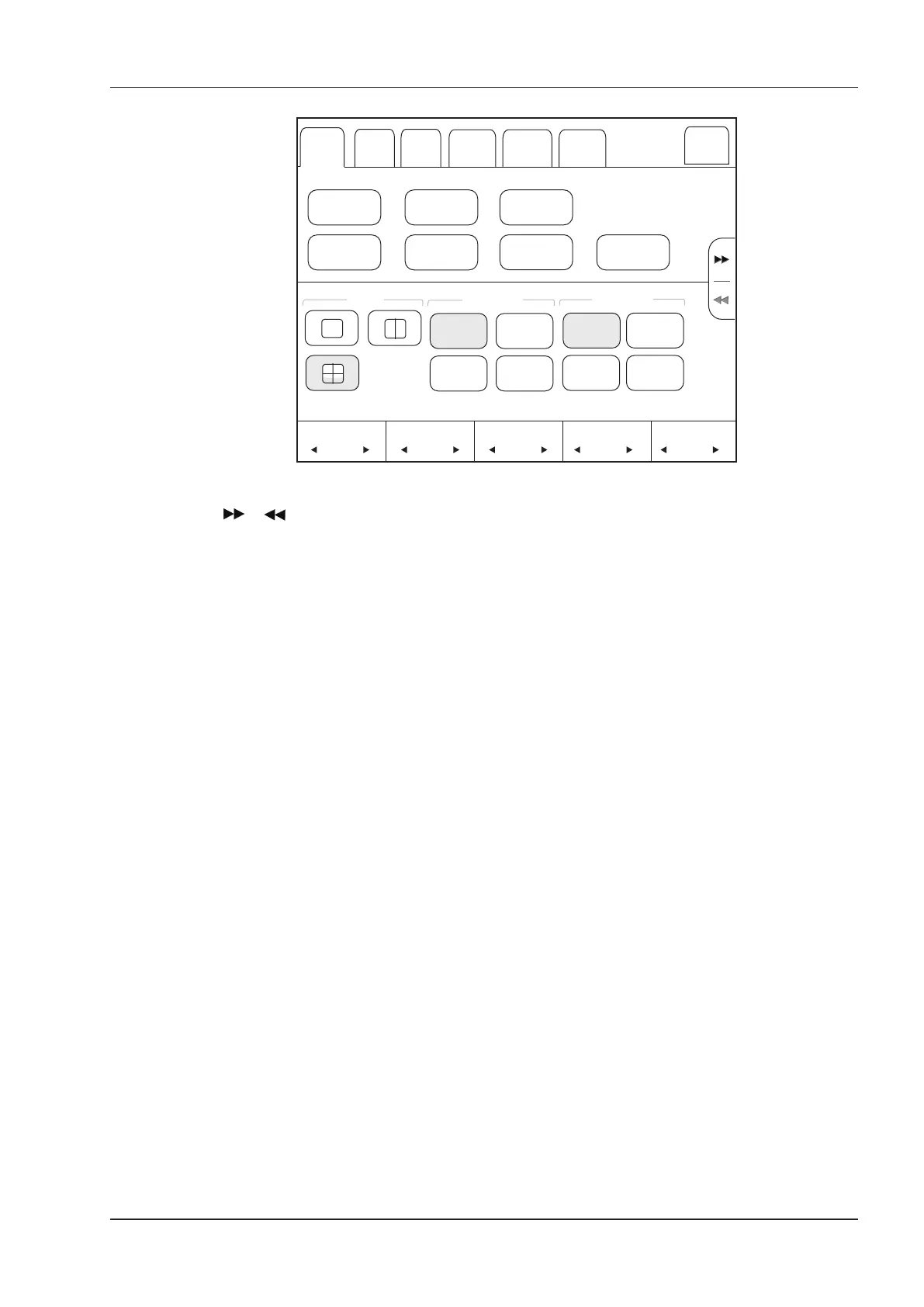9 3D Imaging
Basic User Manual 99
3D/4D
View
Edit ROI
Edit Light
VolPre
Reset
Transpancey
32 5 15
Brightness Smothness
Exit
Contrast
32
Edit
C-Plane
A B
3D
C
Display Ref. Image
0
O
90
O
180
O
Orientation
270
O
M-Slice
AVC
follicle
Inversion
Threshold
32
Rotate
Auto Face
Figure 9-3 3D Imaging Parameters Menu
●
Tap or to turn the current menu to the previous or the next page.
●
Tap VolPre or press the Freeze key to return to the inactivated 3D mode.
●
Tap Exit on the 3D/4D tab to return to the real-time B mode. Tap Exit on other tabs to switch to the 3D/4D tab.
9.2 Working with 3D Images
You can review, optimize or save 3D images.
You can also tap
Edit ROI
on the touch screen to freeze three reference images, and then use the trackball to view
the 3D image for better observation; tap
Edit ROI
again to unfreeze three reference images.
9.2.1 Adjusting ROI
You can crop the 3D image by adjusting the ROI on the reference images.
Perform the following steps to adjust ROI.
1. Tap
3D/4D
>
A
,
B
or
C
to select the desired reference image.
2. Adjust images inside the ROI on the reference image.
