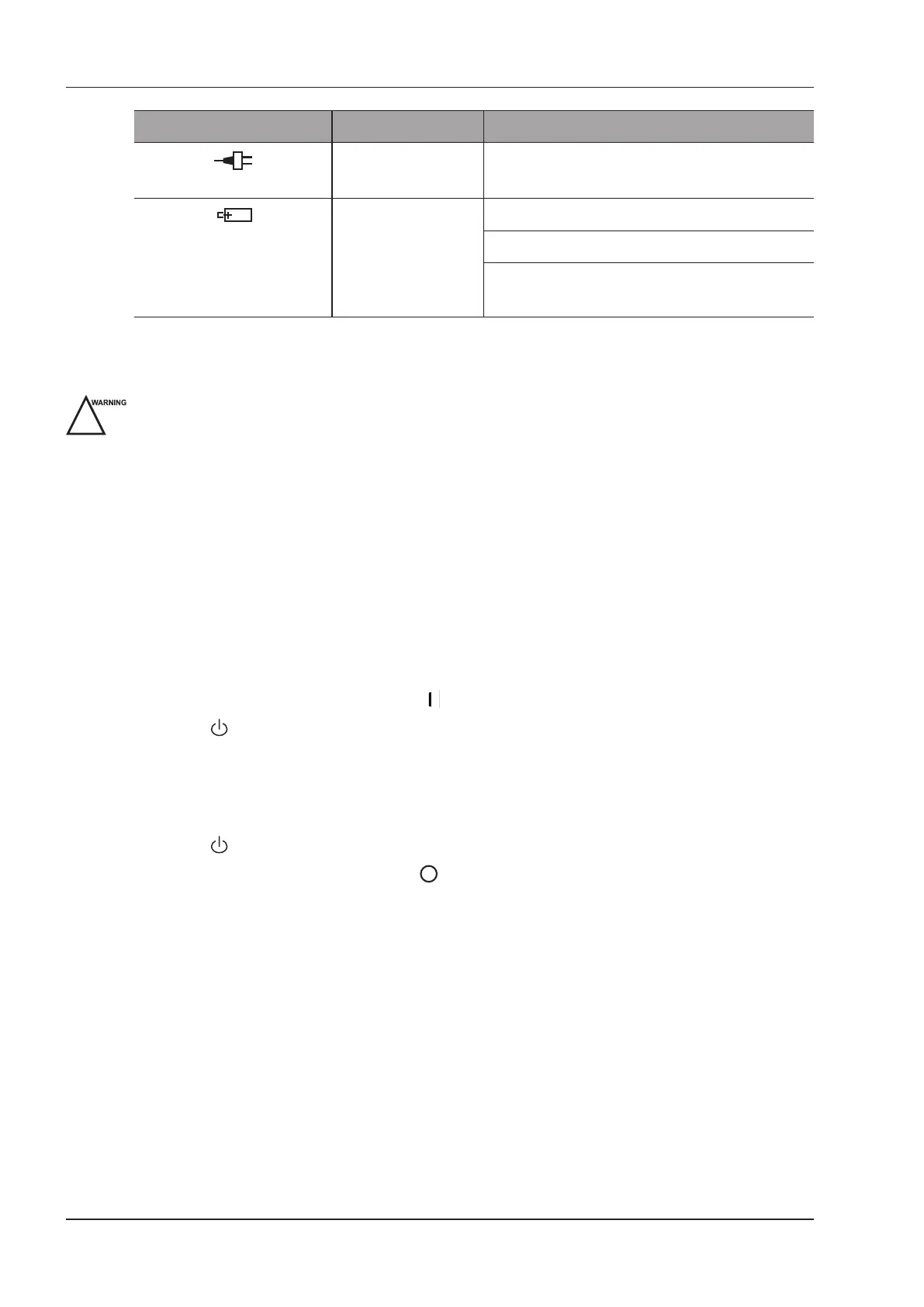3 Preparing the System
22 Basic User Manual
Status Indicator Mains Supply Battery Supply
Mains Supply Indicator
Green Off
Battery Discharging Indicator
Off Green, full capacity
Yellow, low capacity
Blinking yellow, extremely low capacity, the system
automatically shuts down and the buzzer beeps.
3.4 Powering On/Off the System
Do not power off the system during a system upgrade or a data transmission.
An extra 30-60 seconds are needed for powering on the system if it is powered off in an abnormal way
previously.
If the system is congured with the µScan feature, do not connect the USB device to the system before system
startup.
Wait approximately 20 seconds before powering on the system again after powering it off. Otherwise, a failure
may result.
Do not unplug the system from the AC power outlet before the shutdown hint disappears. Otherwise, the data
may be lost or corrupted.
●
To maintain the safety and functionality of the system, maintenance must be performed at least once every year.
For details, refer to 15 System Maintenance.
3.4.1 Powering On the System
1. Set the power switch on the rear panel to the position.
2. Press the key on the side panel to power on the system.
All operating indicators illuminates, the initial screen and the application mode screen appear after the system
completes the initialization.
3.4.2 Powering Off the System
1. Press the key on the side panel to power off the system.
2. Set the power switch on the rear panel to the position.
3.4.3 System Standby
If the system is idle for a set period, the screen saver will be activated. For details, refer to Section 4.1.1 General
Settings.
3.5 Adjusting the System
3.5.1 Adjusting the Monitor Arm
NOTE:
• Be careful with your ngers when adjusting the monitor arm.
• Lock four casters before you adjust the monitor arm.
