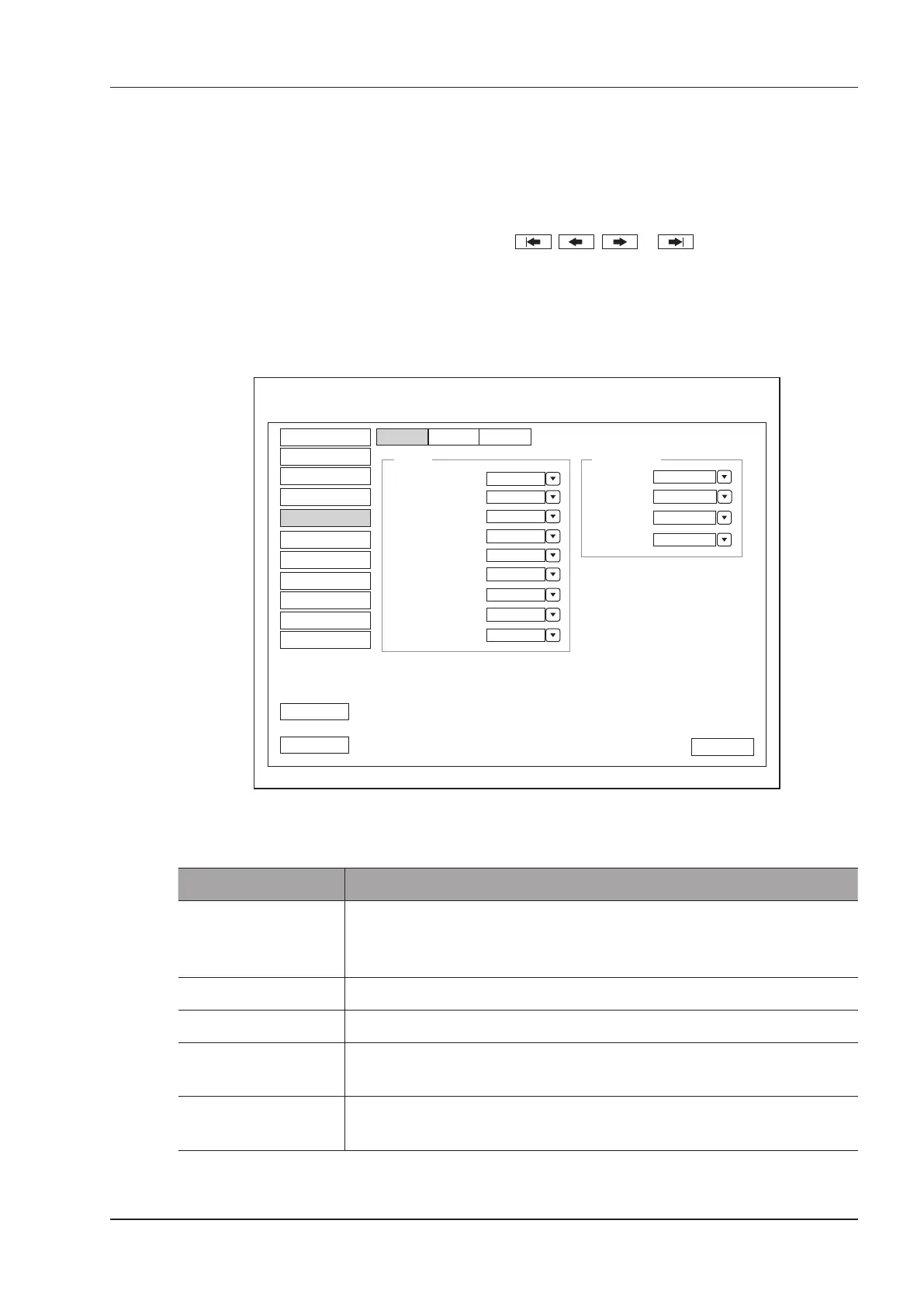4 Customizing Your System
Basic User Manual 35
3. Add desired body marks in the selected body mark library to the Selected list.
−
Select a body mark and then click > to add it to the Selected list.
−
Click >> to add all body marks in the selected body mark library to the Selected list.
−
Select a body mark in the Selected list and click < to remove it from the Selected list.
−
Click << to remove all body marks from the Selected list.
4. Select a body mark in the Selected list and then click , , or to arrange its display.
4.5 Measurement Settings
You can adjust measurement settings on the
General
,
Application and List
tabs.
4.5.1 General Measurement Settings
General
BSA
Eastern
Result Font Size
Medium
Vel. Cross Line Disp.
On
Ellip. Cross Line Disp.
Off
Dist. Dash Line Disp.
On
Keep Result Window
Off
Right Top
2D
Right TopM
Right TopDoppler
Right BottomDual+Quad
Cross Cursor Size
Medium
Measure Line Size
Medium
Line ID Disp.
On
Result Position
Load Default
General
Application List
System Setting
Peripheral
General
Comment
Measure
Bodymark
Touch Screen
Report
DICOM
Load Default
User Security
About
Exit
Save&Exit
Figure 4-9 Measurement Settings Menu - General Tab
■ General Measurement Items
Item Description
BSA In accordance with the setting of this item, the system calculates BSA value
automatically after you enter the height and weight of the patient on the
Patient
Information
screen.
Cross Cursor Size Set the size of the cross cursor.
Measure Line Size Set the thickness of the measurement line.
Dist. Dash Line Disp. Enable or disable the display of a dash line between two points when performing a
distance measurement.
Vel. Cross Line Disp. Enable or disable the display of a reticle between two points when performing a
velocity measurement.
