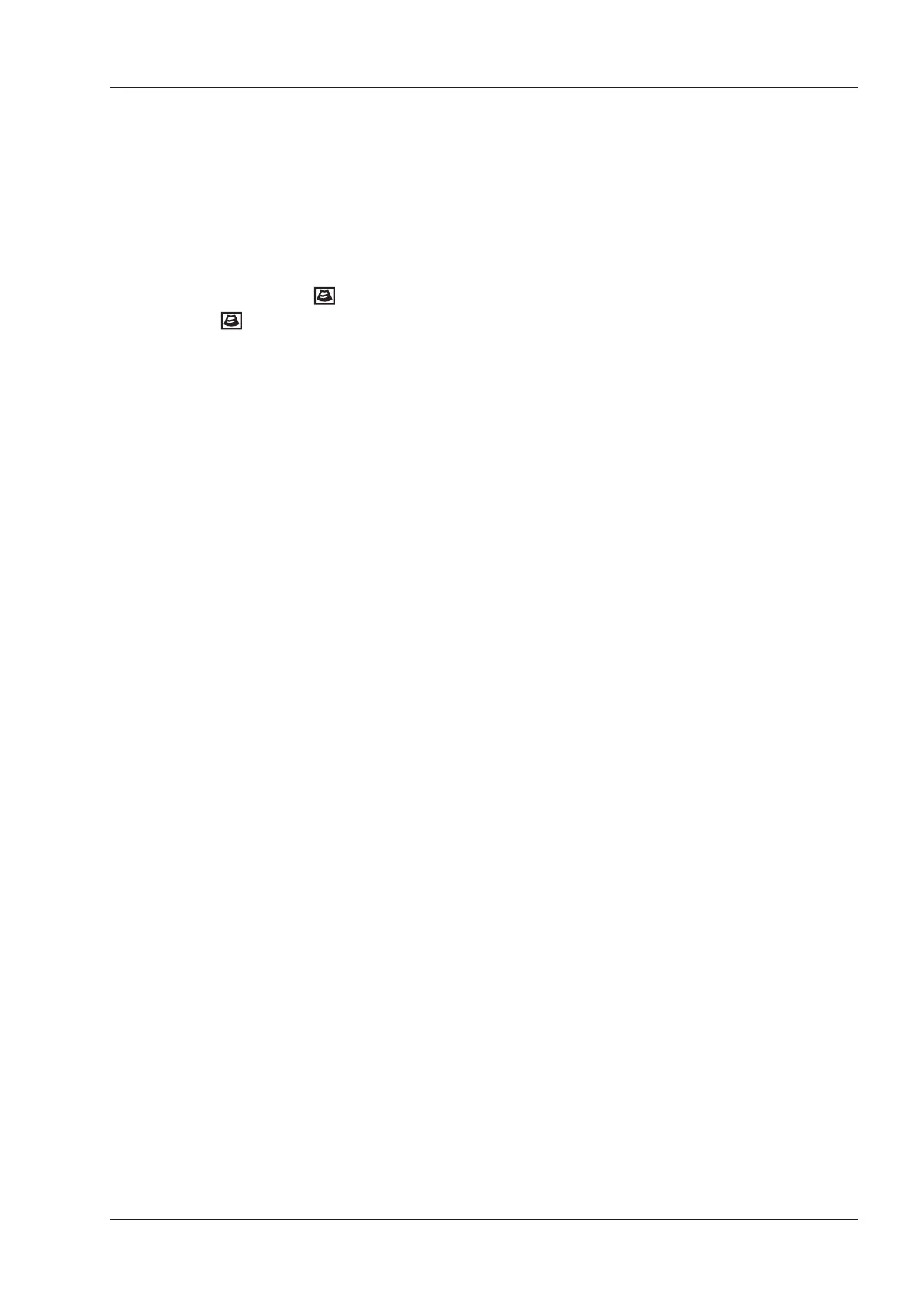8 Contrast Imaging
Basic User Manual 95
To adjust the time:
Tap the left or right part of
Flash Time
to make the setting.
8.3 Acquiring Contrast Images
Perform the following steps to acquire contrast images.
1. Inject contrast agents, and tap
Timer1
or
Timer2
on the touch screen to start timing.
Once the timer is started,
Timer
displays on the screen and the system starts timing for contrast agent duration.
−
Press the
Save ( )
key on the control panel to set the start frame for cine review. Press the
Save
( )
key again to set the end frame of cine. The corresponding thumbnails for the stored cine appears in the
clipboard.
−
Press the
Freeze
key on the control panel to freeze the image. Freezing time is displayed on the screen, and
the timer continues timing. Press the Freeze key again to return to the real-time mode.
−
Tap
Timer1
or
Timer2
again to exit.
2. Observe and record circulation and perfusion of the target tissue.
If the second perfusion is needed, tap
Flash
on the touch screen to enter the ash contrast imaging and destruct
microbubbles. Tap Flash repeatedly to destruct the residual microbubbles. After the destruction, inject contrast
agents and observe the perfusion of the target tissue.
3. Press the
Freeze
key to freeze the image.
8.4 Working with Contrast Images
You can work with the contrast images by using the features in the frozen mode, such as cine review, annotations,
data storage or measurement. For details, refer to Section 11.4 Using Cine, Section 11.5 Annotations and Body
Marks, 12 Managing Images/Data and the relevant sections in the advanced user manual.
You can also get more information about blood flow characteristics through observing TIC curves. TIC curve
indicates the contrast agent intensity variation with duration. To make a TIC analysis, you should position ROI (8
at most), and then make a detailed analysis of the contrast agent intensity variation with duration.
Perform the following steps to make a TIC analysis.
1. Tap
TIC
in the frozen mode to enter the TIC analysis screen.
2. Position one or more ROI on the contrast image.
−
Tap
Ellipse
on the touch screen, position a ROI by performing an ellipse measurement.
−
Tap
Trace
on the touch screen, position a ROI by performing an auto-trace measurement.
Once you position a ROI, the corresponding TIC curve is displayed on the bottom, colors of TIC curve and ROI
are consistent.
As Figure 8-3 shows, all relevant parameters are displayed on the top right part of the screen.