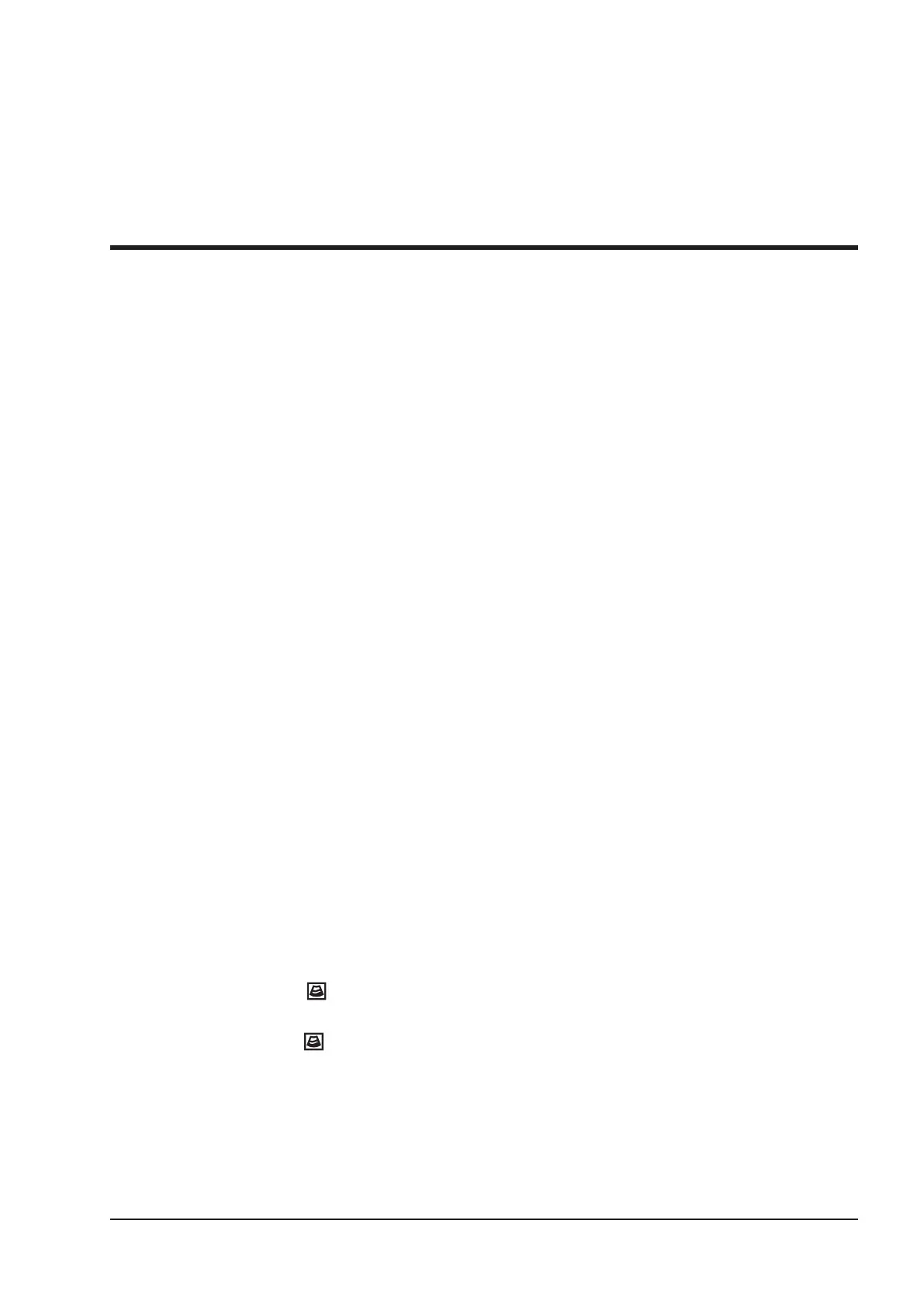123
13
Working with DICOM
DICOM (Digital Imaging and Communications in Medicine) is a standard created by National Electrical
Manufacturers Association (ACR-NEMA) to regulate the distribution and viewing of medical images such as
ultrasound images and cine.
If the system is configurated with the DICOM module, you can:
●
Search the archived patient information set on the DICOM server, and copy the patient information to the system so that
the correct patient can be examined.
●
Send stored images or data on the system to the DICOM server.
●
Print images on a DICOM printer.
DICOM service of the system consists of DICOM storage, DICOM print, DICOM worklist, MPPS and storage
commitment.
If you need DICOM 3.0 Compatibility Declaration, please contact the manufacturer.
13.1 Verifying Connectivity
Perform the following steps.
1. Connect the system to the local DICOM network server by using a network cable.
2. Edit the relative settings for the local network and DICOM server. For details, refer to Section 4.2 Peripheral
Device Settings and 4.8 Conguring DICOM.
3. If the verication is successful, you can use the DICOM services.
NOTE:
Ensure the system is connected to the server before using the DICOM service. Otherwise, the service cannot
be used.
13.2 DICOM Storage
DICOM Storage is used to send patient data to the DICOM storage server for storage.
13.2.1 Storing the Current Image
1. Connect a USB drive to the system.
2. Dene the
Save ( )
key or the
P1
key as
Dicom Send
on the General Settings menu - Key Conguration
tab.
3. Press the
Save ( )
key or the
P1
key in the real-time or frozen mode to send the current image to the
DICOM storage server.
If the transmission fails, a prompt displays on the bottom right of the screen.
13.2.2 Storing Patient Data
1. Choose the
Patient
key >
Patient List
>
Patient Review
to enter the
Patient Review
screen.
2. Select the desired patient, and then click
View
to enter the
Exam Review
screen.
