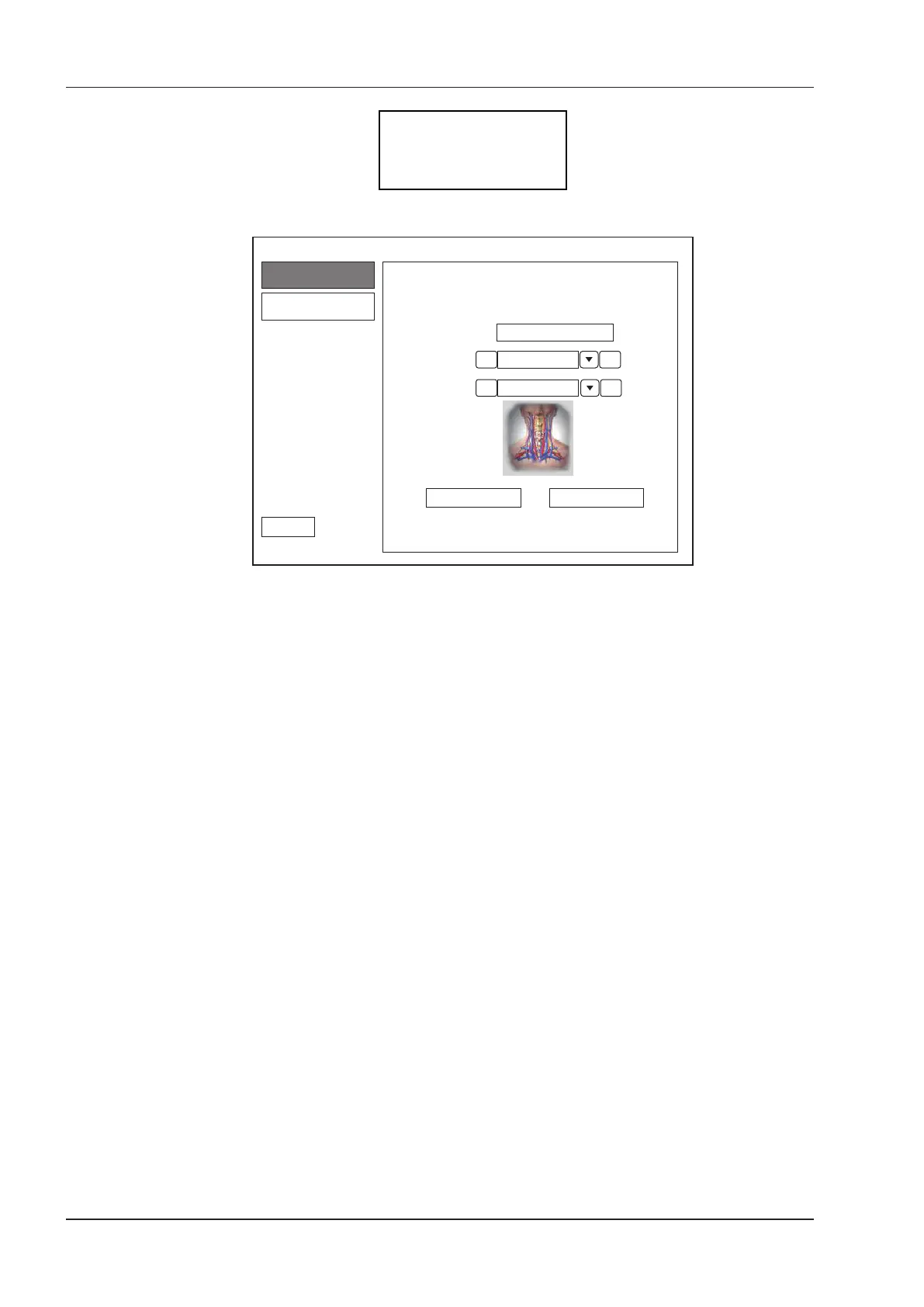6 Acquiring Images
64 Basic User Manual
Going to
User Pre-Set Menu
Are you sure(Y/N) ?
4. Press the
Y
key to enter the
User preset
screen.
Create preset
Create Exam Replace Exam
Exit
Exam Name
Exam Type
>< Vascular
Exam Icon
<
C-Vascular
Probe XXX
Presets display
>
Figure 6-2 User Preset Menu
5. Enter the name of the application preset in the
Exam Name
textbox.
6. Select the department and exam type from the
Exam Type
and
Exam Icon
lists.
7. Click
Create Exam
to create the customized application preset.
If the name of the application preset exists, you can click
Replace Exam
to replace it.
6.1.2 To arrange the presets display
Click
Presets display
to arrange the presets display. The customized application presets, not the system
application presets, can be also deleted.
NOTE:
An exam type sufxed with (s) is a system application preset, sufxed with (u) is a customized application
preset.