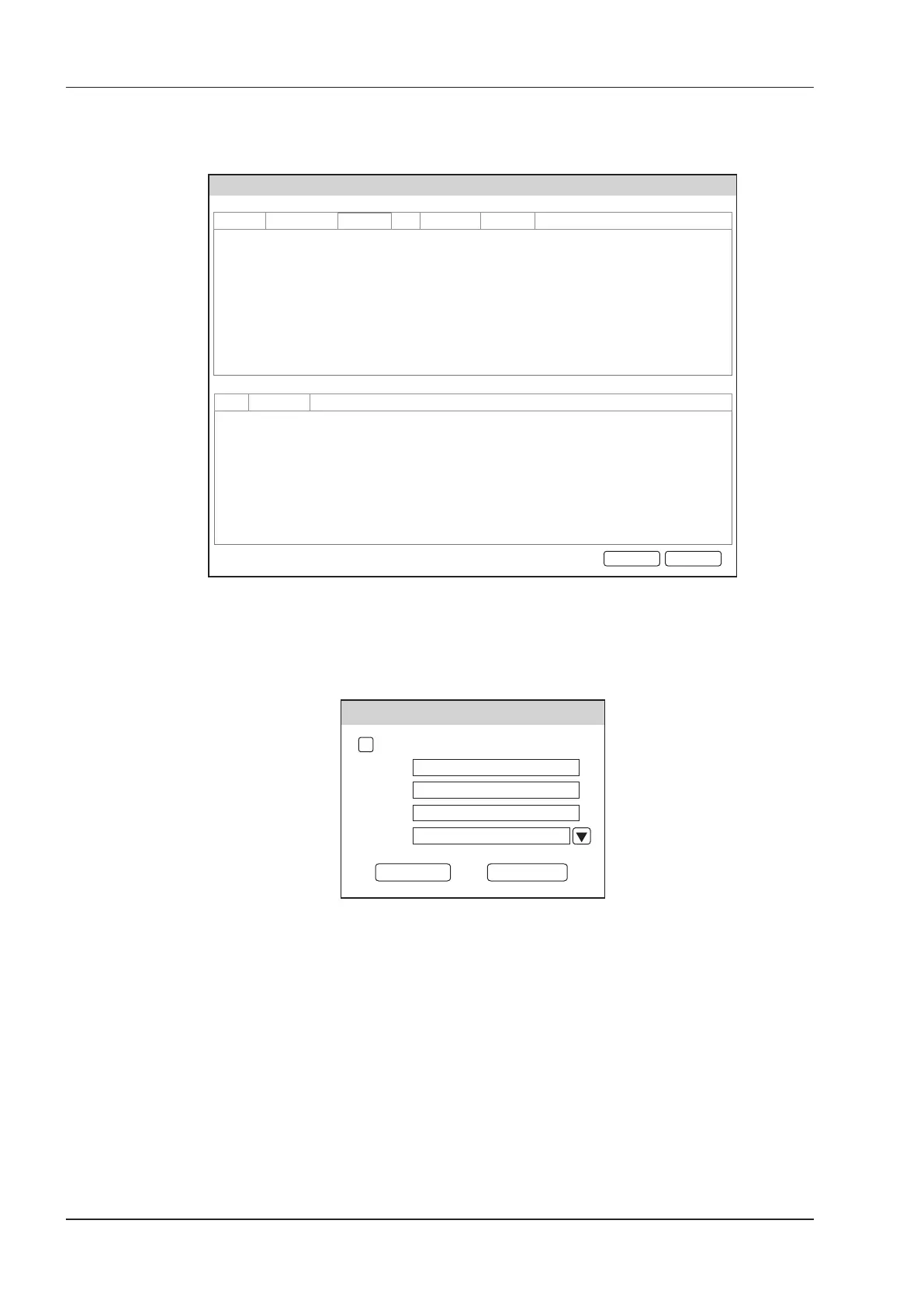13 Working with DICOM
126 Basic User Manual
1. Choose the
Patient
key >
Patient List
>
Patient Review
to enter the
Patient Review
screen.
2. Click
PPS Screen
to enter the
PPS
screen.
PPS Screen
Information
Scheduled Procedure Step Information
Code Description Meaning
ExitAppend
20140505 Mary Unknown IN PROGRESS
Patient ID
Patient Name
Birth Date
Sex
Description
State
Date/Time
Figure 13-2 PPS Screen
The
PPS
screen displays MPPS information about the current patient. If the patient information is acquired
from the DICOM WorkList, the
PPS
screen will also display the relevant acquisition protocol.
3. Click
Append
to display the following dialogue box.
PPS
Assisted Acquisition Protocol Setting
Code
Meaning
Designator
Reason
Completed
Doctor cancelled procedure
Discontinued
4. Click
Assisted Acquisition Protocol Setting
, and then enter the relevant information to code, meaning and
designator.
5. Click
Completed
to end the order operation.
Or, you can also click
Discontinued
if needed.
13.6 Storage Commitment
Storage commitment is used to confirm whether the images or structured reports are successfully stored to the
DICOM storage server.
If you want to check the status of items sent to the DICOM storage server, choose the
Patient
key >
Patient List
>
DICOM Queue
.
