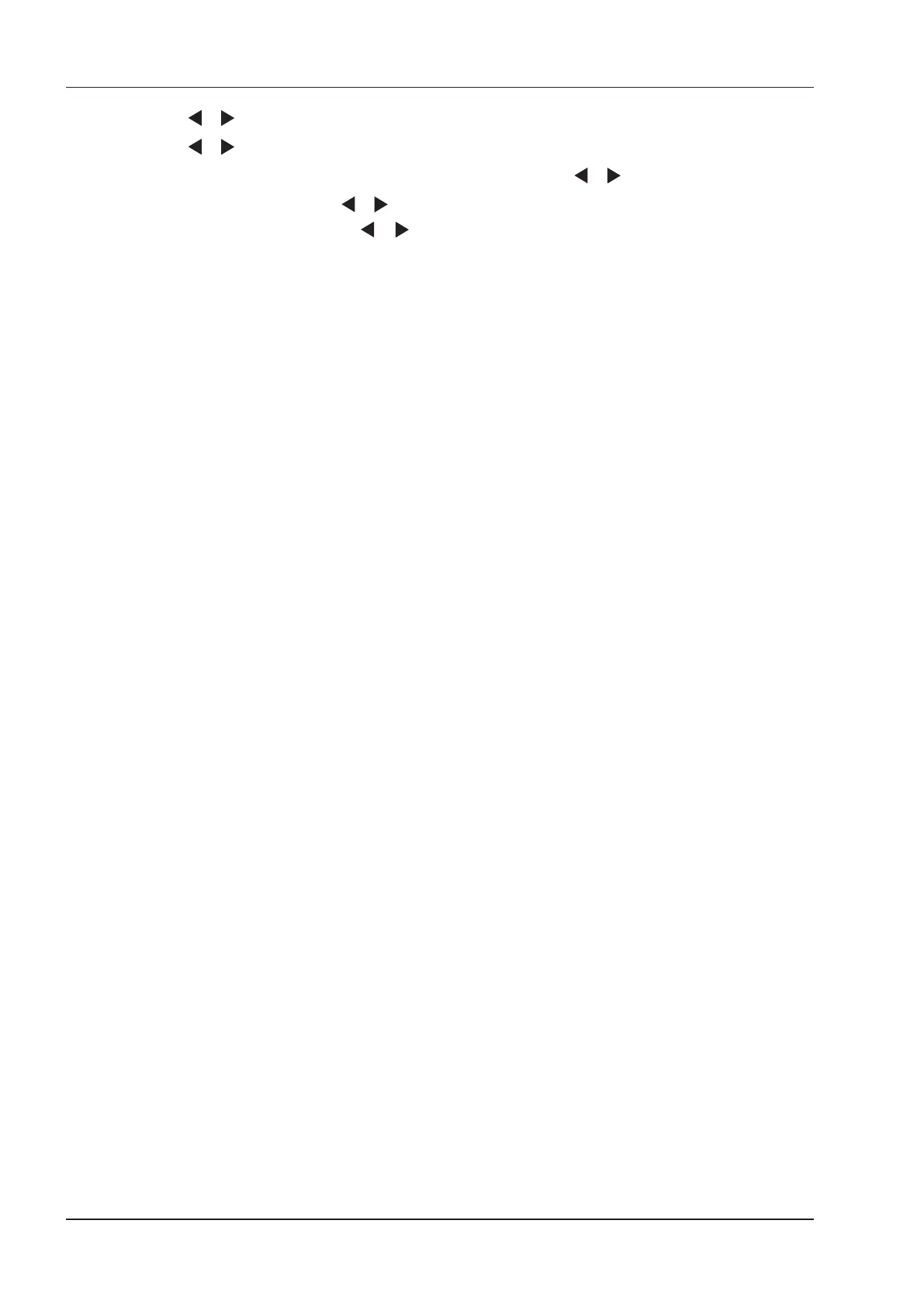3 Preparing the System
26 Basic User Manual
4. Press or to select
TCP IP Cong,
and then press
OK
to conrm.
5. Press or to select
Manual
, and then press
OK
to conrm.
6. An IP address is displayed, change it to
192.168.254.103
by pressing or , and then press
OK
.
7. If the IP address is correct, use or to select
Yes
, and then press
OK
.
If the IP address is incorrect, use or to select
No
, and then press
OK
. Repeat step 6 to enter a correct
address.
8. After setting the IP address, set the subnet mask to
255.255.255.0
and the default gateway to
192.168.254.104
in the same way as described above.
■ Ultrasound System Setup
1. Copy the driver le
deskjet.ppd
provided by the manufacturer into the directory of the USB drive.
2. Connect the drive to the system, and then start up the system.
3. Press the
Setup
key to enter the
System Setting
menu, and click
Peripheral
.
4. Tick
Static IP
and input the settings for
IP Address
,
Netmask
,
Default Gateway
and
DICOM AE
Title
.
NOTE:
IP address
and
Printer IP
should be set in the same network segment.
5. Set
Default Printer
to
Net Printer
, and set the IP address of the printer.
6. Click
Add Printer
and reboot the system after the installation is complete.
3.7.4 Connecting the USB Printer
1. Connect the USB printer to the system by using the USB cable.
2. Copy the driver le
deskjet.ppd
provided by the manufacturer into the directory of the USB drive.
3. Connect the USB drive to the system, and then start up the system.
4. Press the conrm key to enter the
System Setting
menu, and click
Peripheral
.
5. Set
Default Printer
to
USB Printer
, and Click
Add Printer
.
6. Reboot the system after the installation is completed.