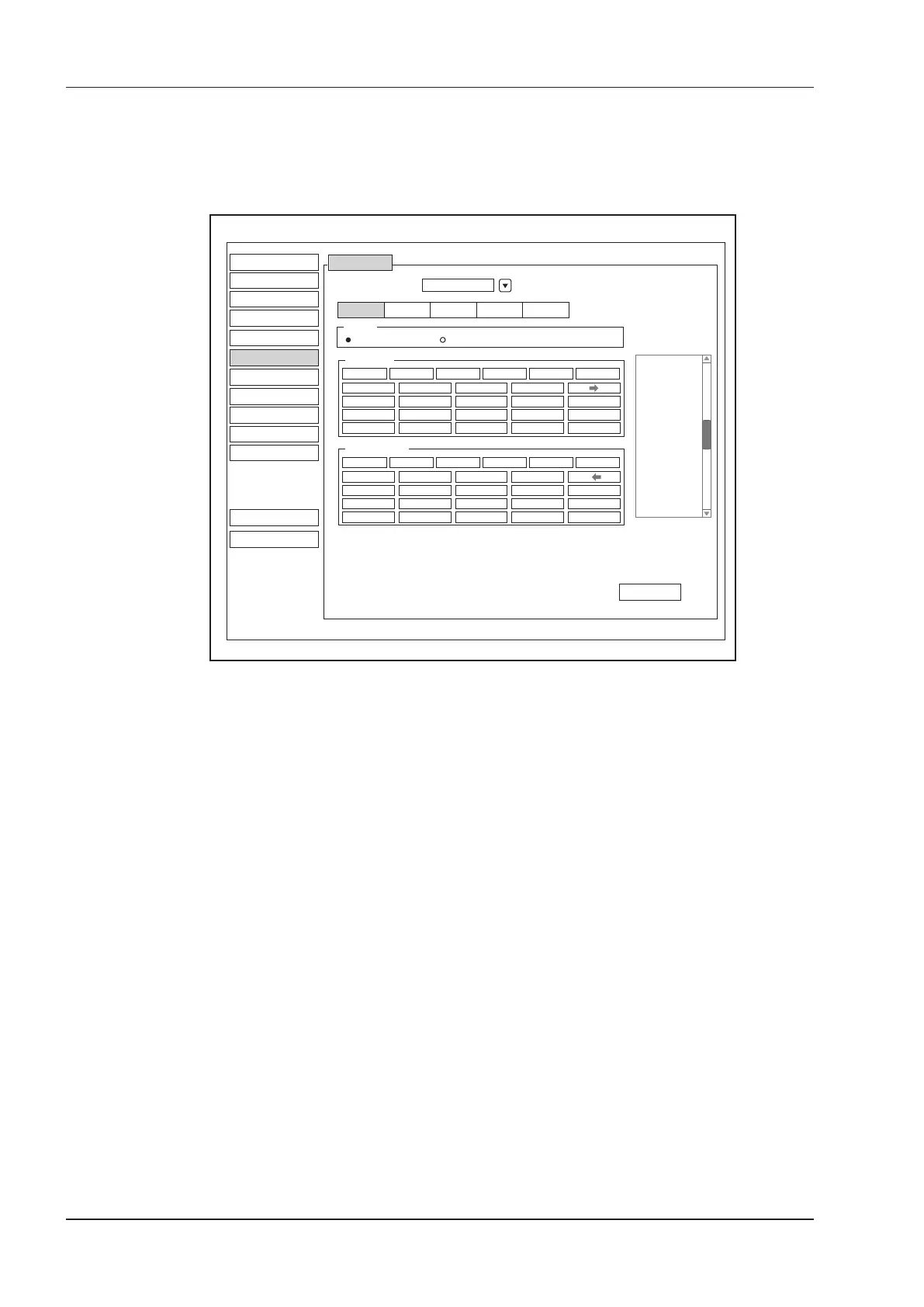4 Customizing Your System
40 Basic User Manual
3. Select an imaging mode in the List frame and click the Collection or Measurement.
4. Click the Reorder and adjust the sequence of the collection or measurement on the pop-up screen.
4.6 Touch-Screen Settings
Peripheral
General
Comment
Touch Screen
Bodymark
DICOM
Load Default
User Security
About
Save&Exit
Exit
System Setting
Measure
Report
Load Default
Select Probe Curved Array
Status
Active
Items Config
B M CFM PDI PW
Freeze
3D/4D Panoramic
PlaneSwitch
Contrast
MWA
Compound
THI
L/R 4B
Up/Down 2B
Frequency uScan Chroma DYN Focus
First Page
Bio.Cali.
Biopsy
Rotation
Power% GrayMap Sec.Width LineDensity
<- ->
Persist
Second Page
...
Special Items
Figure 4-14 Measurement Settings Menu - Touch Screen Tab
You can add, modify, delete the parameter displayed on the rst or second page of the touch screen after selecting
probe type, exam type or imaging mode.
4.6.1 Adding A Parameter
Click a blank box, and then click the desired parameter in the
Special Items
list to add it.
4.6.2 Modifying A Parameter
Click a parameter, and then click the desired parameter in the
Special Items
list to replace it.
4.6.3 Deleting A Parameter
Click a parameter, and then click
...
in the
Special Items
list to delete the desired parameter.