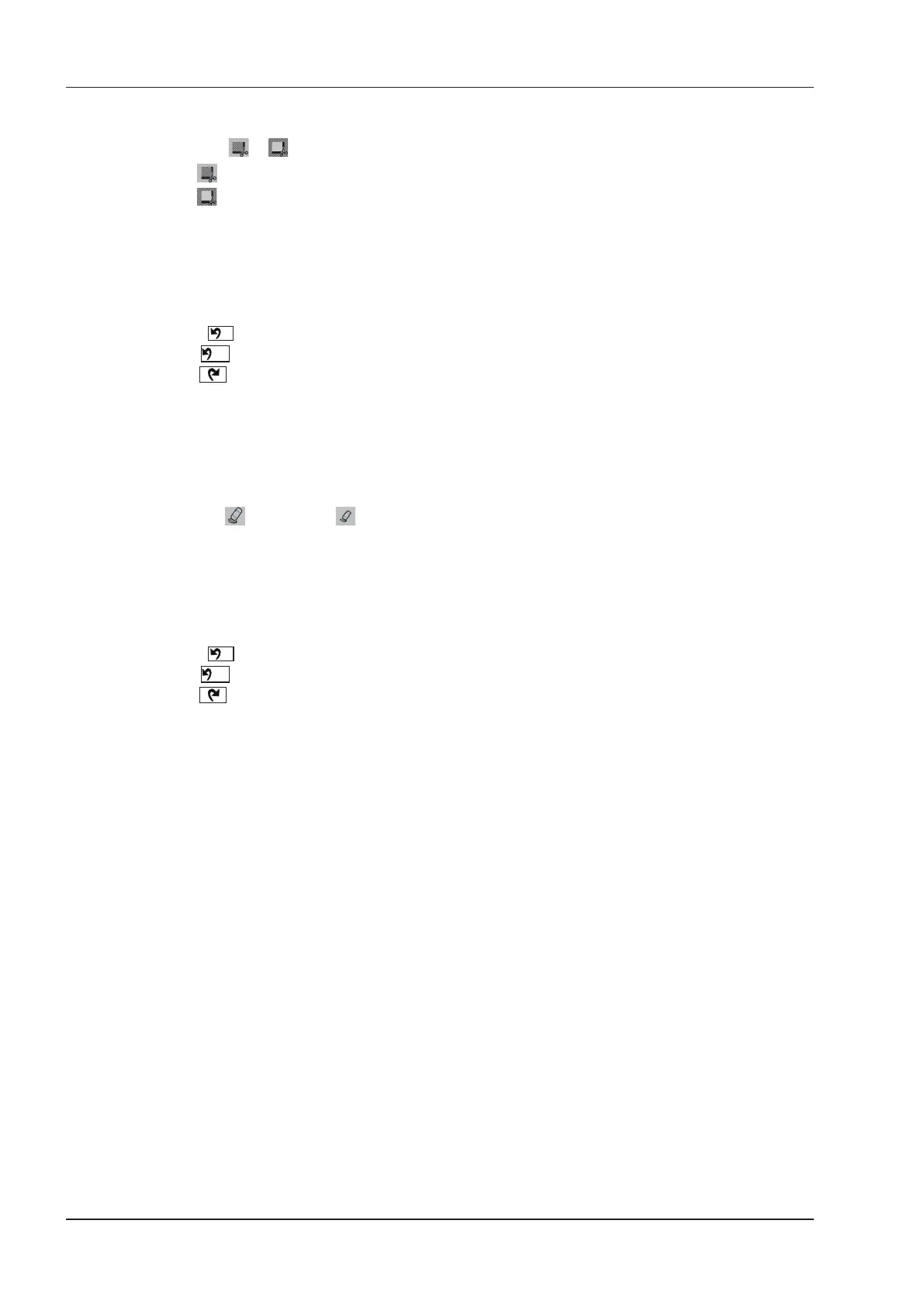9 3D Imaging
102 Basic User Manual
Perform the following steps to crop a review.
1. Tap
Edit
> or to enable the feature.
−
Tap to remove all data outside from the image.
−
Tap to remove all data inside from the image.
2. Move the cursor to the image by using the trackball, press the conrm key on the control panel, and then trace
the border of the object.
3. Press the conrm key to acquire the desired image.
NOTE:
• Tapping
can restore the review.
• Taping
can undo the last cut.
• Taping can redo the last cut.
■ Cropping Reviews by the Eraser
You can crop 3D image by using the eraser to remove irrelevant areas from interest area. This feature is suitable for
cropping irregular reviews.
Perform the following steps to crop a review.
1. Tap
Edit
> (big eraser) or (small eraser) to enable the feature.
2. Move the cursor on the image by using the trackball, press the conrm key on the control panel, and then use
the eraser to remove irrelevant areas.
3. Press the conrm key to acquire the desired image.
NOTE:
• Tapping
can restore the review.
• Taping
can undo the last cut.
• Taping can redo the last cut.
9.2.6 Moving/Rotating/Magnifying Images
■ To Select an Image
Tap
3D/4D
>
A
,
B
, C or
3D
to select the desired image.
■ To Move Images
Tap
View
, tap the left/right part of
Move L/R
to move images left/right.
Tap
View
, tap the left/right part of
Move U/D
to move images up/down.
Rotate the CFM knob on the control panel to move images Left/Right.
■ To Rotate Images
●
Tap 3D/4D or Edit and then tap Rotate to rotate images by using the trackball.
●
Tap
3D/4D
>
0º
/
45º
/
90º
/
180º
/
270º
/
360º
to set the rotation angle, all images are automatically rotated from
the original position to the position of 1/2 preset angle, and then rotated in a reversed way in turns.
●
Tap
View
>
Top
,
Bottom
,
Left
,
Right
,
Front
or
Back
to rotate all images.
●
Tap
View
, tap the left/right part of
Rotate X
,
Rotate Y
or
Rotate Z
to manually rotate all images along x, y
or z axis.
●
Rotate the
M/CW/PW
knob to manually rotate all images along x, y or z axis.
●
Tap
View
>
0º
/
90º
/
180º
/
270º
to rotate all images in a preset angle.
●
Tap
3D/4D
>
3D
to rotate the 3D image by using the trackball.