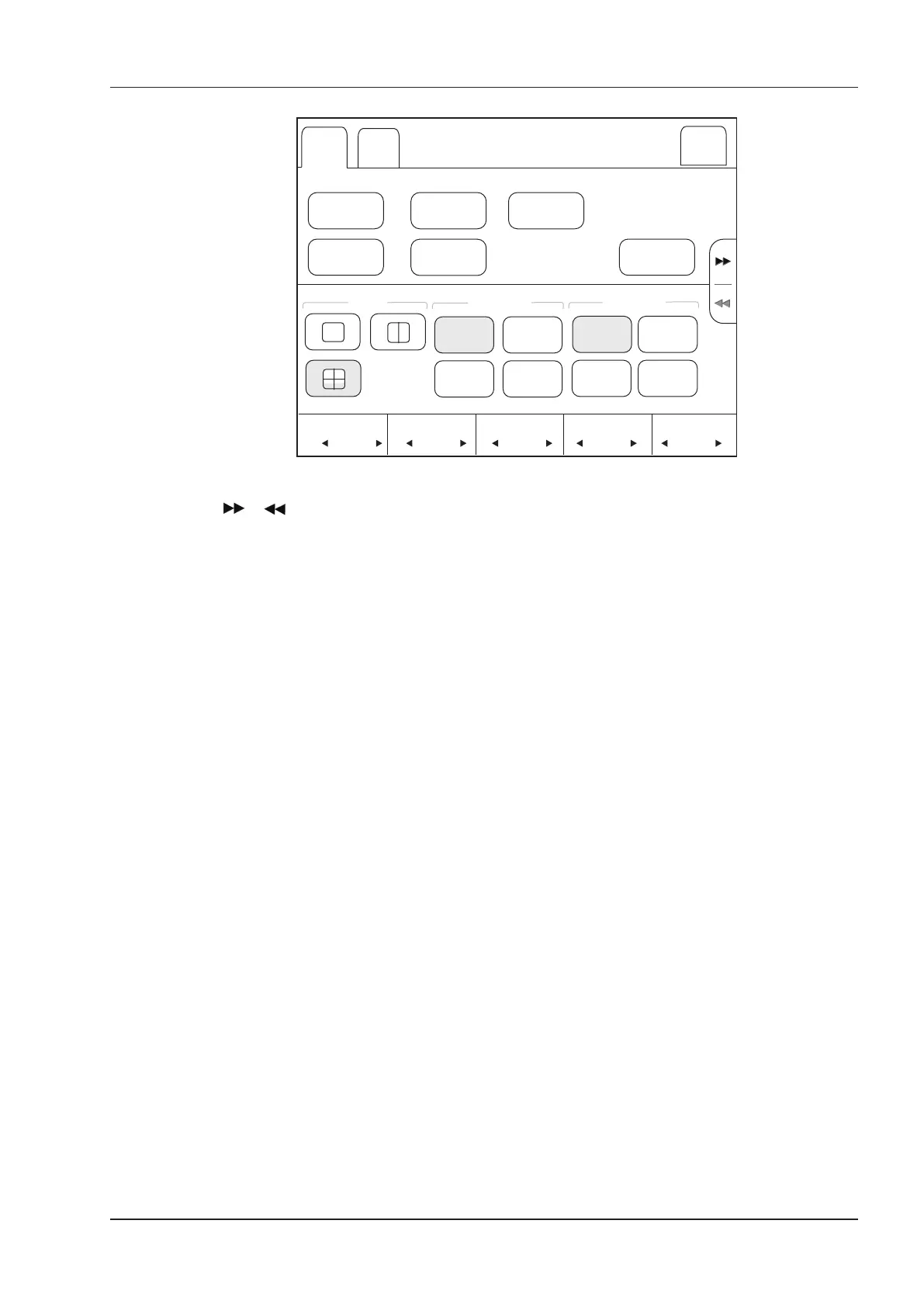10 4D Imaging
Basic User Manual 109
3D/4D View
Edit ROI
Edit Light
VolPre
Reset
Transpancey
32 5
Brightness
15
Smothness
A B
3D
C
Exit
Display Ref. Image
Contrast
32
Threshold
25
0
O
90
O
180
O
Orientation
270
O
Inversion
Rotate
Figure 10-3 4D Imaging Parameters Menu
●
Tap or turn the current menu to the previous or the next page.
●
Tap VolPre or press the Freeze key to return to the inactivated 4D mode.
●
Tap Exit on the 3D/4D tab to return to the real-time B mode. Tap Exit on other tabs to switch to the 3D/4D tab.
10.1.2 Acquiring Dynamic 3D Image
You can acquire a dynamic 3D image of high quality by applying the features described in Section 9.2 Working
with 3D Images. You can also tap
Edit ROI
on the touch screen to freeze three reference images, and then use the
trackball to view the 3D image for better observation; tap
Edit ROI
again to unfreeze three reference images.
Press the
Freeze
key on the control panel to display the progress bar of cine review. Tap Auto Play to play the
cine review. Tap it again to stop the cine review.
10.2 Working with 4D Images
You can review, optimize or save 4D images in the frozen mode. For details, refer to Section 9.2 Working with 3D
Images.
