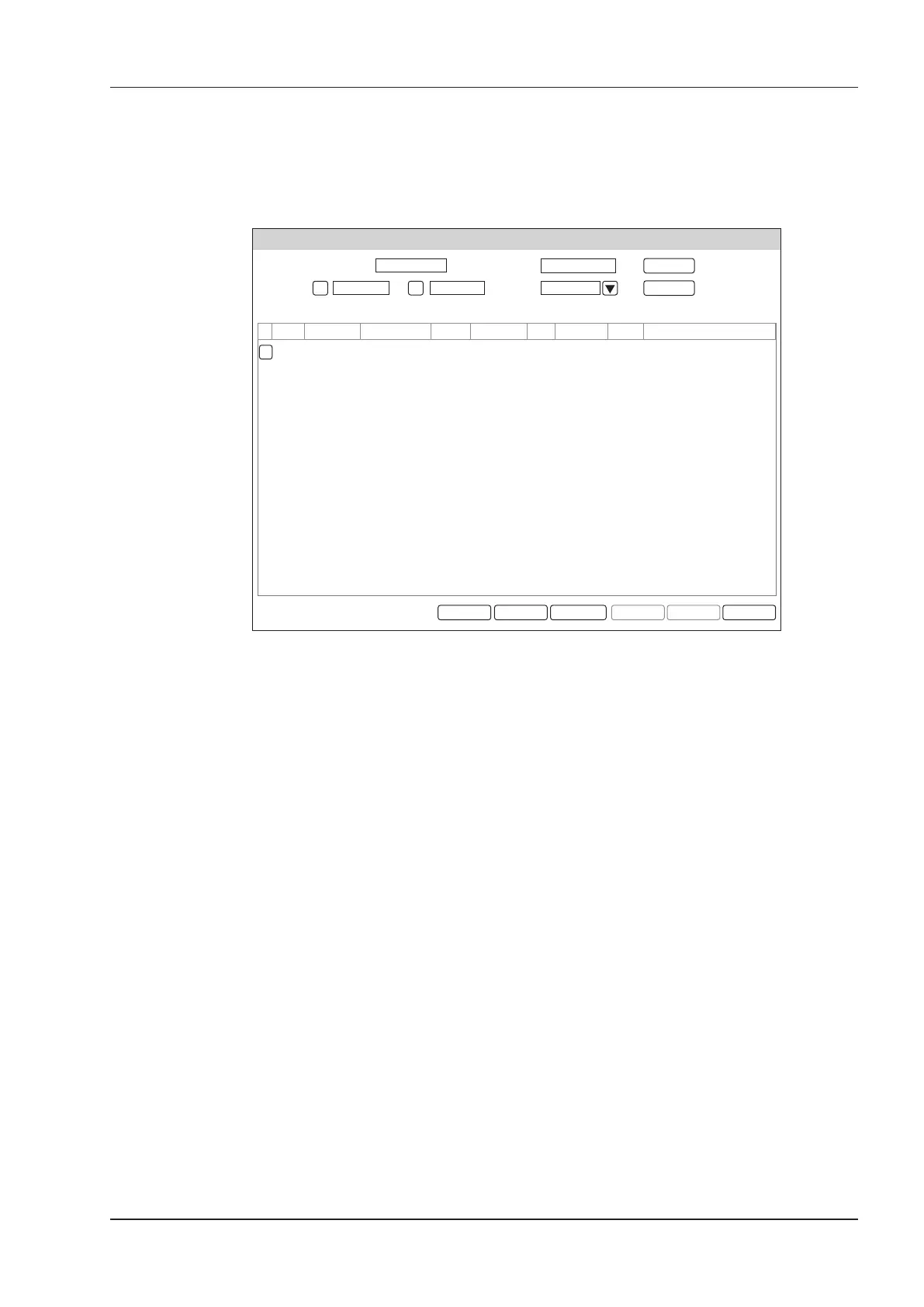13 Working with DICOM
Basic User Manual 127
13.7 DICOM Queue
The DICOM Log is used to check the sending status of DICOM storage, DICOM print, MPPS and Storage
Commitment.
Choose the
Patient
key >
Patient List
>
DICOM Queue
to enter the DICOM Queue screen.
DICOM Queue
DICOM Queue Information
Patient ID
Patient Name
TypeDate To
12/04/2016
Type Patient ID Patient Name
Search
Reset
Resend Delete ExitRefresh All Select
12/04/2016
MPPS 20140505 Mary AE 12/05/2016-16:04:03 0M Finish Fail Association Request Failed
Resend Fail
Server Start Time Size Run State Status Details
Figure 13-3 DICOM Queue Screen
Perform the following steps.
1. Search for the patient information
Enter the search requirements, such as Patient Name, Patient ID, Type or Exam Date/Time, and then click
Search
to search for the desired information.
2. Check the sending status
You can check the sending status by viewing
Run State
,
Status
or
Details
.
3. Deal with the failure sending information
−
Select the desired patient information and click
Refresh
to refresh the patient information. If it does not
work, you can click
Resend
to resend the information.
−
Click
All Select
>
Resend Fail
to resend all information.
−
Select the desired patient information and click
Delete
to delete the information.
13.8 Query/Retrieve List
The Query/Retrieve List is used to retrieve patient information from the query server. User can import the
retrieved patient exam information to the system and view it.
Press the Patient key on the control panel to enter New Patient list. Click Patient List to enter Patient List screen
and click DICOM Q/R to enter Query/Retrieve List screen.
