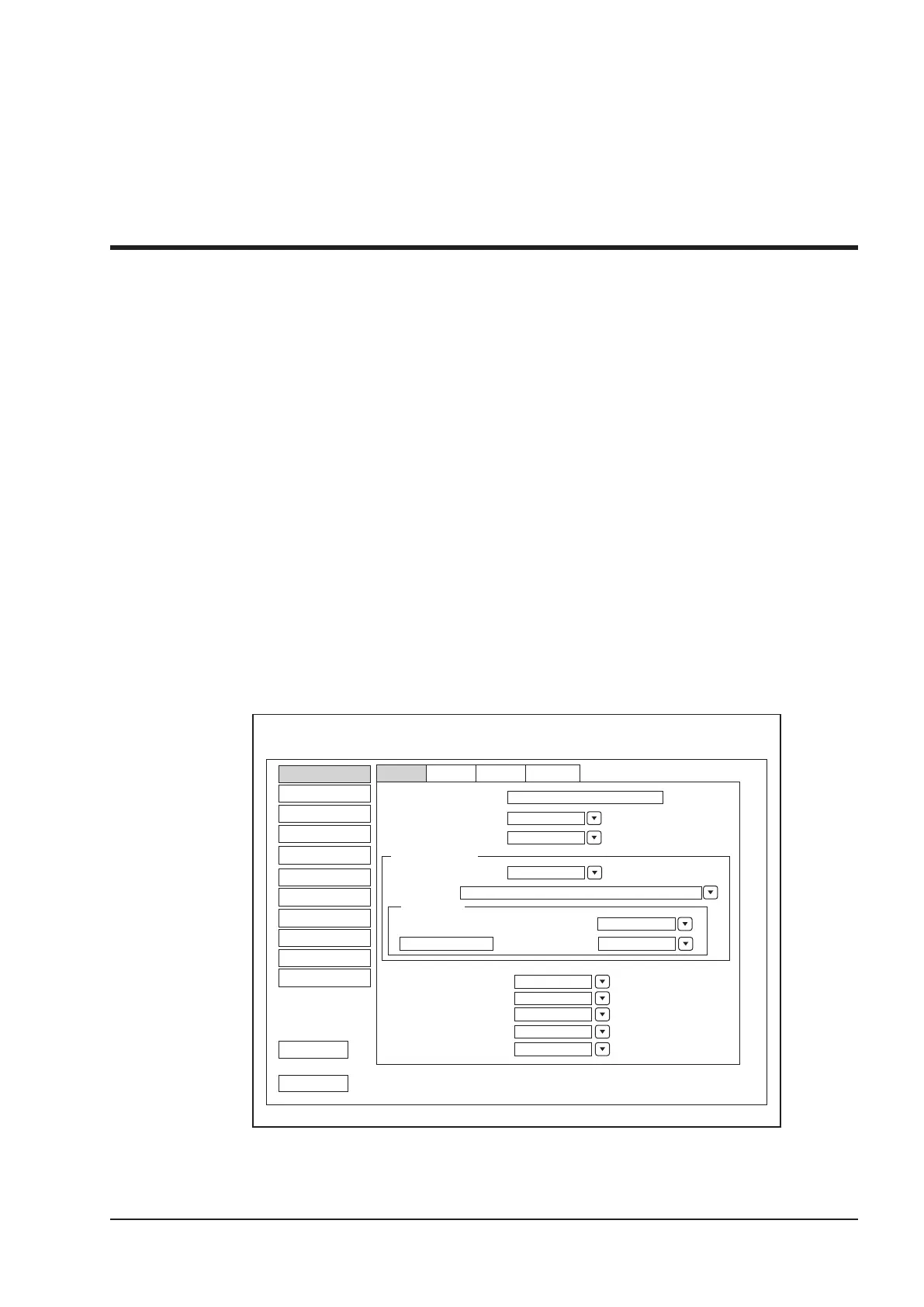27
4
Customizing Your System
The System Setting menu allows you to specify general system settings, printing, measurement and calculation
settings. You can also define the annotation library and shortcut keys. All your customized settings can remain
even after rebooting the system.
After starting up the system, the LCD monitor displays the system desktop and the touch screen displays the application mode
screen as shown in Figure 6-1. Press the
Setup
key on the control panel to enter the
System Setting
menu.
To make settings in the
System Setting
menu,
●
Select one tab, and press the conrm key on the control panel to enter a setting menu.
●
Move the cursor on an item by using the trackball, and press the conrm key on the control panel to select one item.
●
Move the cursor to a textbox beside an item and use the key panel to manually type the value.
●
Select an option from each drop-down list.
●
Select Save&Exit to save any changes and exit the
System Setting
menu.
●
Select
Exit
to quit the
System Setting
menu.
4.1 General System Settings
You can make general system settings on the
General
,
Display
,
Storage
and
KeyCong
tabs.
4.1.1 General Settings
Monitor Type
Caps Lock
Guide Line Type
Focal Auto
Clear Annot On Unfreeze
TV-NTSC
ON
Gun
ON
ON
System Setting
Peripheral
General
Comment
Measure
Bodymark
Touch Screen
Report
DICOM
Load Default
User Security
About
Exit
Save&Exit
Hospital Name
Language&Time
Freeze Response
Language
Time Zone
Date/Time Setting
24Hr.
General Display Storage
Date Format
MM/DD/YYYY
Trackball Sensitivity
Cine
3
English
(GMT+08:00) Beijing, Chongqing, HongKong, Urumqi
11/01/2015 16:00:00
Time Setting
KeyConfig
Time Format
Figure 4-1 General Settings Menu - General Tab