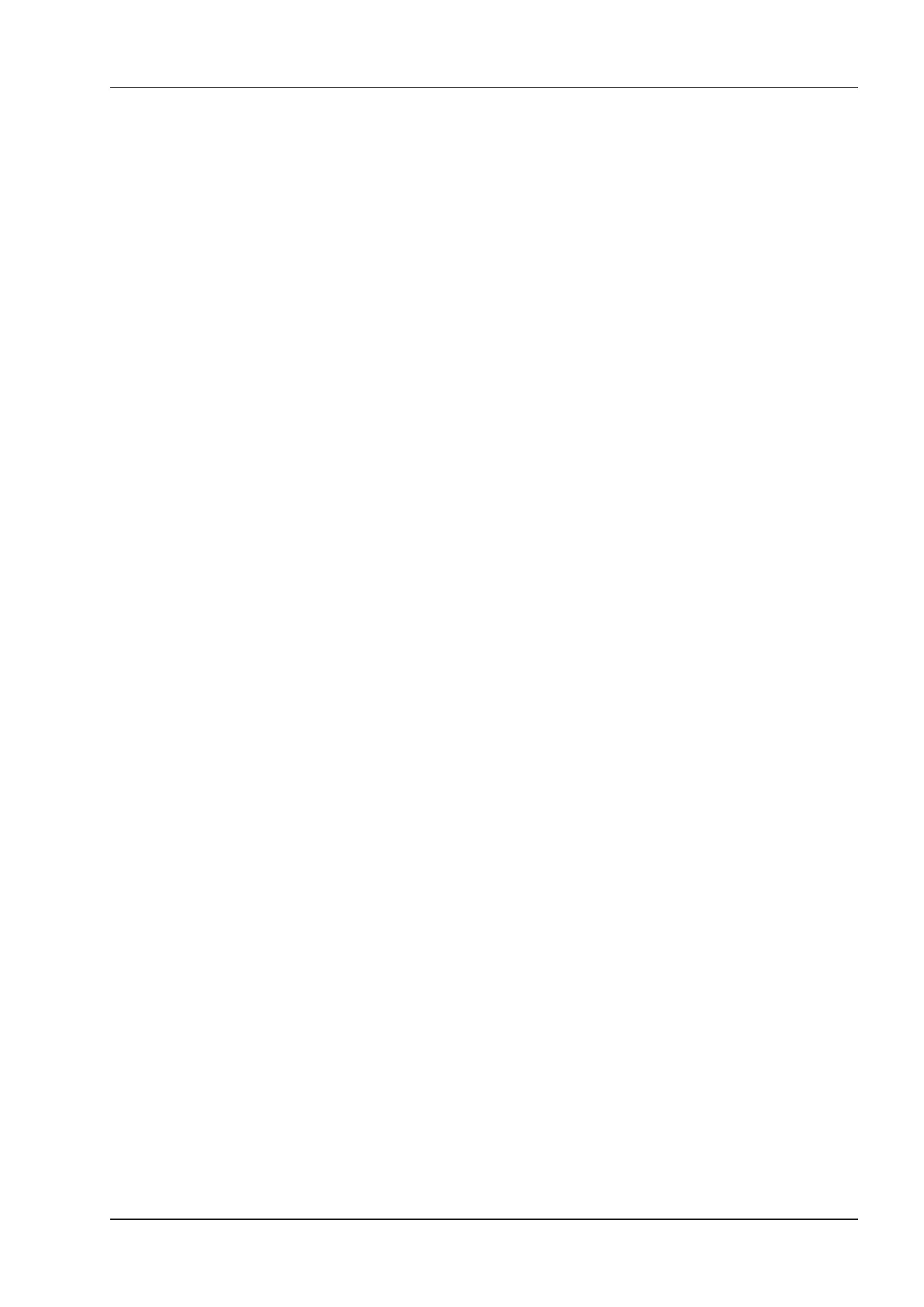7 Elastography Imaging
Basic User Manual 91
NOTE:
All parameters can only be adjusted in real-time elastography imaging.
7.2.1 Strain Map
Strains map allows you to select and apply a color map to the elastography or B-mode image on the left or right
during the elastography imaging. The image will be displayed with the use of 256-color mapping for each pixel
according to the degree of strain using a scale from red (highest strain, softest), green (average strain, intermediate),
to blue (no strain, hardest).
To adjust the strain map:
●
Tap the left or right part of
Strain Map L
to choose the color scheme for the elastography image.
●
Tap the left part of
Strain Map R
to remove from or choose the color scheme for the B-mode image.
●
Tap the right part of
Strain Map R
to apply or choose the color scheme for the B-mode image.
7.2.2 Strain Process
Strain process is used to set relative parameters of the elastography algorithm, the elastography image varies with
this setting.
To adjust the strain process:
●
Tap the left part of
Strain Proce.
on the touch screen to decrease the value.
●
Tap the right part of
Strain Proce.
on the touch screen to increase the value.
7.2.3 Transparency
Transparency allows you to bring out the tissue behind the color data.
To adjust the transparency:
●
Tap the left part of
Transparency
on the touch screen to decrease the value.
●
Tap the right part of
Transparency
on the touch screen to increase the value.
7.2.4 Contrast
Contrast enhances the color contrast for more accurate tissue stiffness information.
To adjust the contrast:
●
Tap the left part of
Contrast
on the touch screen to decrease the value.
●
Tap the right part of
Contrast
on the touch screen to increase the value.
7.2.5 Persistence
Persistence is used to average consecutive frames to provide a smoother appearance with less noise. Use lower
persistence values for fast-moving organs or tissues and higher persistence values for a smoother appearance.
To adjust the persistence:
●
Tap the left part of
Persist
on the touch screen to decrease the value.
●
Tap the right part of
Persist
on the touch screen to increase the value.
7.2.6 Frequency
The transducer is capable of generating a broadband signal with a certain start frequency and a certain bandwidth.
A higher frequency brings about higher resolution and lower penetration.
To adjust the frequency:
●
Tap the left part of
Frequency
on the touch screen to decrease the value.
●
Tap the right part of
Frequency
on the touch screen to increase the value.