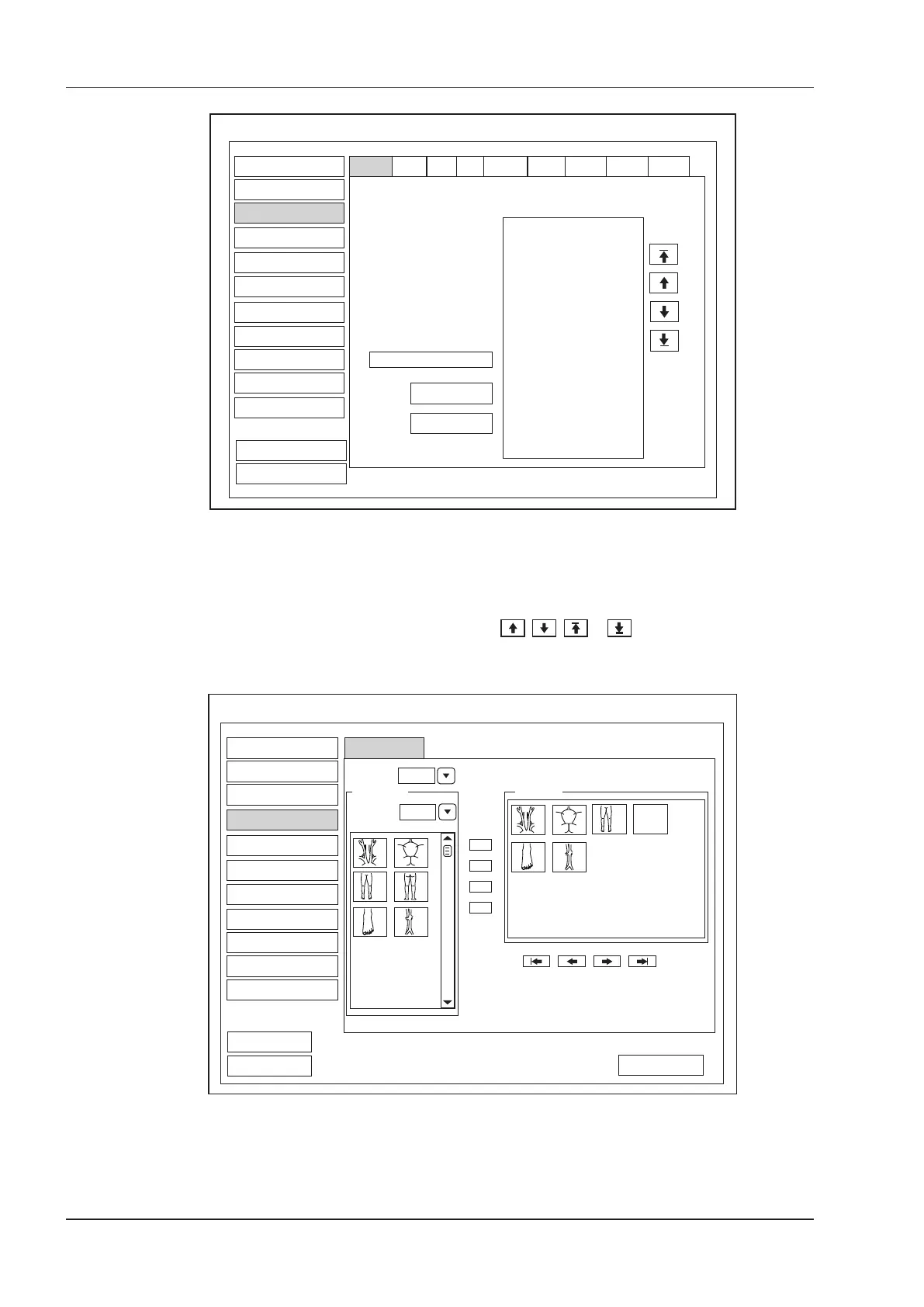4 Customizing Your System
34 Basic User Manual
Peripheral
General
Comment
Touch Screen
DICOM
Load Default
User Security
About
Exit
Save&Exit
Edit Comment Item
Selected
System Setting
ABD OB GYN
VAS BREAST CARD URO SMP
L
L-Lobe
RK
Hepatic A
Pancreas
R
R-Lobe
LK
Head.Panc
Spleen
Liver
Caudate
M.Hepat.V
Duct.Panc
Body.Panc
Splenic V
Add to Lib
Delete
Bodymark
Report
MSK
Measure
Figure 4-7 Annotation Settings Menu
●
Enter an annotation in the
Edit Comment Item
textbox, and then click
Add to Lib
to create a new
annotation in the library.
●
Click on an annotation in the
Selected
list, and then click
Delete
to delete it from the library.
●
Click on an annotation in the
Selected
list, and then click , , or to arrange its display.
4.4 Body Mark Settings
Peripheral
General
Comment
System Setting
Bodymark
Measure
Touch Screen
Report
Load Default
User Security
About
Exit
Save&Exit
Load Default
Application
Available
Selected
VAS
Application
VAS
Bodymark
>
>>
<<
<
DICOM
Figure 4-8 Body Mark Settings Menu
1. Select an exam type from the drop-down list beside Application.
2. Select a body mark library from the drop-down list beside Application of Available.